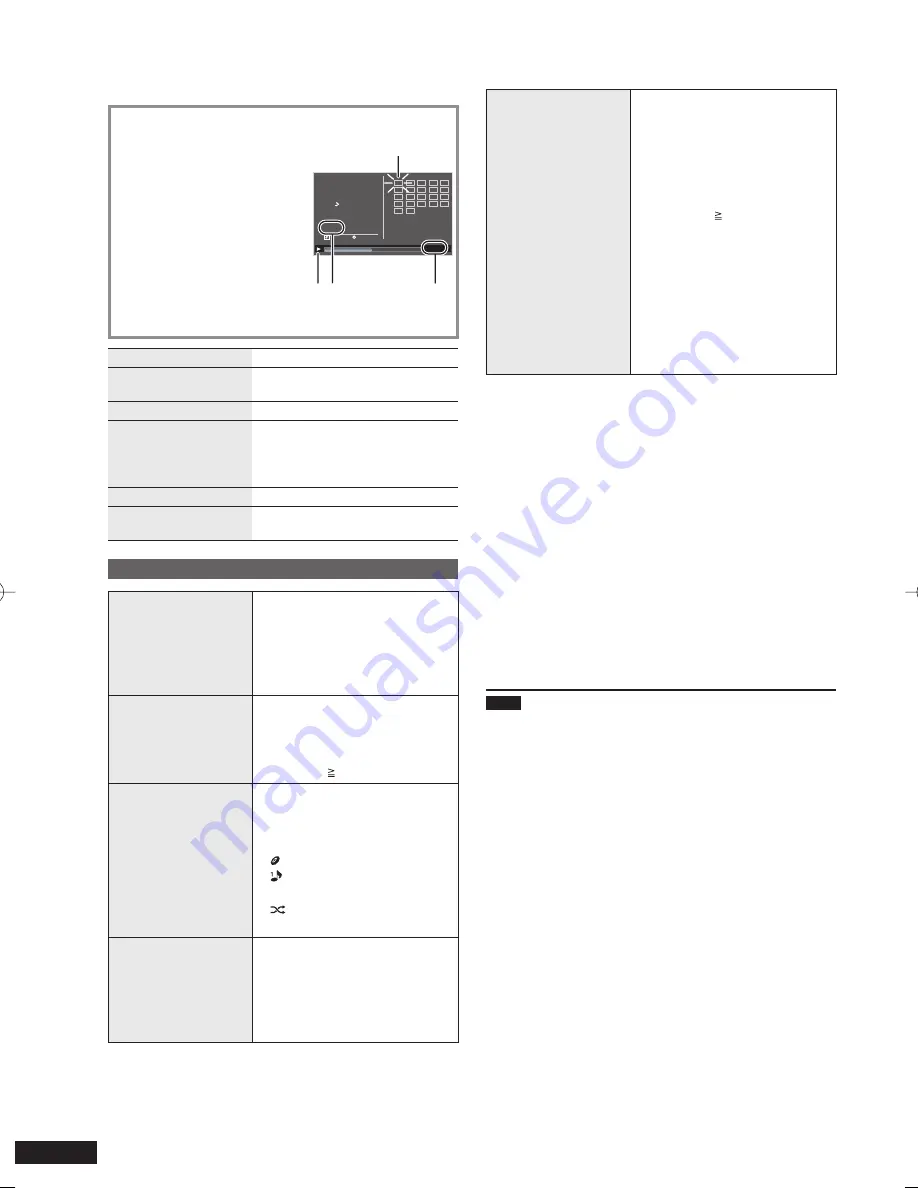
10
RQT9522
Listening to a CD
Playable CDs
¼
P5
1. Insert the CD containing audio data (
¼
P6)
2. Press [CD
q
/
h
].
For the main unit, press
[AUDIO SELECTOR] to
select “CD” and press
[
q
/
h
].
Playback will start.
e.g.) Audio screen
A
Playing track
B
Playback status
C
Track number/Number of
tracks
D
Elapsed playing time
•
1
CD
Track
1/22
60:12
CDDA
2:20
1
2
3
4
5
6
7
8
9
10
11
12
13
14
15
16
17
18
19
20
21
22
Total Time
A
BC
D
Stop
[
g
]
Pause
[CD
q
/
h
]
Press again to resume.
•
Skip
[
u
/
t
,
y
/
i
]
Fast backward/Fast
forward (Search)
[
u
/
t
,
y
/
i
]
While playing or paused, press
and hold the button until it
reaches the desired position.
Adjusting the volume
[+ VOL –]
Viewing audio
information
[AUDIO INFO]
Various playback methods
Searching for the
track to listen
1. Press [SELECT TRACKS].
The track list is displayed.
2. Press [
e
,
r
] to select the
track and press [OK].
The playback starts with the
selected track.
Direct playback
On the standard screen
Select with the numbered
buttons.
To select the number above 9
e.g.) 16: [ 10]
[1]
[6]
•
1 Track/
Random
While stopped or during playback
Press [PLAY MODE].
Each time you press, the play
mode is switched as below.
Normal: Normal playback
1 Track: Only the selected 1
track is played.
Random: Tracks are played
at random.
Repeat
Normal/1 Track/
Random/Program
playback is repeated.
While stopped or during playback
Press [REPEAT].
“
&
” is displayed during the
Repeat play.
To cancel, press [REPEAT]
again.
•
•
•
Program
You can select desired
tracks (up to 24 tracks)
and listen in your
preferred order.
While stopped
1. Press [PROGRAM].
The program screen appears.
2. Press the numbered buttons
to select tracks.
To select the number above
9
e.g.) 16: [ 10]
[1]
[6]
3. Repeat step 2 and select
more tracks.
If you attempt to select 25
or more tracks, the error
message appears.
4. Press [CD
q
/
h
].
The program playback starts
and the standard screen is
restored.
•
Various operations for the program playback
To stop
Press [
g
].
The programed contents are saved.
To return to the normal playback mode
Press [PLAY MODE] while stopped.
The programed contents are saved.
To set the program playback mode again, press
[PROGRAM] while stopped.
To add tracks for the program playback
While stopped, press [PROGRAM] and then the numbered
buttons to select tracks.
To cancel the last selected track for program
Press [PROGRAM] and then [DEL] while stopped.
You cannot select tracks to delete.
To cancel all programs
1. While stopped, press [PROGRAM] and then [
g
].
2. Press [
w
,
q
] to select “Yes” and press [OK].
Note
During the random playback
Cannot skip to the track once played.
Searching is available within the track being played only.
During the program playback
The direct playback is not available.
Searching is available within the track being played only.
The programed contents are saved even if the unit is
turned off or the selector is switched. However, it is
canceled when the display is opened.
No sound is heard during Search.
•
•
•
•
•
–
–
•
–
–
•
•
RQT9522-P̲MW-10̲P.indd 10
RQT9522-P̲MW-10̲P.indd 10
2009/08/28 19:13:07
2009/08/28 19:13:07
























