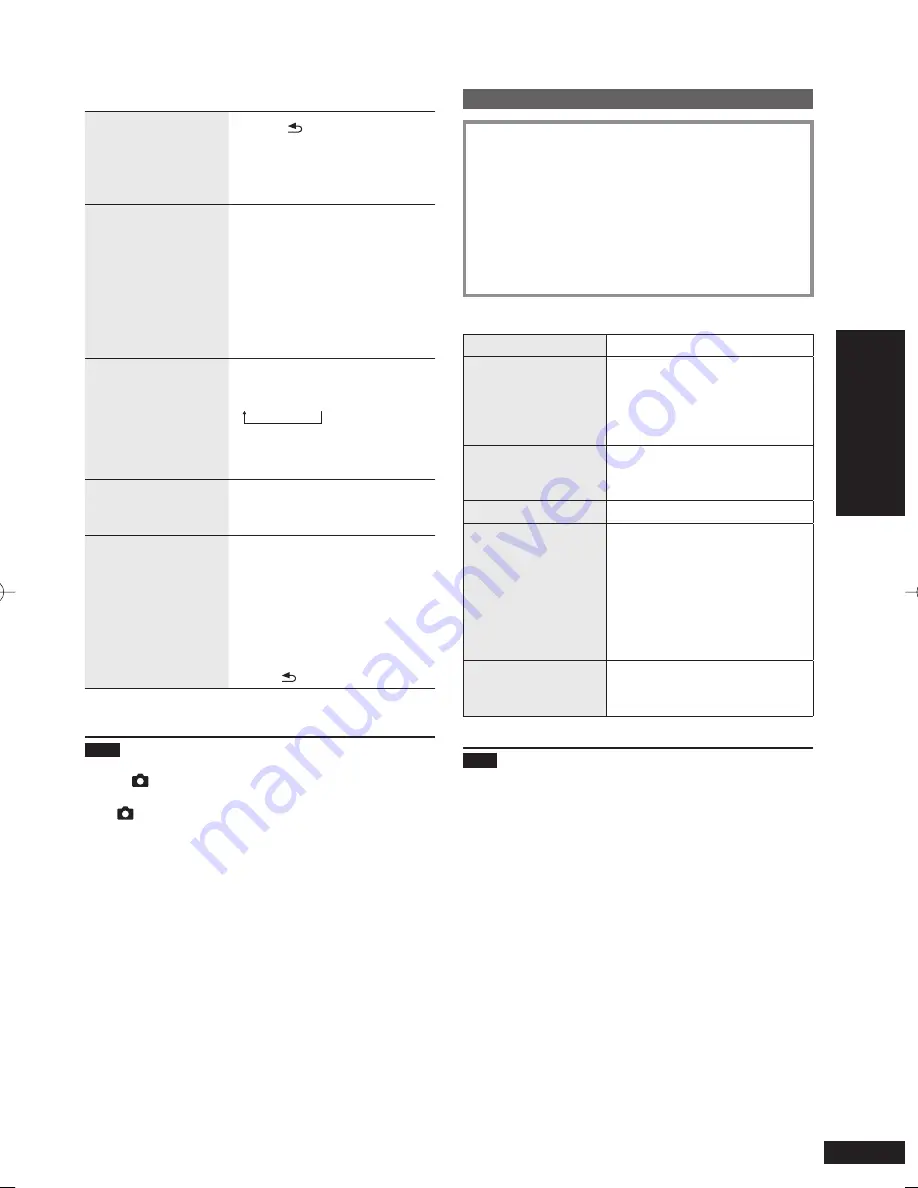
15
RQT9522
Operations
Operations during photo playback
Selecting photos from
the thumbnail
¼
1
view
1. Press [ RETURN].
The photo thumbnail screen
appears.
2. Press [
e
,
r
,
w
,
q
] to select
photos and press [OK].
Scrolling photos
(Only for the SD/internal
memory)
Press and hold [
w
,
q
].
When you release your
fi
nger,
scrolling stops and the photo
displayed in the center is
displayed with the single view.
The thumbnail screen can be
scrolled as well.
•
•
Zooming pictures
Press [ZOOM (PHOTO)].
Each time you press
×1
×1.5
×2
While zoomed, you can move
to preferred position using
[
e
,
r
,
w
,
q
].
•
Rotating pictures
Press [ROTATE (PHOTO)].
Each time you press, the photo
rotates anticlockwise by 90°.
•
Viewing photo
information
Press [INFO (PHOTO)].
The
fi
le name, number of pixels,
date of capture, etc. of photo
are displayed.
When the scroll bar is displayed,
you can move across the screen
using [
e
,
r
].
To return to the original screen,
press [ RETURN].
•
•
•
¼
1
Thumbnail is a reduced image of multiple pictures to view
them as a list.
Note
If some images cannot be displayed with the thumbnail
view, “ ” is displayed. Also, depending on the photo or
media, the scrolling thumbnail images may be displayed
as “ ”.
Scrolling is not possible during the random playback of
photos. Also, you cannot return to the previous photo even
if you press [
w
].
When the photo is zoomed or its information is displayed
during the slideshow, if the previous screen is not restored,
the screen is not switched to the next photo.
When the display part is opened during the slideshow
playback, the slideshow is paused.
If the unit is turned off or media are removed, the image
rotation setting for SD/CD is canceled.
•
•
•
•
•
Viewing categorized photos
1. Press [PHOTO MEDIA] to select “Internal
Memory”, “SD” or “CD”.
2. Press [SELECT PHOTOS].
3. Press [
e
,
r
] to select the photo categories
(
¼
below) and press [OK].
The type of category differs depending on the
media.
•
4. Select photos according to the on-screen
instructions.
Photo categories
All Photos
(
¼
P14)
Recently Imported
Photos
(Only for the internal memory)
Select from photos imported to
the internal memory recently.
Photos directly copied from a
computer are not included.
•
Date Search
(Only for the SD/internal
memory)
Photos are selected by date.
Folder Search
Select from the folder.
SD Favorite
(1 to 10)
¼
2
(Only for the SD)
Select from photos registered as
“Favorite” on the Panasonic digital
camera LUMIX, etc.
LUMIX: SD Favorite 4
For details on how to register
“Favorite” on the LUMIX, etc.,
see those operating instructions.
•
Favorite (1 to 3)
(Only for the internal memory)
Select from photos registered as
“Favorite” on this unit. (
¼
P16)
¼
2
Displayed only if photos are present.
Note
The slideshow is performed only within the selected
category.
The “SD Favorite” is classi
fi
ed based on the DPOF setting
information, which means the Favorite set on units other
than Panasonic products may not be classi
fi
ed as “SD
Favorite”.
A date for Date Search can be selected from January 2000
to December 2099.
•
•
•
Setting the sound quality/sound
fi
eld,
etc.
/ Selecting photos to vie
w
RQT9522-P̲MW-10̲P.indd 15
RQT9522-P̲MW-10̲P.indd 15
2009/08/28 19:13:09
2009/08/28 19:13:09
























