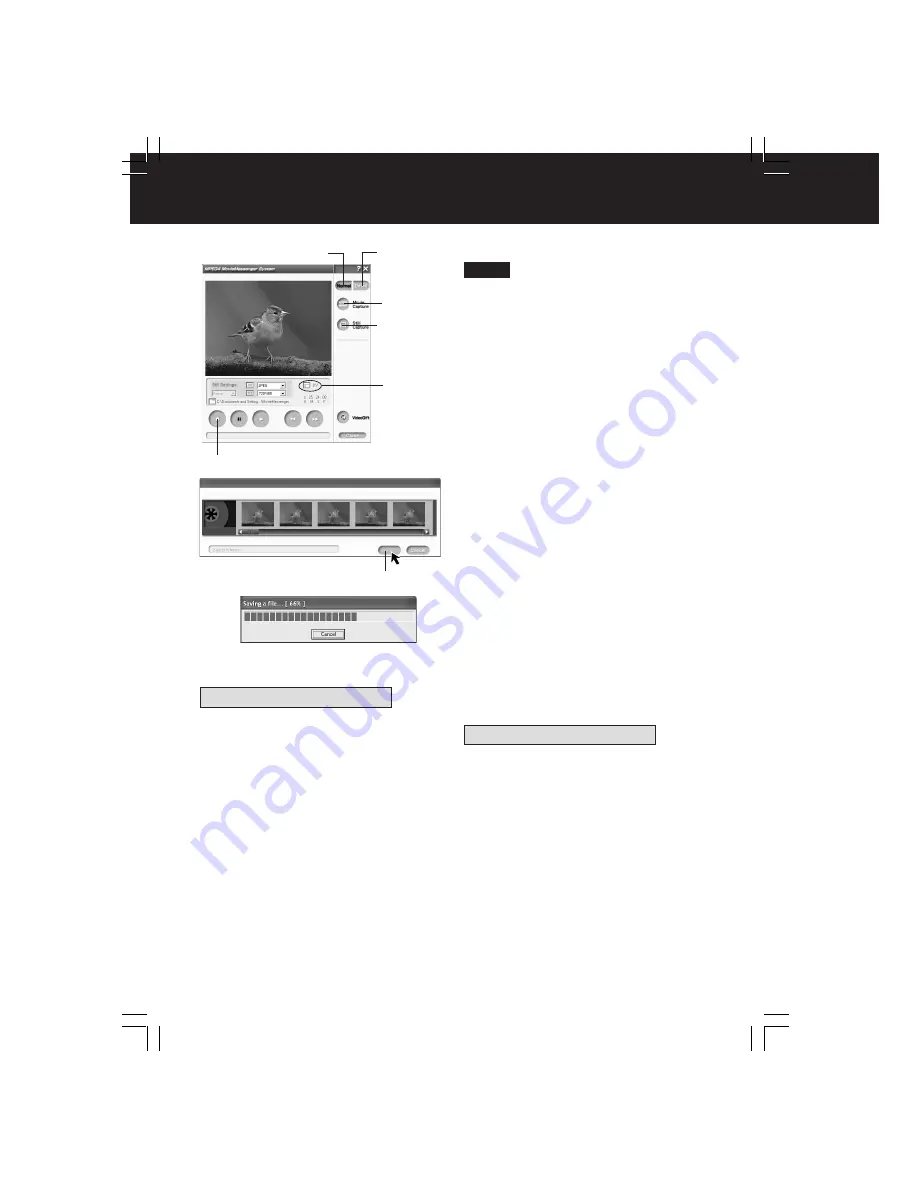
76
PHOTOVU/MPEG4 Movie Messenger System (i.LINK)
3
Click on [Detail]
.
4
Click on [Movie Capture]
at the
point you wish to capture a Motion
image.
• The screen to select the start frame is
displayed.
5
Select the start frame
for the
segment to be captured select one
frame, and
click [Select].
• “Now Searching...” is displayed, and
the DV tape is rewound to the point
at which the capture was started.
• “Now capturing a movie.” is
displayed.
6
Click on [Stop]
to end capture.
• The screen to select the end frame is
displayed.
7
Select the end frame
for the segment
to be captured, select one frame, and
click [Select].
• “Saving a file...” is displayed.
• The image is transferred to the PC in
real time.
[When selecting Detail]
• Detail mode lets you specify the start and
end frames for the video segment you
want to capture and save.
4
Still
Capture
4
Movie
Capture
DV
3,
3
Detail
Note
6
STOP
To capture Still images
3
Click on [Normal]
.
4
Click on [Still Capture]
at the point
you wish to capture an image.
• Repeat step
4
to continue capturing
images.
• Captured Still images are saved to
the PC, and you can playback the
saved images on the View Manager.
(P. 64)
5, 7,
5
Select
[When selecting Normal]
3
Normal
To capture Still images
3
Click on [Detail]
.
4
Click on [Still Capture]
at the point
you wish to capture images.
• The screen to select frames is
displayed.
5
Select the frame
for the segment to be
captured select frames, and
click
[Select].
• Repeat steps
4
and
5
to continue
capturing images.
• Captured Still images are saved to
the PC, and you can playback the
saved images on the View Manager.
(P. 64)
[When selecting Detail]
DV202_402-K.p 74-76.p65
2003/06/12, 10:15
76






























