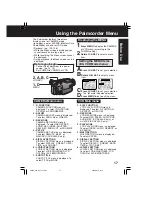25
Camera
Special Effect Features
MagicVu allows you to record video in total
darkness. You can select the colour of
image: B/W, green, or blue.
(Menu OSD: p. 103)
MagicVu IR Filter (0 Lux)
(PV-DV402-K only)
2
MAGICVU/
0LUX
1
Set POWER to CAMERA.
2
Slide MAGICVU/0LUX to ON.
• A black and white image appears.
• “MAGICVU” will appear on the
screen.
3
Press MENU
to display the menu
screen.
4
Rotate JOG KEY
to select
SET-UP
,
and then
press JOG KEY
to display
the CAMERA SET-UP menu screen.
5
Rotate JOG KEY
to select
MAGICVU
,
and then
press JOG KEY repeatedly
to select B/W, BLUE, or GREEN.
• Press MENU twice to exit.
• To cancel this feature, slide
MAGICVU/0LUX to OFF.
• The subject can be up to 3 m (10 feet)
away.
Note
4, 5
JOG
KEY
3
MENU
1
POWER
1, 3, A
FADE
Audio/Video Fade In/Out
2, B
REC/
PAUSE
Fade In
Starting the first scene with “fade in” is very
effective.
1
In REC/PAUSE mode, hold down
FADE
until the picture fades out.
2
Press REC/PAUSE
to start
recording.
3
Release FADE
and the picture will
gradually fade in.
Fade Out
Use to create a soft ending or (together
with fade in) for a soft transition from one
scene to the next.
A
During recording, hold down FADE
until the picture fades out.
B
Press REC/PAUSE
to pause the
recording.
You can make smoother scene transitions
for a more professional look.
DV202_402-K.p 23-27.p65
2003/06/12, 10:14
25