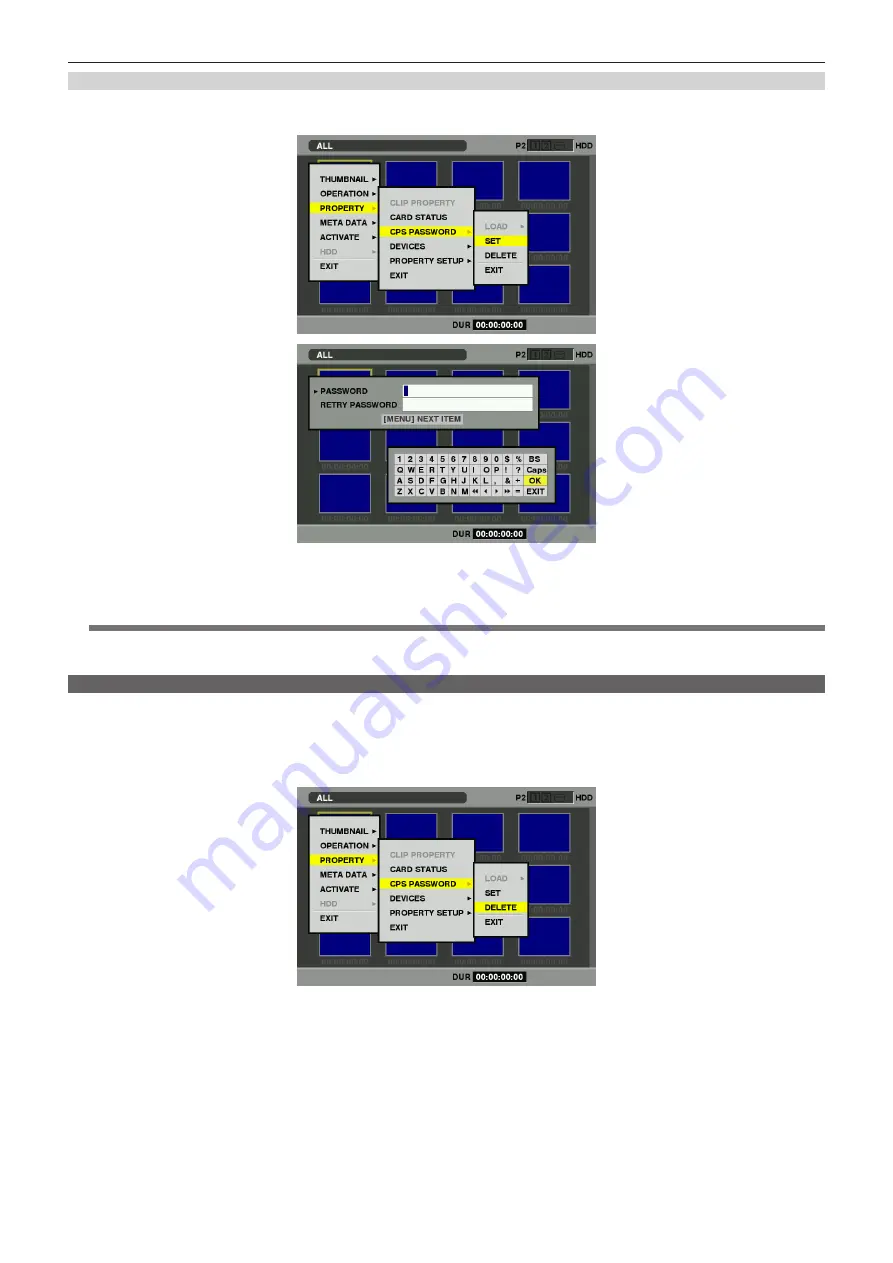
CPS (Content Protection System)
– 5 –
Entering CPS password with software keyboard
Start up the product, open the thumbnail screen, and select [PROPERTY] ‑ [CPS PASSWORD] ‑ [SET]. The software keyboard to enter a CPS
password will be displayed.
Enter [PASSWORD] and [RETRY PASSWORD] for confirmation, and select [OK] to enter the CPS password.
If CPS password entry has succeeded, the message [SETTING PASSWORD COMPLETED!] will be displayed.
If CPS password entry has failed, a warning message (page 9) will be displayed.
@
@
NOTE
t
A maximum of 16 characters can be entered for a password.
t
The entered password cannot be displayed on the device. Do not lose your password.
Deleting password
When the CPS function is not necessary any more, delete the CPS password.
Start up the product, open the thumbnail screen, and select [PROPERTY] ‑ [CPS PASSWORD] ‑ [DELETE]. [DELETING PASSWORD COMPLETED!]
will be displayed and the CPS password is deleted.
If the CPS password is deleted and a new password is not set, an encryption formatted microP2 card cannot be recognized automatically, and the
encryption formatting function of microP2 card will be disabled.










