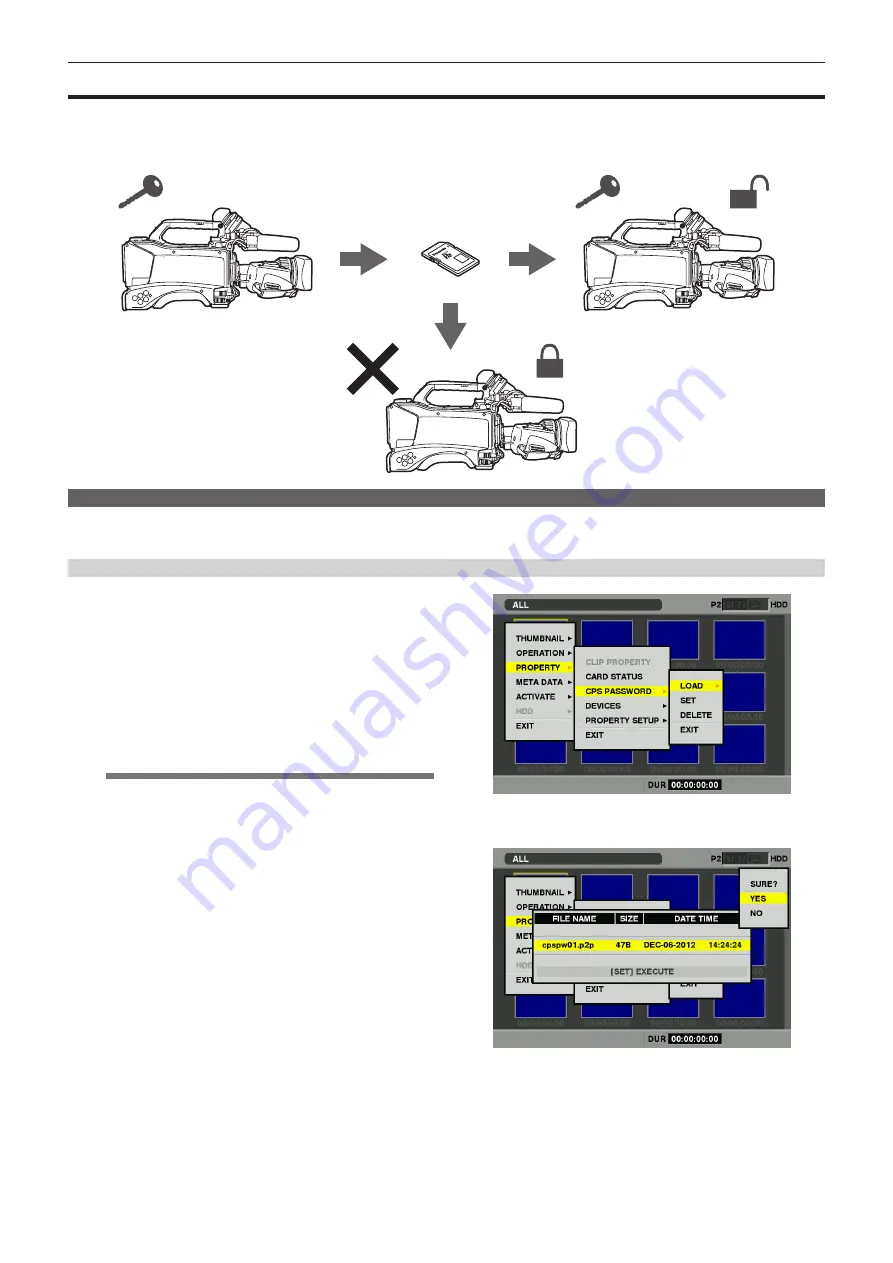
CPS (Content Protection System)
– 4 –
CPS (Content Protection System)
microP2 card supports security function “Content Protection System” that allows encryption formatting to prevent data leak to third parties.
To use the CPS function, set a CPS password to the product, and enable the microP2 card authentication and encryption formatting functions.
An encryption formatted microP2 card will be automatically recognized on a device where the same CPS password is set, and recording and playback
of the microP2 card are enabled.
&36SDVVZRUG
Setting password
CPS password can be set by importing from an SD/SDHC card or by entering with software keyboard.
Only one CPS password can be imported or entered for a product. If you import or enter another CPS password, the password is rewritten.
Importing CPS password from SD/SDHC card
1
Download the latest P2 Viewer Plus on your computer and
install it.
P2 Viewer Plus is stored on the website.
For the installation procedure, refer to the P2 Viewer Plus installation
manual.
2
Create a CPS password on P2 Viewer Plus and write it to an
SD/SDHC memory card.
For the operation of P2 Viewer Plus, refer to the help document for P2
Viewer Plus.
@
@
NOTE
t
The CPS password is created as a file with the extension “.p2p”
added to the private/meigroup/pavcn/sbg/p2sd/ of the SD/
SDHC memory card. Do not delete this file until it is read on a
device.
t
Created CPS password file is encrypted. However, when
the password is not necessary any more, take appropriate
measures for security risk management, by such an action as
formatting the SD/SDHC card.
3
Import the CPS password to the product.
Start up the product and insert the SD/SDHC memory card to the SD
card slot.
Open the thumbnail screen and select [PROPERTY] ‑ [CPS
PASSWORD] - [LOAD]. The screen to select the CPS password file
stored in the SD/SDHC card will be available to select.
When selecting the CPS password and pressing the <SET> button,
a confirmation display appears. On the confirmation display, select
[YES].
If CPS password import has succeeded, the message [LOADING
PASSWORD COMPLETED!] will be displayed.
If CPS password import has failed, a warning message (page 9)
will be displayed. If a warning message is displayed, check the
insertion of the SD/SDHC memory card and the storage location of
the CPS password file (file name: xxxxxx.p2p) created in step 2.










