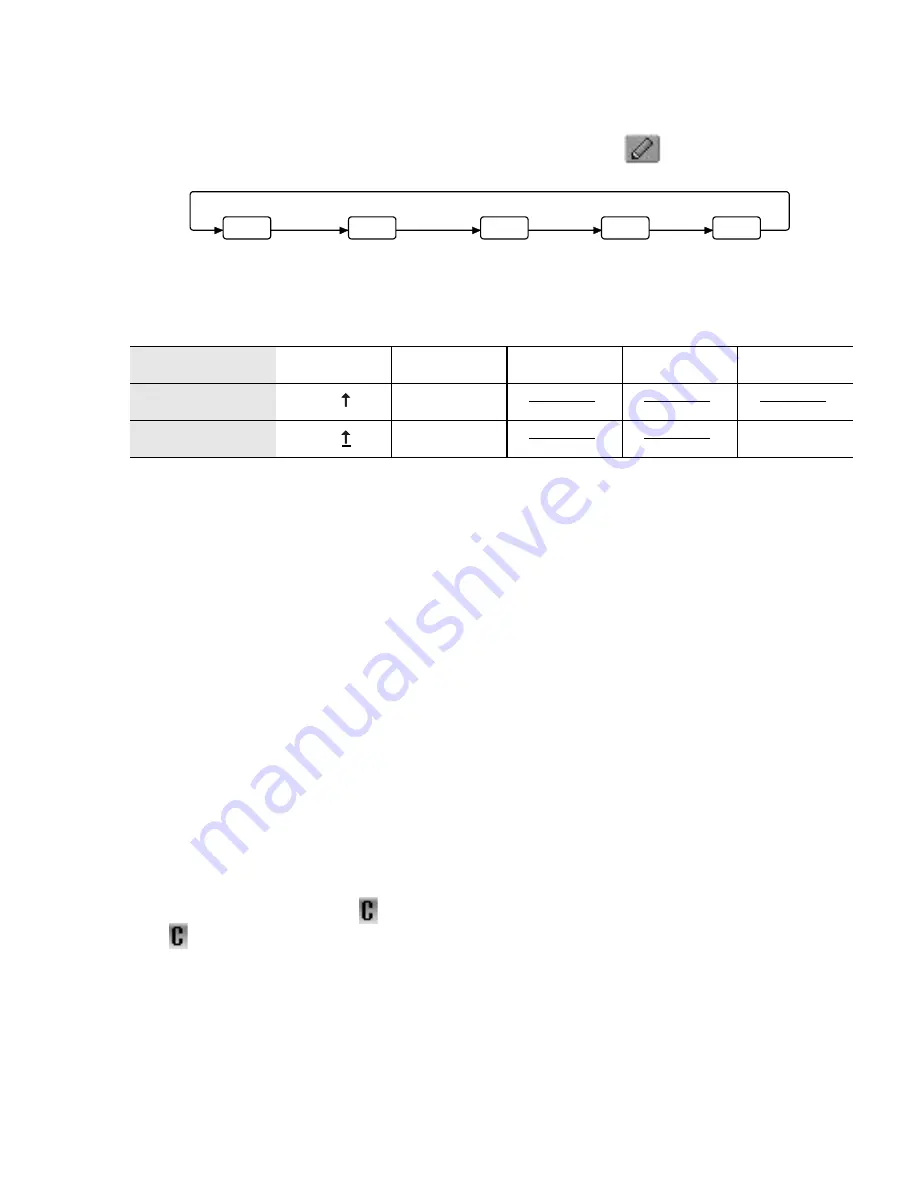
Basic Operation
21
Text mode
You can change the text entry mode by pressing
A
(
).
Press
"
once as a Shift key. The next entered character will be a capital
letter.
Press
"
twice as a Caps Lock key. You can enter all capitals.
T9
®
Text Input
Using T9
®
Text Input dramatically reduces the number of key presses. Your
phone analyses your entries and compares them to its linguistic database,
predicting the next character that most closely matches your input.
Press the key only once for each letter you require. At first the desired letter may
not be displayed. Ignore it and continue pressing other keys until the end of the
word is reached. Then check if the word has been typed correctly. If the result
is not the word you require, press
4
or
#
to see other matches.
In case the required word is not in the internal dictionary (i.e. a unique noun or
a rarely used word) then it should be entered in Normal (abc) mode.
Editing Text
Pressing
4
will move the cursor up and down,
2
will move left and right. When
the cursor is between two characters, you can insert a new character. To delete
one character, press
@
( ) once. To delete everything entered, press and hold
@
( ) for 2 to 3 seconds.
Normal
T9
abc
0-9
ΑΒΓ
aäå
Shift
T9
Abc
Caps Lock
T9
ABC
AÄÅ
T9
abc
ΑΒΓ
0-9
aäå
Содержание MICRO-IMAGECHECKER A200 Series
Страница 1: ...Operating Instructions Part 1 Digital Cellular Phone ...
Страница 98: ...96 Note Note ...
Страница 99: ...Note 97 Note ...
Страница 100: ...98 Note Note ...
Страница 101: ...A200EN1CP1 ...
















































