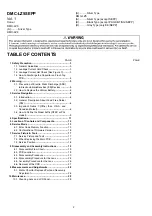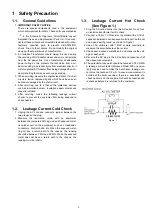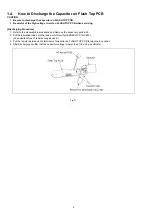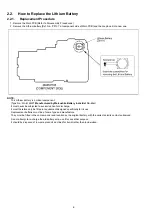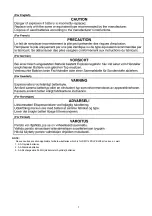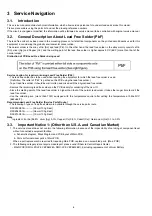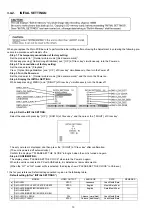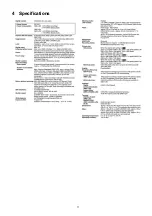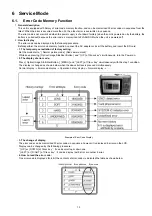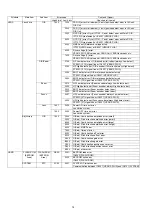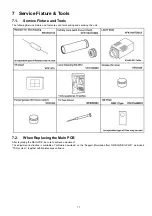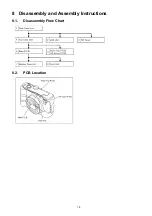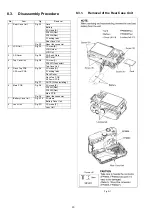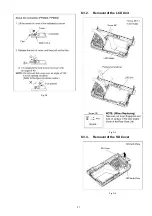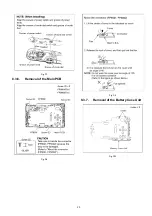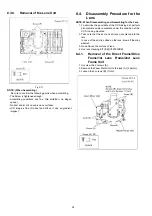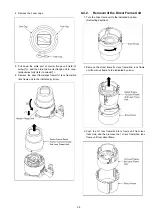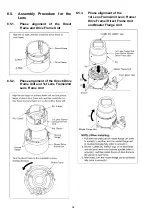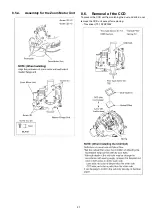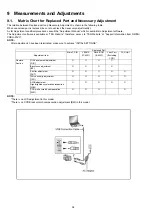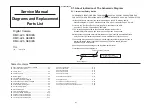16
6.2.
Confirmation of Firmware Version
The Firmware version can be confirmed by ordering the following steps:.
•
Step 1. The temporary cancellation of factory setting:
Set the mode dial to “[ Normal picture mode ] (Red camera mark)”.
Insert the SD memory card which has a few photo data.
While keep pressing [ Optical Image Stabilizer ] and “[ UP ] of Cross key” simultaneously, then turn the power on.
•
Step 2. Confirm the version:
Set the mode dial to “[ Playback ]” and then press [ DISPLAY ] to switch to LCD with indication. (Fig. A)
Press [ Optical Image Stabilizer ] and “[ DOWN ] of Cross key” simultaneously. (No need to keep pressing.)
(The version information is displayed on the LCD with green colour letters.) (Fig. B)
CAUTION:
The version information does not display if the LCD has switched to LCD with indication already.
In this case, press [ DISPLAY ] to switch to LCD with indication.
<Point>
• The firmware version and EEPROM version can be confirmed with the information (1).
• The information (2), (3) are just reference.
Содержание Lumix DMC-LZ3PP
Страница 11: ...11 4 Specifications...
Страница 12: ...12 5 Location of Controls and Components...
Страница 19: ...19 8 Disassembly and Assembly Instructions 8 1 Disassembly Flow Chart 8 2 PCB Location...
Страница 21: ...21 Fig D2 8 3 2 Removal of the LCD Unit Fig D3 8 3 3 Removal of the SD Cover Fig D4...
Страница 22: ...22 8 3 4 Removal of the Top Case Unit Fig D5 8 3 5 Removal of the Flash Top PCB and AF Assist PCB Fig D6...
Страница 23: ...23 Fig D7 8 3 6 Removal of the Main PCB Fig D8 Fig D9 8 3 7 Removal of the Battery Case Unit Fig D10...
Страница 54: ...S7 3 Packing Parts and Accessories Section S 25 205 209 212 211 210 200 202 203 204 Not supplied 206 207...