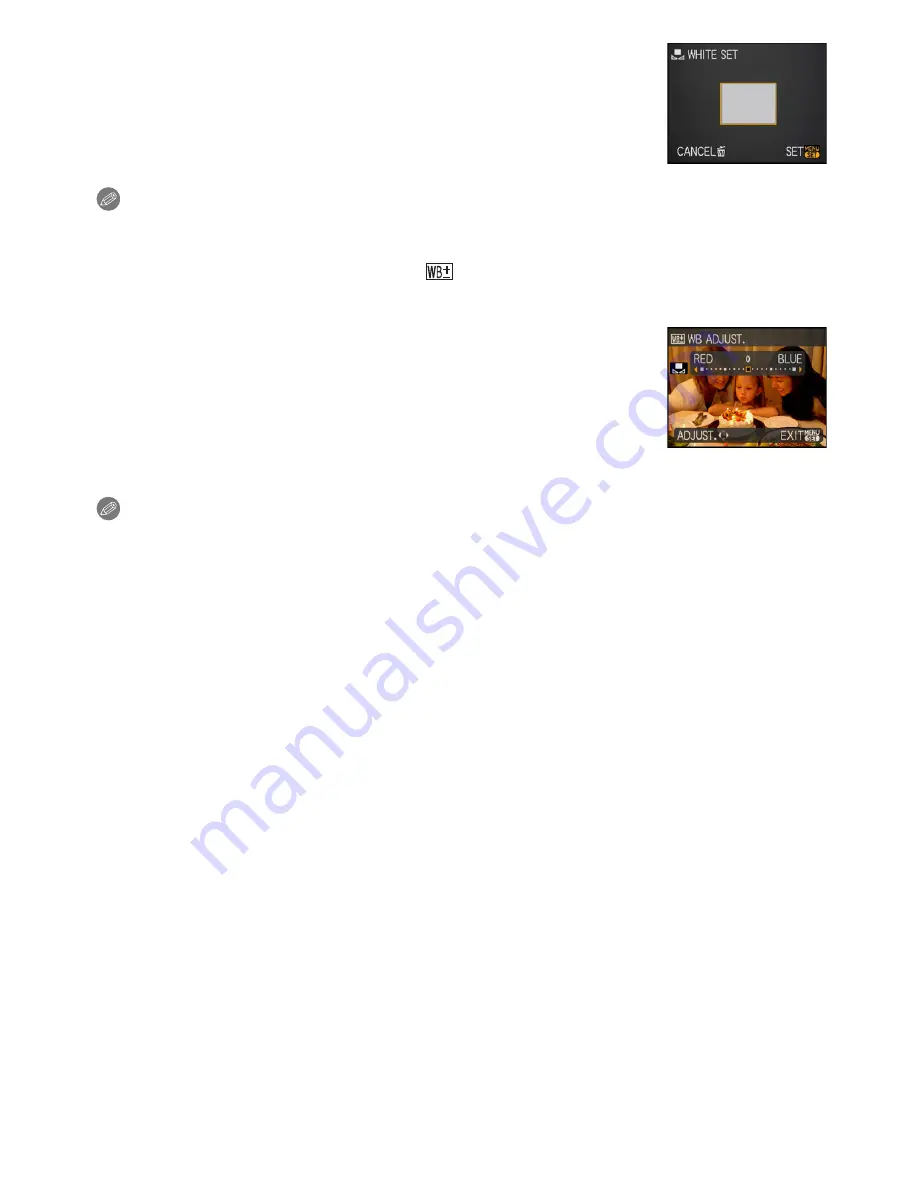
Advanced (Recording pictures)
- 92 -
Setting the white balance manually
1
Select [
Ó
] and then press [MENU/SET].
2
Aim the camera at a sheet of white paper etc. so that the
frame in the centre is filled by the white object only and then
press [MENU/SET].
3
After setting, select [
Ò
].
Note
•
The white balance setting is memorised even if the camera is turned off. (However, the white
balance setting for a scene mode returns to [AWB] when the scene mode is changed.)
∫
Finely adjusting the white balance [
]
Use this to set the white balance manually.
•
Set the white balance to [
V
]/[
Ð
]/[
î
]/[
Ñ
]/[
Ò
].
1
Move
3
[
È
] several times until [WB ADJUST.] appears and
then move
2
/
1
to adjust the white balance.
2
[RED]: Move when the hue is bluish.
1
[BLUE]:Move when the hue is reddish.
•
Select [0] to return to the original white balance.
2
Press [MENU/SET] to finish.
•
You can also press the shutter button halfway to finish.
•
The white balance icon on the screen turns red or blue.
Note
•
You can finely adjust the white balance independently for each white balance item.
•
The white balance fine adjustment setting is reflected in the picture when using the flash.
•
The white balance fine adjustment setting is memorised even if the camera is turned off.
•
The white balance fine adjustment level in [
Ò
] returns to [0] when you reset the white balance
using [
Ó
].






























