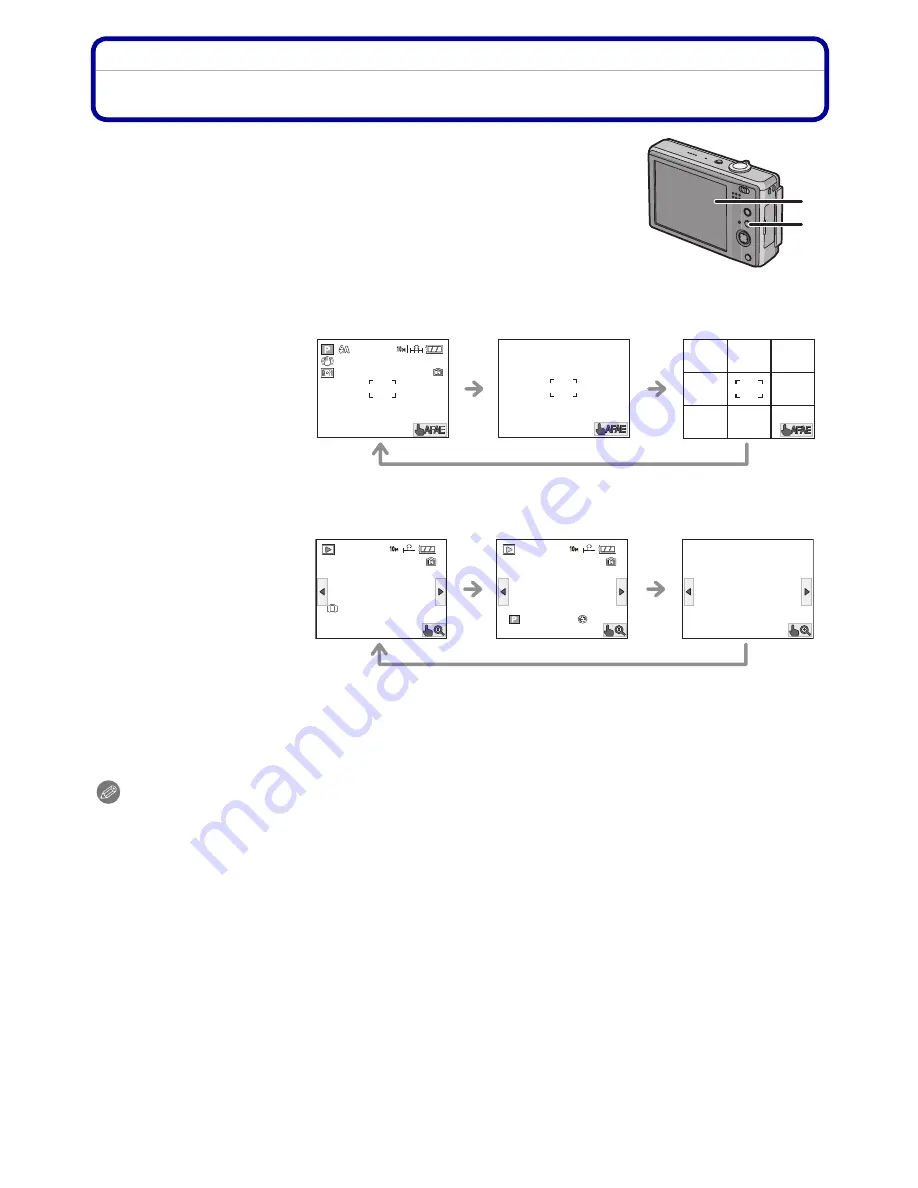
- 51 -
Advanced (Recording pictures)
Advanced (Recording pictures)
About the LCD Monitor
Press [DISPLAY] to change.
A
LCD monitor
B
[DISPLAY] button
•
When the menu screen appears, the [DISPLAY] button is not
activated.
In recording mode
In playback mode
¢
1 If the [HISTOGRAM] in [SETUP] menu is set to [ON], histogram will be displayed.
¢
2 Set the pattern of the guide lines displayed by setting [GUIDE LINE] in [SETUP] menu. You
can also set whether or not to have the recording information displayed when the guide lines
are displayed.
¢
3 If no operation is performed for a certain period of time, the touch icon will disappear.
Note
•
In [NIGHT PORTRAIT], [NIGHT SCENERY], [STARRY SKY] and [FIREWORKS] in scene
mode, the guide line is grey.
(P70)
C
Normal display
¢
1
D
No display
¢
3
E
No display (Recording
guide line)
¢
1, 2, 3
F
Normal display
G
Display with recording
information
¢
1
H
No display
¢
3
A
B
C
D
E
9
9
22
1/9
1/9
1/9
100_0001
100_0001
100_0001
ISO
ISO
100
100
AWB
AWB
ISO
100
AWB
1/9
1/9
1/9
100_0001
100_0001
100_0001
F
G
H
2
months
10
days
2
months
10
days
2
months
10
days
1ST DAY
1ST DAY
1ST DAY
10:00 1.DEC.2008
10:00 1.DEC.2008
10:00 1.DEC.2008
10:00 1.DEC.2008
10:00 1.DEC.2008
10:00 1.DEC.2008
F2.8 1/100
F2.8 1/100
F2.8 1/100
















































