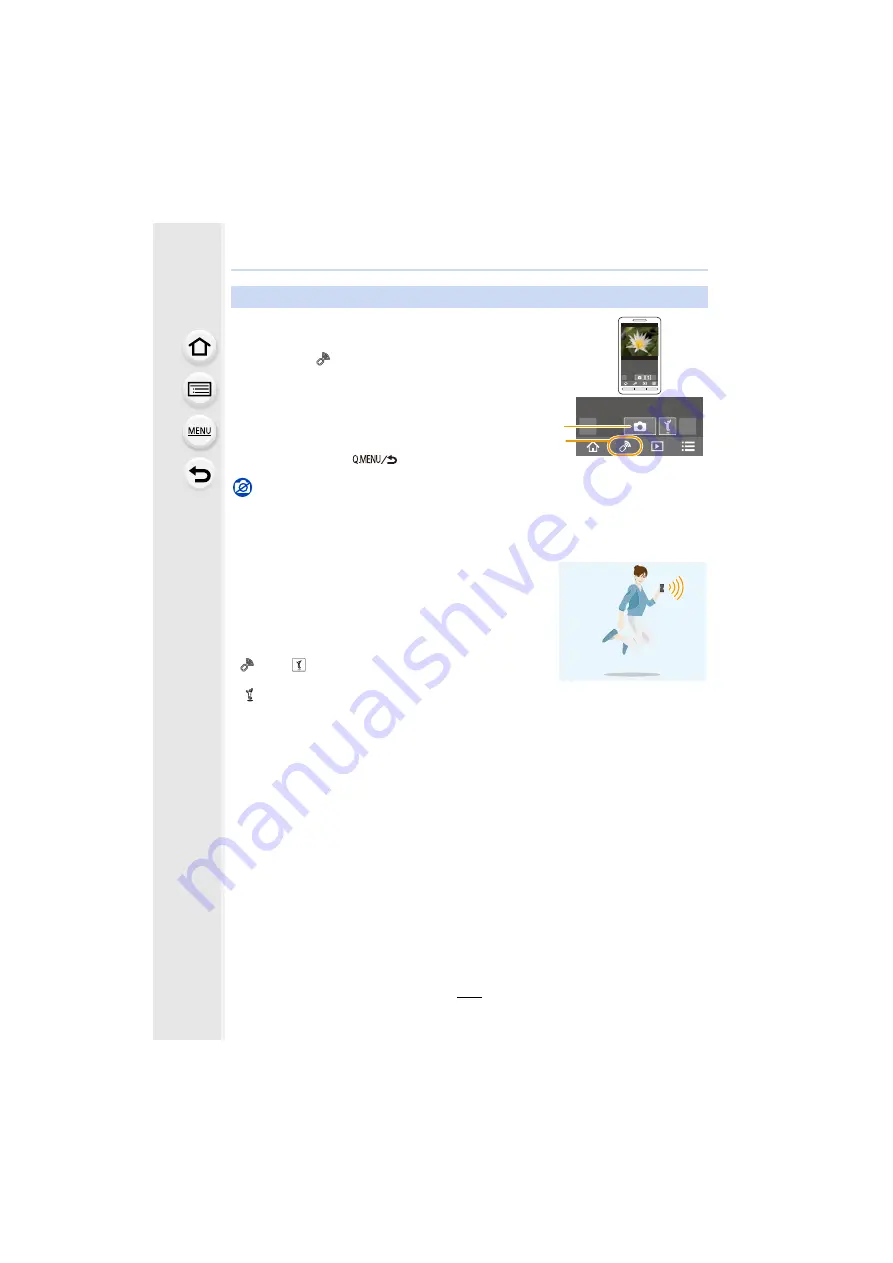
253
10. Using the Wi-Fi function
1
2
Operate the smartphone.
• When recording with 4K Pre-Burst with the smartphone,
terminate the connection only after switching to 4K Burst
recording by pressing [
] on the camera.
Not available in these cases:
• In the following case, remote recording does not work:
– Panorama Shot Mode
– When using [Time Lapse Shot]
∫
Taking a picture while jumping
When you hold your smartphone and jump, the camera’s
shutter can be released automatically as the smartphone
detects the peak of the jump. This function is convenient for
taking a picture while jumping.
Operate the smartphone.
[
]
>
[
]
>
Select the sensitivity.
• [
] will be displayed on the remote recording screen of the
smartphone.
• We recommend that you take test pictures to determine the camera’s angle and how hard you
jump and to make any desired adjustments.
• For details, refer to the help section in the “Image App” menu.
Taking images via a smartphone/tablet (remote recording)
1
Select [
].
2
Record an image.
• The recorded images are saved in the camera.
• Some settings are not available.






























