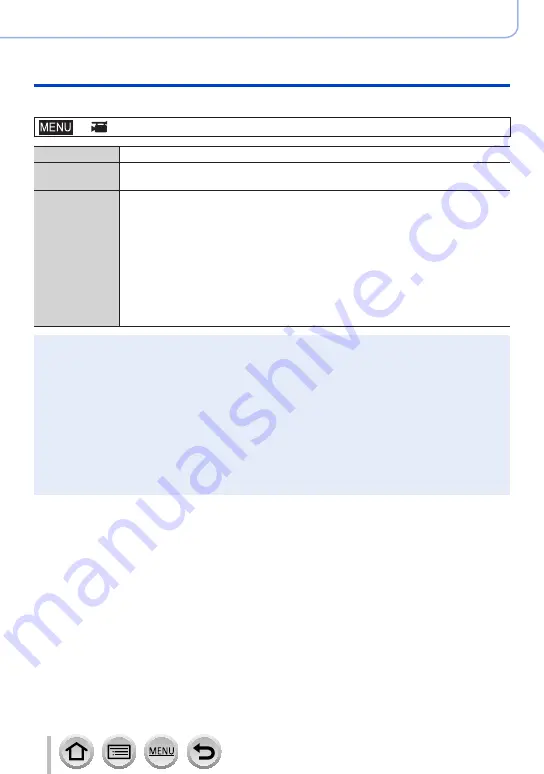
161
DVQP1377
Recording motion pictures
Recording Snap Movies
■
Changing the settings
→
[Motion Picture
] → [
Snap Movie
] → [
SET]
[Record time]
Sets the recording time of motion pictures.
[Pull Focus]
Allows dramatic imaging expression by shifting focus gradually at the start of
recording.
(→
)
[Fade]
Adds a fade-in (gradual appearance) effect to an image and audio as recording
starts or adds a fade-out (gradual disappearance) effect to them as recording
ends.
[WHITE-IN] / [WHITE-OUT]:
Adds a fade-in or fade-out effect that uses a white screen.
[BLACK-IN] / [BLACK-OUT]:
Adds a fade-in or fade-out effect that uses a black screen.
[COLOR-IN] / [COLOR-OUT]:
Adds an effect that fades in from black-and-white to colour or an effect that fades
out from colour to black-and-white. Audio will be recorded normally.
[OFF]
●
Motion pictures recorded with [WHITE-IN] or [BLACK-IN] are displayed as all-white or all-black
thumbnails in Playback Mode.
●
If you assign [Snap Movie] to [Fn Button Set] in [Custom] menu
(→
)
, you can display a screen
that lets you switch [Snap Movie] between [ON]/[OFF] by pressing the assigned function button.
If you press [DISP.] button while the screen is displayed, you can change the settings for Snap
Movie.
●
[Snap Movie] will be set to [OFF] when you connect to Wi-Fi with [Remote Shooting & View].
●
This function is not available in the following cases:
•[Miniature Effect
] (Creative Control Mode)
•When [4K PHOTO] is set
•When [Post Focus] is set
•When [4K Live Cropping] is set
•During [High Speed Video] recording
















































