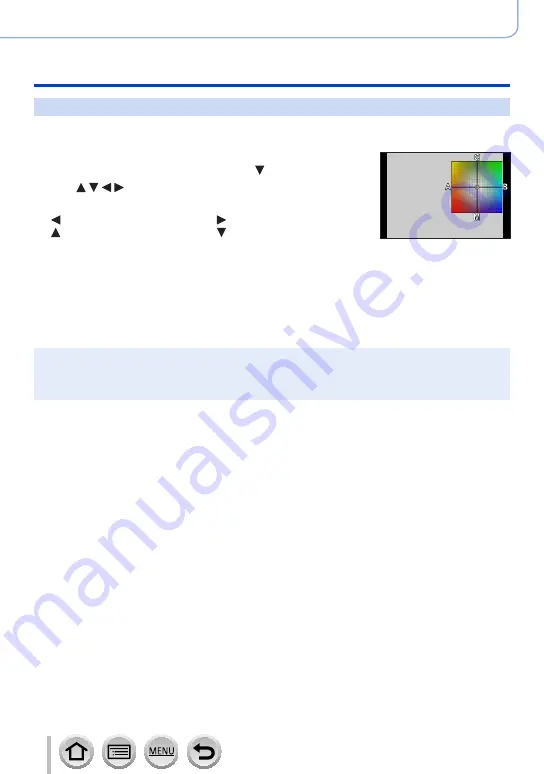
105
DVQP1377
Focus, Brightness (Exposure) and Colour tone Settings
Adjusting the White Balance
Performing White Balance fine adjustments
White Balance settings can be individually fine-tuned if colours still do not appear as
anticipated.
1
In step
2
of “Adjusting the White Balance”
(→
,
select the White Balance and press
2
Use to perform White Balance fine
adjustments
: A (amber: orangish colours)
: B (blue: bluish colours)
: G (green: greenish colours)
: M (magenta: reddish
colours)
•You can also make fine adjustments by touching the White
Balance graph.
•Pressing [DISP.] button resets the position back to the centre.
3
Press [MENU/SET]
4
Press [MENU/SET] to finalise the setting
•You can also press the shutter button halfway to set the White Balance.
●
When you perform fine adjustments of the White Balance toward the A (amber) or B (blue) side,
the colour of the White Balance icon displayed on the screen will change to the fine-tuned colour.
●
When you perform fine adjustments of the White Balance toward the G (green) or M (magenta)
side, [+] (green) or [-] (magenta) will be displayed in the White Balance icon on the screen.






























