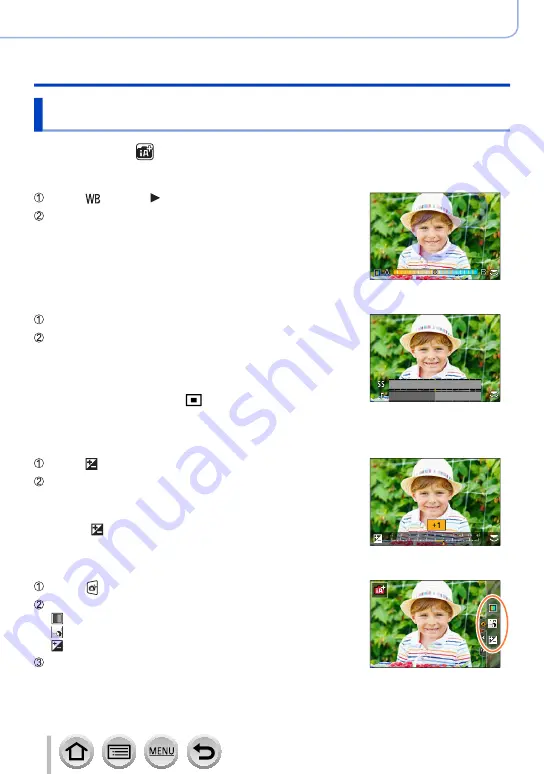
63
Recording mode
Taking pictures with automatic settings (Intelligent Auto Mode)
Taking pictures with different color tones, degrees of
blurriness, and brightness
Recording mode:
■
Setting coloring
Press [
] button ( ) to display the setting screen
Rotate the rear dial to adjust color
• Press [MENU/SET] to return to the recording screen.
• The color setting will return to the default level (center point)
when this unit is turned off or the camera is switched to another
Recording mode.
■
Defocusing the background (Defocus control function)
Press [Fn7] button to display the setting screen
5.6
4.0
2.8
250
125
60
30
15
Rotate the rear dial to adjust the background defocusing
condition
• Press [MENU/SET] to return to the recording screen.
• Pressing [Fn7] button on the blurriness setting screen will cancel
the setting.
• Auto Focus Mode is set to [
]. The position of the AF area can
be set by touching the screen. (Its size cannot be changed)
■
Setting brightness
Press [ ] button
Rotate the rear dial to adjust brightness
• You can change the setting content on the exposure
compensation screen from [Exposure Comp. Disp. Setting] in the
[Custom] ([Operation]) menu.
(→
• Press [
] button again to return to the recording screen.
■
With touch screen operations
Touch [ ]
Touch the item you want to set
[ ]: Coloring
[ ]: Degree of defocusing
[ ]: Brightness
Drag the slide bar or exposure meter to set
• Press [MENU/SET] to return to the recording screen.






























