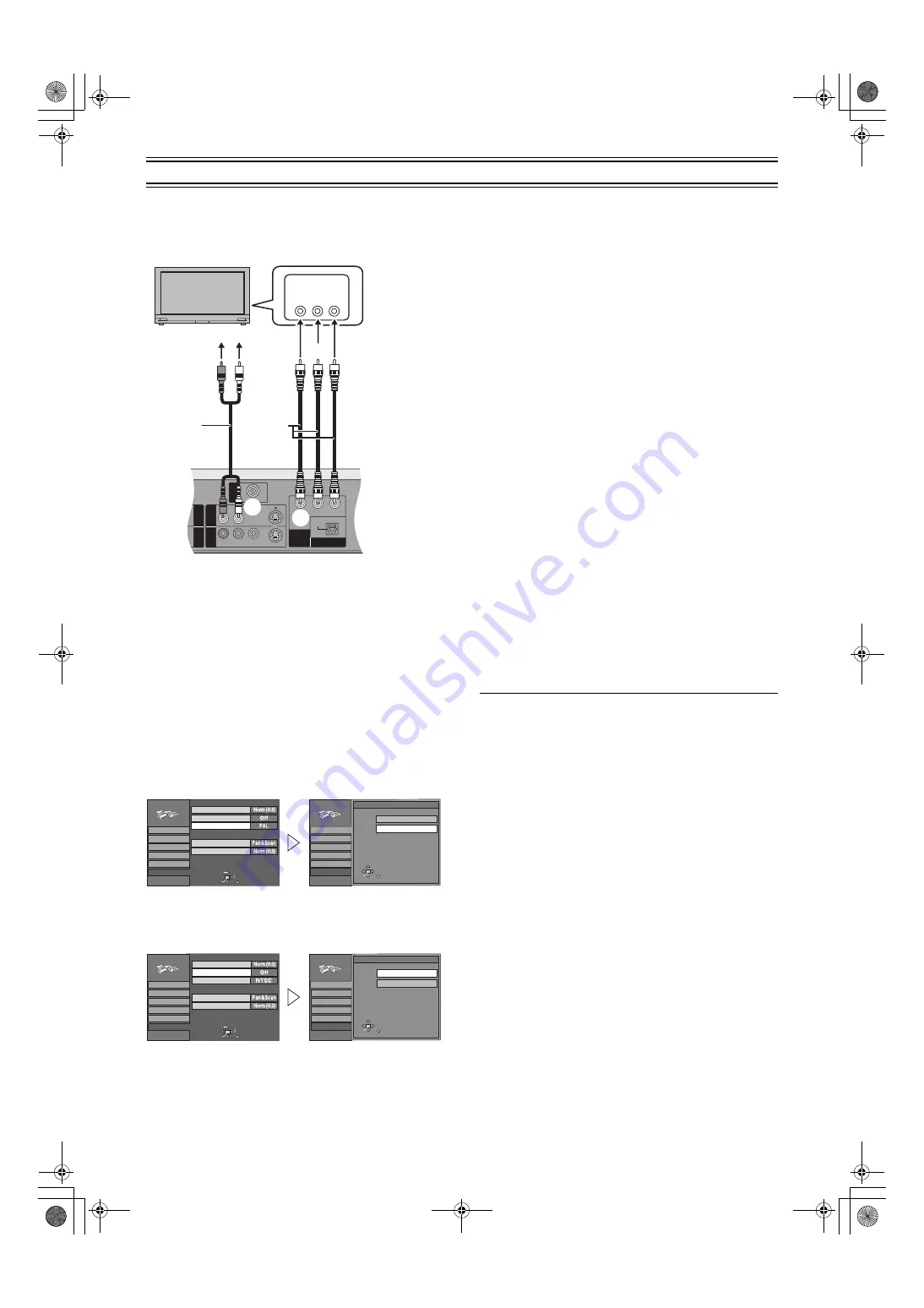
49
Upgrading your system (continued)
Connecting a Television with
Component video input terminals
(1) Television with Component video input terminals (not supplied)
(2) Audio input (L/R)
(3) Component video input (Y/P
B
/P
R
)
(4) Audio cable (not supplied)
(5) Video cable (not supplied)
(6) To AUDIO OUT (L/R)
(7) To COMPONENT VIDEO OUT (Y/P
B
/P
R
)
Preparation
≥
Switch [DVD, TV]
to “DVD”.
1
While stopped
Press [SETUP]
to show the SETUP window.
2
Use [
3
,
4
]
to select the “Connection” and
press [
2
] or [
1
.
3
Use [
3
,
4
]
to select “TV System” and press
.
4
Use [
3
,
4
]
to select “NTSC” and press
.
5
Use [
3
,
4
]
to select “Progressive (NTSC)” and
press [ENTER]
6
Use [
3
,
4
]
to select “On” and press [ENTER]
.
ª
To return to the previous screen
Press [RETURN]
.
ª
To enjoy progressive video
Connect to the component video (480P) input terminals on a
television compatible with this unit's copy guard system. (Video will
not be displayed correctly if connected to an incompatible
television.)
≥
All Panasonic televisions that have 480P input terminals are
compatible. Consult the manufacturer if you have another brand
of television.
ª
COMPONENT VIDEO OUT terminal
These terminals can be used for either interlace or progressive
output and provide a purer picture than the S-VIDEO OUT
terminal.
Connection using these terminals outputs the colour difference
signals (P
B
/P
R
) and luminance signal (Y) separately in order to
achieve high fidelity in reproducing colours.
≥
The description of the component video input terminals depends
on the television or monitor (e.g. Y/P
B
/P
R
, Y/B-Y/R-Y, Y/C
B
/C
R
).
Connect to terminals of the same colour.
When making this connection, ensure you connect the audio
cables to the corresponding audio input terminals on the television.
ª
Regarding Progressive Television Picture
Progressive image aspect (height to width ratio) is set at a
standard 16:9. DVD-Video which has been set at 16:9 will be
displayed correctly. However, 4:3 video material will be stretched
to the right and left when displayed.
To view the picture at the right aspect
≥
For televisions that allow the aspect of progressive images to be
adjusted, use the function provided on the television and adjust
as necessary.
≥
For televisions which do not allow the aspect of progressive
images to be adjusted, set “Progressive (NTSC)” to “Off”.
Hint
SETUP window appears also by selecting “SETUP” from the
FUNCTIONS window (page 22).
Notes
≥
If the unit is connected to the TV through VIDEO OUT or
S-VIDEO OUT, output will be interlace only (even if you select
progressive output).
≥
When progressive output is on, closed captions can not be
displayed.
OPTICAL
DIGITAL AUDIO OUT
(PCM/BITSTREAM)
COMPONENT
VIDEO OUT
Y
P
B
P
R
AV
1
I
N
AV
3
I
N
R - AUDIO - L
R - AUDIO - L
VIDEO
VIDEO
S-VIDEO
S-VIDEO
OUT1
OUT1
OUT2
(NTSC:480P/480I,
PAL:576I)
(2)
(1)
COMPONENT
VIDEO IN
Y
P
B
P
R
(5)
(3)
(6)
(7)
(4)
Tab
SELECT
Settings
SETUP
RETURN
Disc
Picture
Sound
Display
Connection
TV Aspect
Normal (4:3) TV
Norm (4:3) TV Settings (DVD-Video)
Norm (4:3) TV Settings (DVD-RAM)
TV System
Progressive (NTSC)
TV System
ENTER
SETUP
Disc
Picture
Sound
Display
Connection
Settings
SELECT
ENTER
TV System
RETURN
PAL
NTSC
Tab
SELECT
Settings
SETUP
RETURN
Disc
Picture
Sound
Display
Connection
TV Aspect
Normal (4:3) TV
Norm (4:3) TV Settings (DVD-Video)
Norm (4:3) TV Settings (DVD-RAM)
TV System
Progressive (NTSC)
TV System
ENTER
SETUP
Disc
Picture
Sound
Display
Connection
Settings
SELECT
ENTER
Progressive (NTSC)
RETURN
On
Off
E60TEG.book 49 ページ 2003年9月1日 月曜日 午後5時6分
Содержание LQ-DRM200
Страница 68: ...68 E60TEG book 68 ページ 2003年9月1日 月曜日 午後5時6分 ...
Страница 69: ...69 E60TEG book 69 ページ 2003年9月1日 月曜日 午後5時6分 ...






























