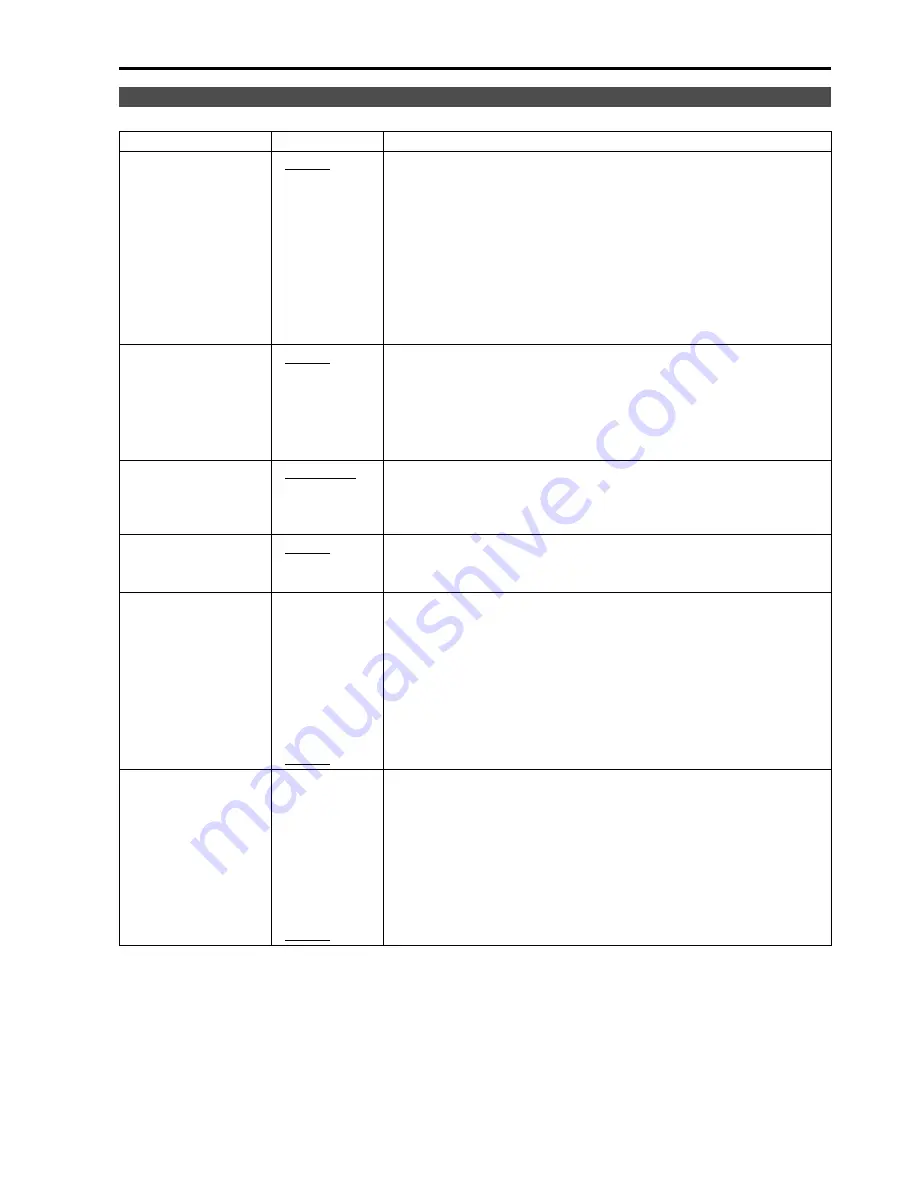
15
The underlined values are factory preset setting values.
*1 When controlling the marker settings using the GPI function (
J
page 24), these settings become disabled.
These are not operated when the 2 screens are displayed.
*2 These are only enabled when the HD signal and SD signal aspect ratio settings are 16:9.
*3 These are only enabled when the SD signal aspect ratio setting is 4:3.
MARKER
Sub menu
Settings
Explanation
MARKER 16:9
*1*2
<OFF>
<4:3 >
<13:9>
<14:9>
<CNSCO>
<VISTA>
<95%>
<93%>
<90%>
<88%>
<80%>
Used to select/display the type of marker when the aspect ratio
setting is 16:9.
<OFF>
Marker not displayed.
<4:3>
4:3 marker
<14:9>
14:9 marker
<VISTA> VISTA marker
<93%>
93% Area marker
<88%>
88% Area marker
<13:9>
13:9 marker
<CNSCO> CNSCO marker
<95%>
95% Area marker
<90%>
90% Area marker
<80%>
80% Area marker
MARKER 4:3
*1*3
<OFF>
<95%>
<93%>
<90%>
<88%>
<80%>
Used to select/display the type of marker when the aspect ratio
setting is 4:3.
<OFF>
Marker not displayed.
<95%>
95% Area marker
<90%>
90% Area marker
<80%>
80% Area marker
<93%>
93% Area marker
<88%>
88% Area marker
MARKER BACK
*1
<NORMAL>
<HALF>
<BLACK>
Used to select the background brightness excluding the marker.
<NORMAL>
Normal background
<HALF>
Background brightness 50%
<BLACK>
Background brightness 0% (Black)
CENTER MARKER
*1
<OFF>
<ON>
Used to display the center marker.
<OFF>
Not displayed
<ON>
Displayed
GPI PRESET1
<4:3 >
<13:9>
<14:9>
<CNSCO>
<VISTA>
<95%>
<93%>
<90%>
<88%>
<80%>
Used to select the marker to be displayed using the GPI terminal
“MARKER1 ON/OFF” operation (
J
page 24).
<4:3>
4:3 marker
<14:9>
14:9 marker
<VISTA> VISTA marker
<93%>
93% Area marker
<88%>
88% Area marker
<13:9>
13:9 marker
<CNSCO> CNSCO marker
<95%>
95% Area marker
<90%>
90% Area marker
<80%>
80% Area marker
GPI PRESET2
<4:3 >
<13:9>
<14:9>
<CNSCO>
<VISTA>
<95%>
<93%>
<90%>
<88%>
<80%>
Used to select the marker to be displayed using the GPI terminal
“MARKER2 ON/OFF” operation (
J
page 24).
<4:3> 4:3
marker
<14:9>
14:9 marker
<VISTA> VISTA marker
<93%>
93% Area marker
<88%>
88% Area marker
<13:9>
13:9 marker
<CNSCO> CNSCO marker
<95%>
95% Area marker
<90%>
90% Area marker
<80%>
80% Area marker
Main Menu
(continued)
















































