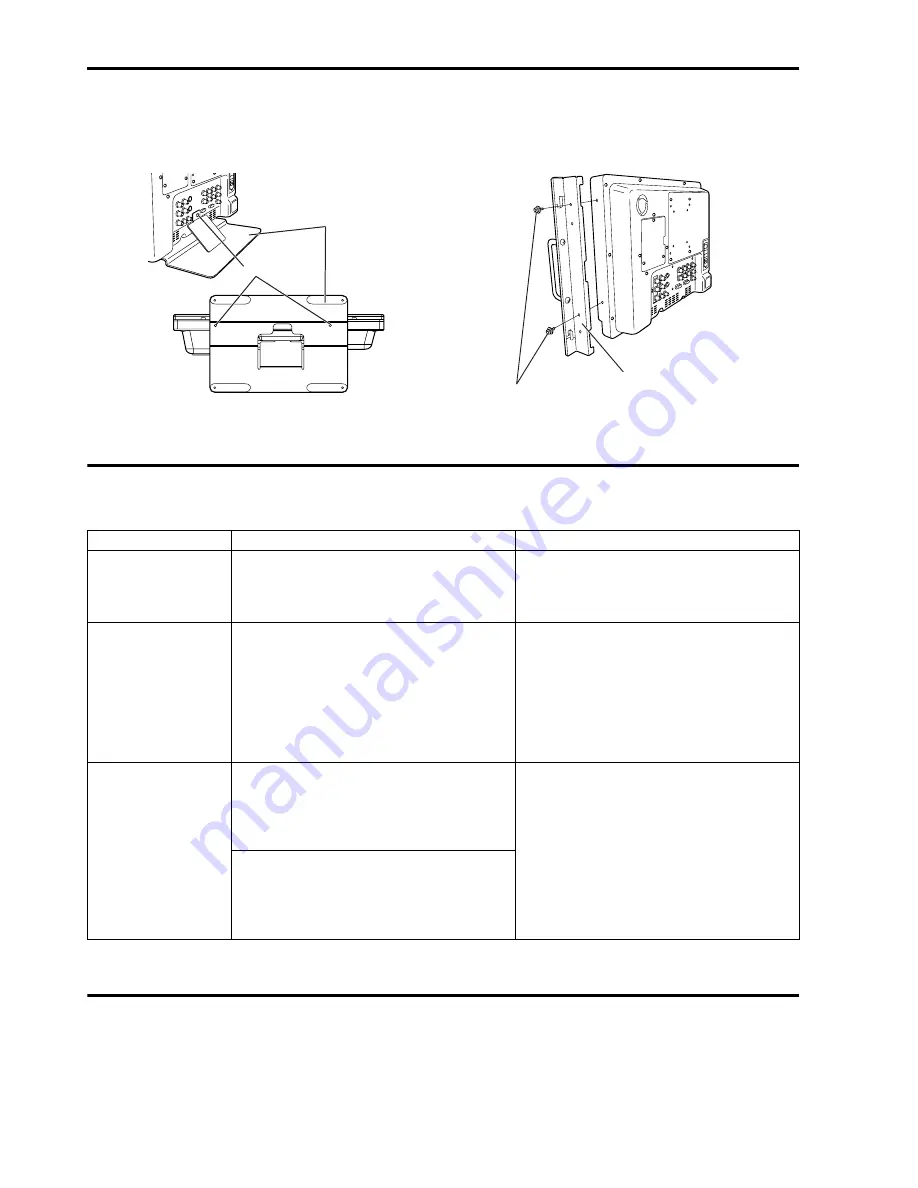
28
If you use rack-mounting adaptors BT-MA1710G (optional) with this monitor, you can incorporate a 19-inch
standard rack (the height is 7U size). Please see the instructions below for attachment.
1. Remove the screws on the back and base of the
monitor (3 places), and remove the stand.
2. Using the screws provided, attach the rack-
mounting adaptors to both sides of the monitor.
Error/Warning Displays
If for any reason an error occurs in this monitor, the LEDs above the picture adjusting knob
flash at 1-second
intervals
(informing you of the error/warning display).
Maintenance
• To clean the cabinet or surface of the liquid crystal protection panel, gently wipe with a soft, dry cloth.
If the surfaces are extremely dirty, use a soft cloth dipped in a weak detergent solution and then wrung-out to clean the
surfaces, then use a dry cloth to finish. Water or similar substances getting inside the monitor can cause a malfunction.
• Never use thinner or benzene to clean this unit.
Doing so would cause the surface of the monitor to become discolored, and cause paint to peel.
• Do not spray cleansers directly onto the monitor.
Water or similar substances getting inside the monitor can cause a malfunction.
Screw
Rear view
Base
Stand
Rack-mounting adaptor
Screw
Error/Warning displays
Symptom
Solution
Inverter error
If a malfunction occurs in the inverter that
controls the backlight brightness, the
backlight will switch OFF.
The screen becomes completely black.
Switch the power supply OFF once, then
switch it back ON again. If an error is still
displayed, contact the vendor where you
purchased the monitor.
Fan stop
Error
The fan in the back of the monitor stops if
a malfunction occurs. If a picture is being
displayed when the malfunction occurs, it
will continue being displayed as is.
If the error is still displayed after this,
contact the vendor where you purchased
the monitor immediately.
If a fan stop error occurs, setting “FAN
MOTOR” to “OFF” in the “SYSTEM
CONFIG” menu (refer to page 19) allows
you to continue using the monitor with
reduced screen brightness.
Low incoming
voltage from
external DC power
source warning/
LOW VOLTAGE
The “LOW VOLTAGE” status flashes in
blue on the screen.
This signals that the incoming voltage
from the external DC power source has
fallen below approximately 11.3 V.
•
If a battery is being used as the external
DC power source, replace the battery
with one that is fully charged.
•
If the power turns OFF, connect the
product with an external DC power
source with a voltage of 11.0 V or higher,
and after first switching the POWER
switch to OFF, switch it back to ON
again.
The “LOW VOLTAGE” status is displayed in red on
the screen, and after approximately 4 seconds the
power turns OFF.
This signals that the incoming voltage from the
external DC power source has fallen below 11.0 V.
How to Attach the Rack mounting





































