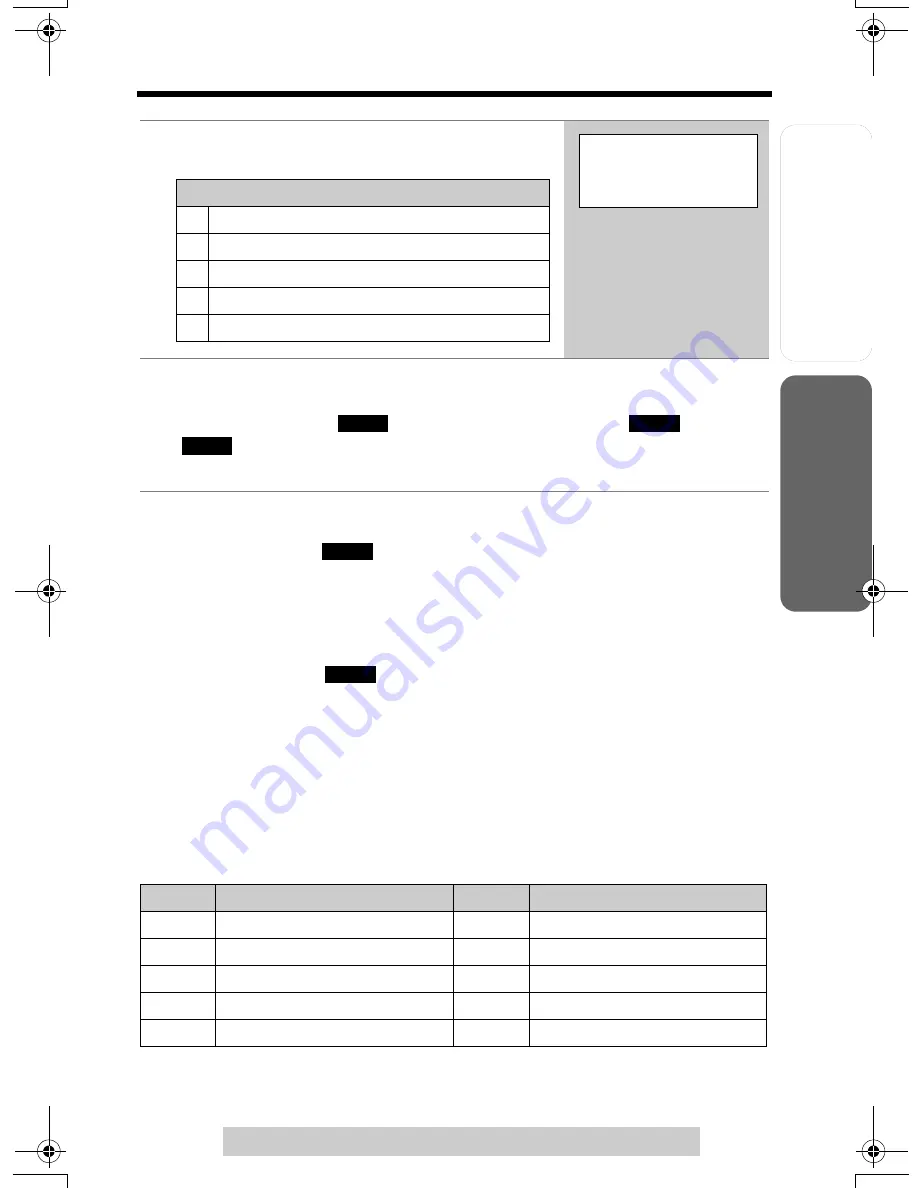
Useful Info
rmation
Answering
System
Preparatio
n
49
Phone Book
T
e
lephone System
For assistance, please call: 1-800-211-PANA(7262)
•
In step 1, you can also enter the phone book from the function menu:
(1) press
[MENU]
, (2) scroll to “
Phone book
” by pressing
[
d
]
or
[
B
]
, then
(3) press the soft key (
).
•
If “
No items stored
” is displayed in step 1, the phone book is empty.
•
To exit the phone book, press
[OFF]
.
To search for a name by initial
1. Press the soft key (
), then press the soft key (
C
).
2. Press the dialing button for the first letter of the desired name until any
name with the same initial is displayed (see the Index table below).
Ex. To find “Frank”, press
[3]
repeatedly until the first item under “F” is displayed.
•
If there are no items beginning with the character you selected, the first item in
the next alphabetical index will be displayed.
3. Press
[
d
]
repeatedly until the desired name is displayed.
Index table
2
Scroll to the desired item. To scroll down,
press
[
d
]
. To scroll up, press
[
B
]
.
3
Press
[
C
]
or
[
s
]
.
OR
Press the soft key (
), then press a line soft key (
) or
(
).
•
The phone number is dialed.
Keys
Index
Keys
Index
[1]
Symbols, 1
[6]
M, N, O, 6
[2]
A, B, C, 2
[7]
P, Q, R, S, 7
[3]
D, E, F, 3
[8]
T, U, V, 8
[4]
G, H, I, 4
[9]
W, X, Y, Z, 9
[5]
J, K, L, 5
[0]
0, Space
Items are sorted in the following order:
1
Alphabet letters (Alphabetical)
2
Space & ’ ( ) , – . /
3
Numbers 0 to 9
4
#
;
5
Telephone numbers (If no name is stored)
Frank
555-456-7890
CALL
LINE1
LINE2
SELECT
SEARCH
TG6500.book Page 49 Friday, June 25, 2004 6:56 PM
Содержание KXTG6500B - 2LINE 5.8G MULTI H/S
Страница 105: ...105 ...
Страница 106: ...106 ...
















































