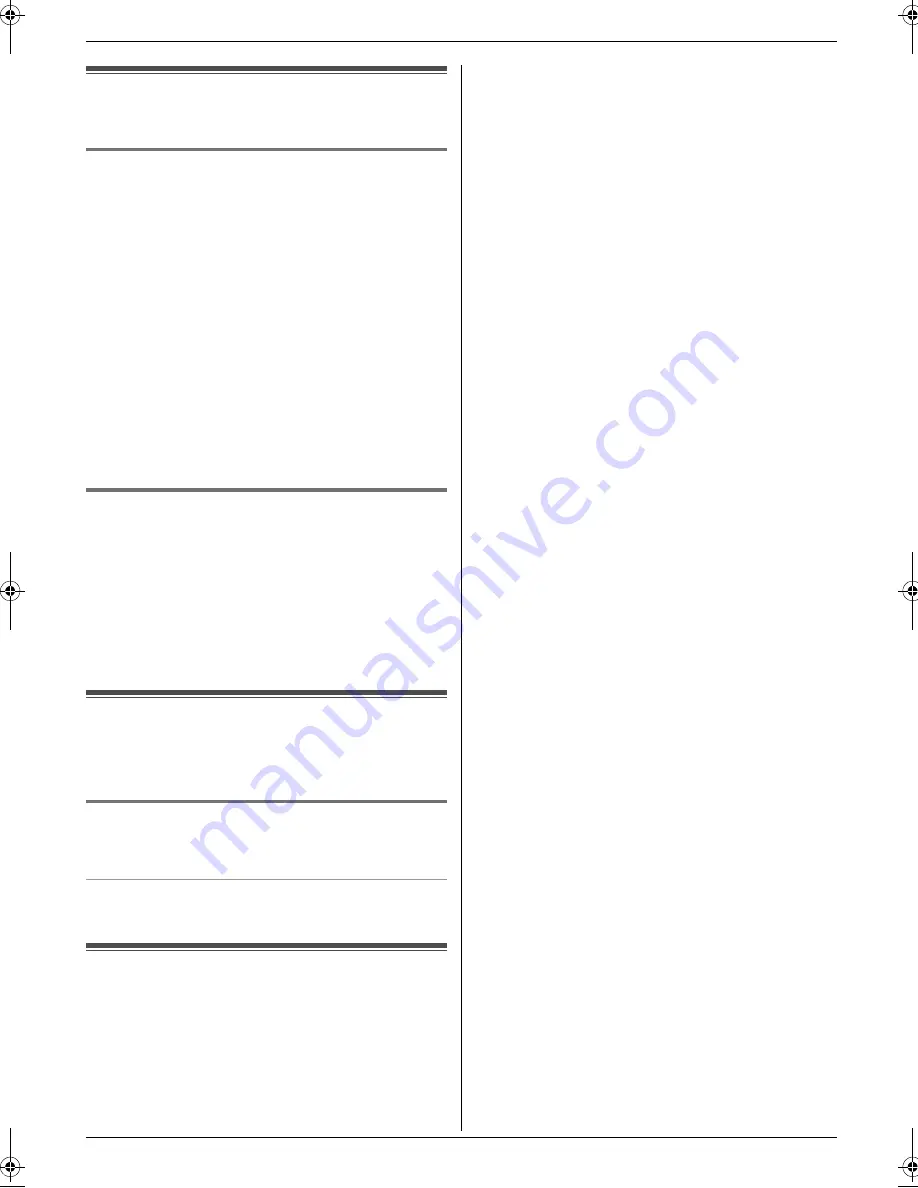
2. How to Use
14
Detailed operating instructions are on the CD-ROM, or can be viewed at www.panasonic.com/help
Sending Faxes
2.5 Sending a fax manually (KX-
MB781 only)
2.5.1 Using the scanner glass
1
If the
{
FAX
}
light is OFF, turn it ON by pressing
{
FAX
}
.
2
Set the original (page 10).
3
If necessary, change the resolution and contrast
according to the type of document.
4
Dial the fax number.
L
To send a single page, skip to step 7.
L
To send multiple pages, go to the next step.
5
Press
{
QUICK SCAN
}
to scan the document into
memory.
6
Place the next page on the scanner glass.
i
{
SET
}
L
To send more pages, repeat this step.
7
{
START
}
2.5.2 Using the auto document feeder
1
If the
{
FAX
}
light is OFF, turn it ON by pressing
{
FAX
}
.
2
Set the original (page 10).
3
If necessary, change the resolution and contrast
according to the type of document.
4
{
MONITOR
}
5
Dial the fax number.
i
{
START
}
Receiving Faxes
2.6 Receiving a fax automatically
– Auto answer ON (KX-MB781
only)
2.6.1 Activating FAX ONLY mode
Press
{
FAX AUTO ANSWER
}
repeatedly to display
“
FAX ONLY MODE
”
.
How faxes are received
When receiving calls, the unit will automatically answer
all calls and only receive fax documents.
Useful Information
2.7 Canceling the operations
You can cancel the current operation from the unit. You
can also select the desired operation to cancel.
1
{
STOP
}
L
“
USER STOPPED
”
is displayed.
L
When
“
USER STOPPED
”
is not displayed, go to
step 2.
2
To cancel printing:
Press
{
STOP
}
repeatedly to display
“
STOP
PRINTING?
”
.
To cancel scanning:
Press
{
STOP
}
repeatedly to display
“
STOP
SCANNING?
”
.
To cancel copying:
Press
{
STOP
}
repeatedly to display
“
STOP
COPYING?
”
.
To cancel sending or receiving faxes (KX-MB781
only):
Press
{
STOP
}
repeatedly to display
“
STOP FAX?
”
.
To cancel broadcast transmission (KX-MB781
only):
Press
{
STOP
}
repeatedly to display
“
BROAD
CANCELED?
”
.
To cancel fax redialing (KX-MB781 only):
Press
{
STOP
}
repeatedly to display
“
SEND
CANCELED?
”
.
3
{
SET
}
MB271-781-PFQW2640ZA-QRG-en.book Page 14 Tuesday, May 22, 2007 12:31 PM




















