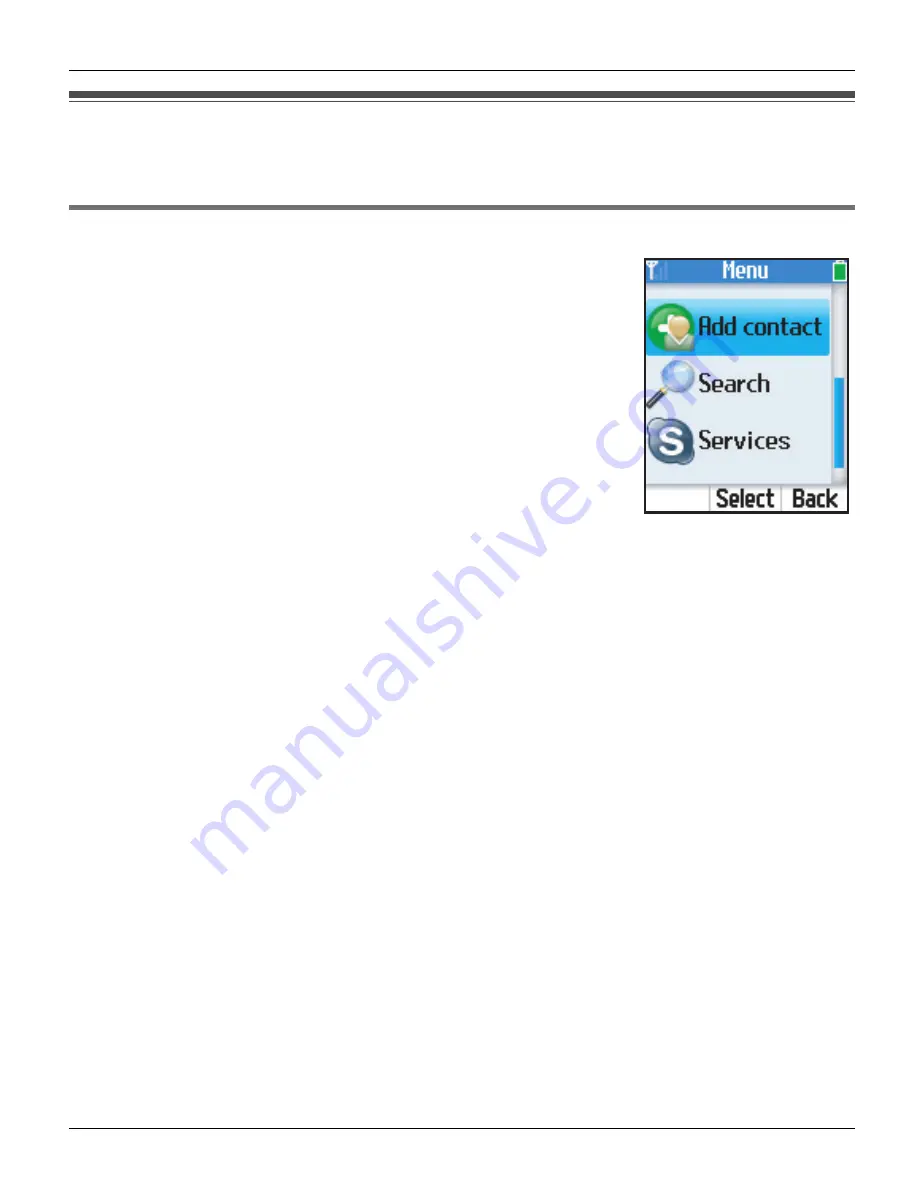
Managing Contacts
76
For assistance, please visit http://www.panasonic.com/help
Adding contacts
You can add up to 500 contacts to your contact list.
Adding Skype contacts
1
{
Menu
}
(middle soft key)
2
“
Add contact
”
i
{
Select
}
3
“
Skype
”
i
{
OK
}
4
Enter the Skype name (max. 32 characters).
i
{
OK
}
5
Press
{
Yes
}
to add the contact to your list and to authorize the
contact to see when you are online.
L
Press
{
No
}
to add the contact without the authorization.
6
Press
{
OK
}
to send an authorization request to the added contact.
7
Enter text to send with the request (max. 200 characters).
i
{
OK
}
Note:
L
You can also search and add Skype contacts from the “
Search
” menu (page 78).
L
You can also add Skype contacts from the “
History
” menu (page 95).
L
In step 2, if the message “
The maximum number of contacts has been
reached.
” is displayed, remove the unwanted contacts before adding contacts (page
79).
L
In step 5, if the message “
Edit your list of blocked users
” is displayed, see
“
Unblocking contacts
” (page 82).
L
In step 5, if you previously sent an authorization request to the same user and the user
accepted the request, skip steps 6 and 7, then press
{
OK
}
.
L
In step 6, the authorization request is sent to the newly added contact so that the person
will allow you to see when the person is online.
L
For text entry, see page 60 for details.
WP1050.book Page 76 Wednesday, November 22, 2006 9:24 AM
















































