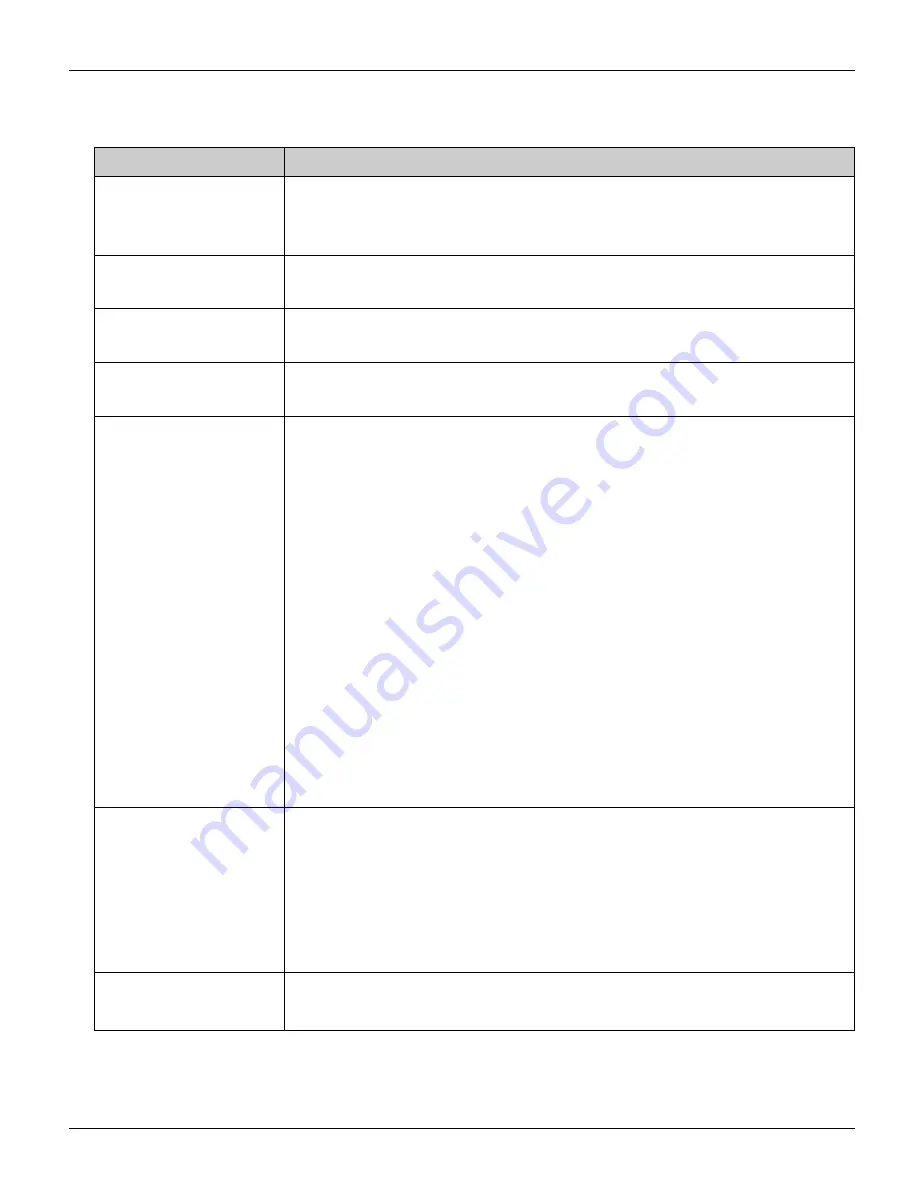
Base Unit Settings
164
For assistance, please visit http://www.panasonic.com/help
4
Configure the settings under the Packet Filtering Setting heading, then click
[Add]
to
add the new entry.
Setting
Description
[No.]
L
Select the desired entry number for the packet filtering
setting. Entry number represents the priority. Entry number 1
has the highest priority.
[Status/Packet
Filtering]
L
Select whether to enable or disable the packet filtering
feature.
[Action]
L
Select whether to allow or deny IP packets that are being
received.
[Direction]
L
Select
[L
i
W]
(filtering when sending to WAN) or
[W
i
L]
(filtering when receiving from WAN).
[Source IP
Address]
L
Enter the packet source IP address/netmask to be filtered.
L
If you want to set one IP address, enter that IP address in IP
address field and “32” in netmask field. (e.g. If you want to
control the packet from 192.168.102.10, enter
“192.168.102.10” in IP address field and “32” in netmask
field.)
L
If you want to set a range of IP addresses, enter that network
address in IP address field and it’s netmask in netmask field.
(e.g. If you want to control the packet from 192.168.102.0 -
192.168.102.255, enter “192.168.102.0” in IP address field
and “24” in netmask field.)
L
If you want to set the base unit’s address, enter “local” in IP
address field. Leave the netmask field blank.
*1
L
If you want to set all IP address, select “*” in IP address field.
Leave the netmask field blank.
[Source Port]
L
Enter the packet source port to be filtered when you select
the protocol from TCP/UDP/TCP&UDP.
L
If you want to set one port, enter its port number only.
L
If you want to set a range of ports, enter the port numbers in
the following way: “2000 – 3000”
L
If you want to set all ports, select “*”.
[Destination IP
Address]
L
Enter the packet destination IP address to be filtered.
L
The entry is the same as the Source IP Address.
WP1050.book Page 164 Wednesday, November 22, 2006 9:24 AM






























