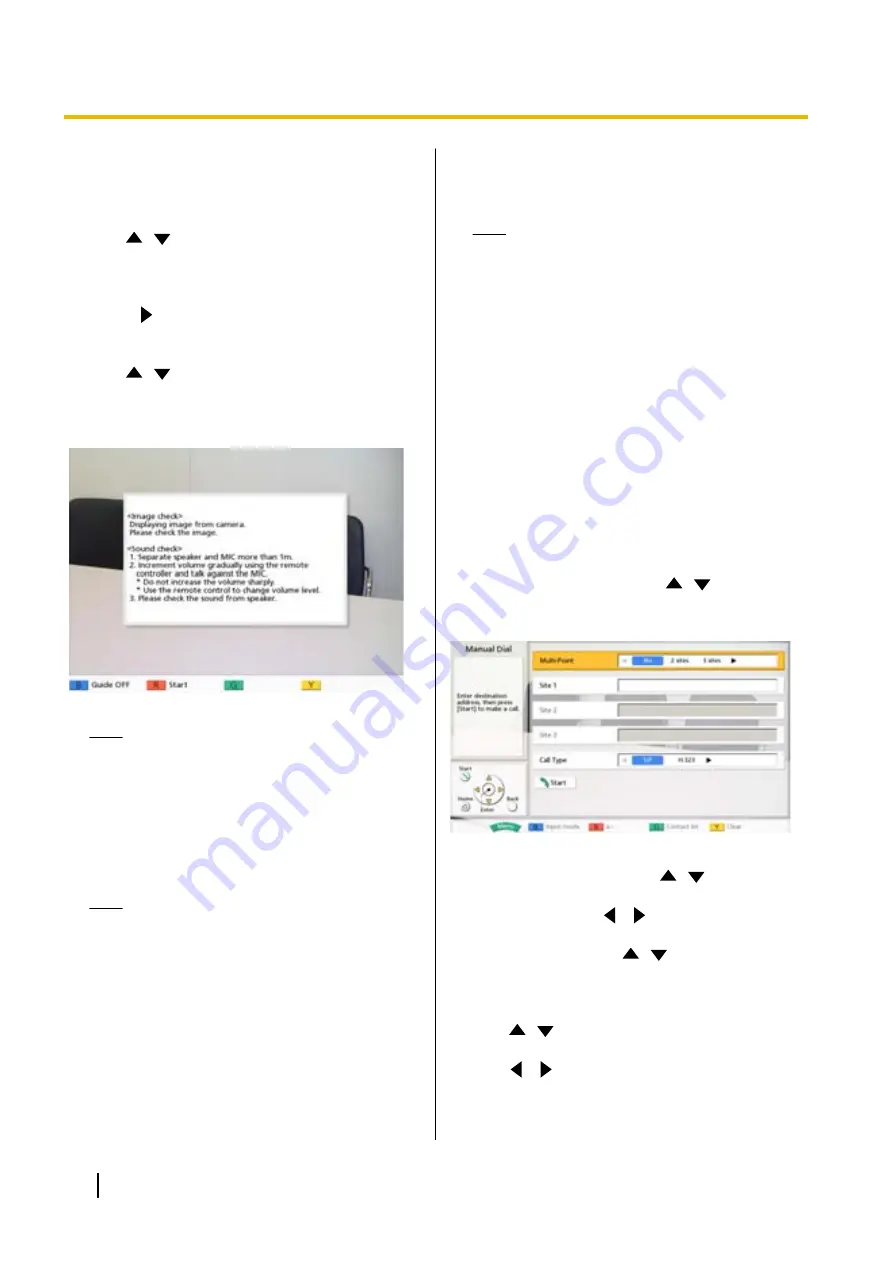
1.
Press
[Menu]
.
•
The Menu screen is displayed.
2.
Use
[
][
]
to select
"Settings"
and press
[Enter]
.
•
The system settings screen is displayed.
3.
Press
[
]
three times.
•
The fourth page is displayed.
4.
Use
[
][
]
to select
"Self Diag."
and press
[Enter]
.
•
The self diagnosis screen is displayed with the
dialogue box.
Note
•
You can hide or display the dialogue box by
pressing
[B]
.
•
Set the microphone at least 1 m away from
the speakers.
5.
Press
[R]
.
•
The self diagnosis starts.
Note
•
Check the image that is displayed from the
main video camera.
•
To avoid feedback, slowly raise the volume
using the remote control’s
[+]
button.
•
When someone speaks into the
microphone, confirm whether the sound
plays back through the speakers.
•
During self diagnosis, all Boundary
Microphones will be set to "Center stereo".
•
During self diagnosis, the tone will be set to
"Standard".
6.
Press
[R]
.
•
The self diagnosis ends.
Note
•
If you do not press
[R]
, the self diagnosis
will automatically end after about
10 minutes.
7.
Press
[Home]
.
•
The Home screen is displayed.
Making a Video Conference Call to
the Panasonic HD Visual
Communication Test Site
You can make a video conference call to the Panasonic
HD Visual Communication test site by entering the IP
address using the remote control.
1.
Press
[Menu]
.
•
The Menu screen is displayed.
2.
Select
"Manual Dial"
using
[
][
]
, then press
[Enter]
.
•
The Input screen is displayed.
3.
Select
"Multi-Point"
using
[
][
]
.
4.
Select
"No"
using
[
][
]
.
5.
Select
"Site 1"
using
[
][
]
.
6.
Enter the IP address.
7.
Use
[
][
]
to select
"Call Type"
.
8.
Use
[
][
]
to select
"SIP"
or
"H.323"
.
46
Installation Manual
7 After Installation
Содержание KX-VC300CN
Страница 63: ...Installation Manual 63 Notes ...






























