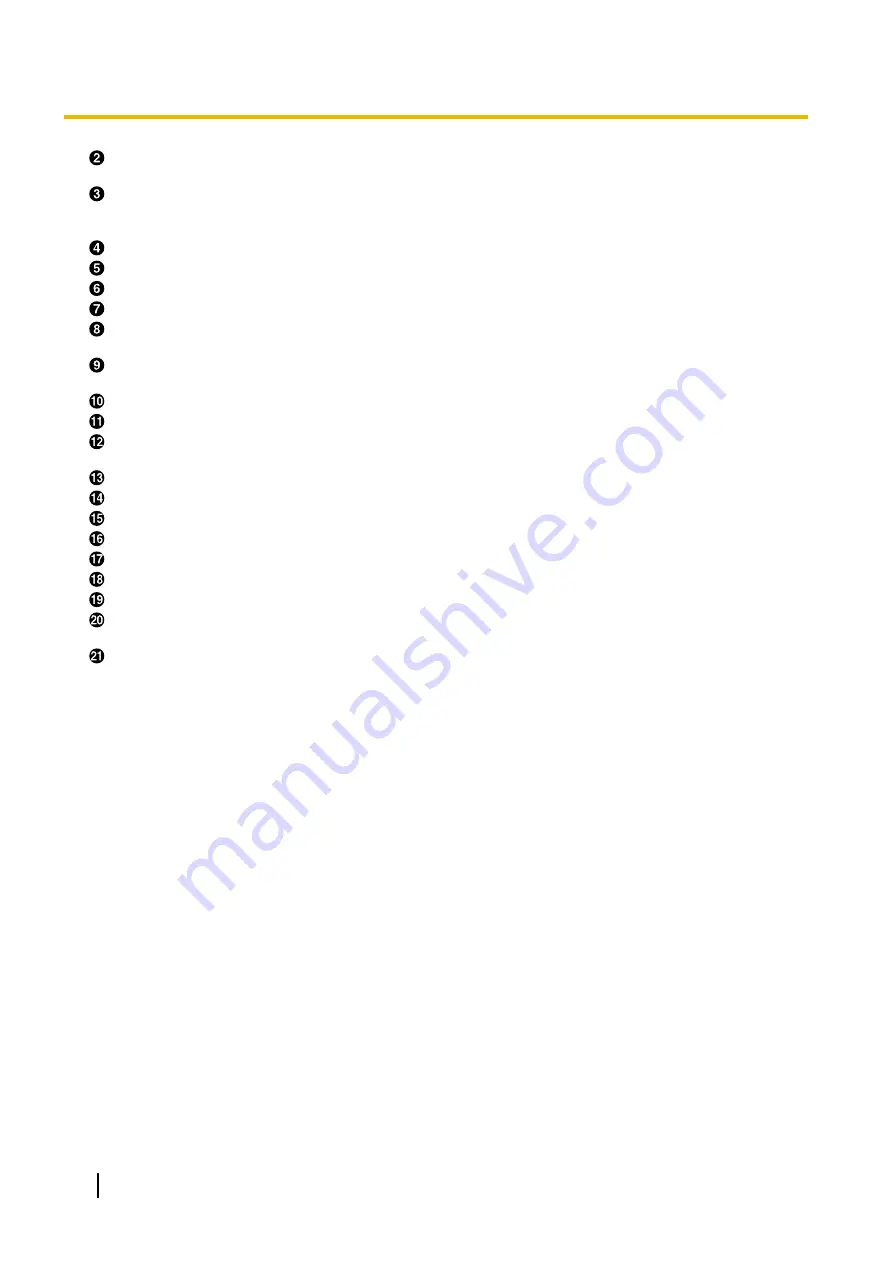
Press to show your computer’s screen on your and the other party’s display during a video conference call.
When not on a video conference call, the computer screen is shown on your display only.
Press to show the sub video camera’s images on your and the other party’s display during a video
conference call. When not on a video conference call, the sub video camera’s images are shown on your
display only.
Press to make or manually answer video conference calls.
Press to move the cursor and select items.
Press to display the Home screen.
Press to select the feature assigned to each colour. Available features are displayed in the guide area.
Press to adjust the volume during a video conference call. Press
[+]
to increase and
[–]
to decrease the
volume.
Used for controlling a PTZ (Pan, Tilt, Zoom) camera or a FIX camera either at your end or the other
party’s end.
Press to display the connection status of the network and peripheral devices.
Press to dial or perform settings where inputting digits/characters is required.
Press to display/hide information about the other party, guide area and duration, during a video conference
call.
Press to change the layout of the screen during a video conference call.
Press to return to the main video camera after showing images from a computer or sub video camera.
Press to display the Menu screen.
Press to end a video conference call.
Press to confirm the selected item or entered information.
Press to return to the previous screen.
Press to select a tone (equaliser) setting during a video conference call.
Press to mute the microphone during a video conference call, so that the other party cannot hear your
voice.
Press to display your contact list. This can be pressed while the following screens are displayed:
•
Home screen
•
Menu screen
•
Computer’s screen/sub video camera’s image (when not on a video conference call)
18
Installation Manual
4 Part Names and Usage
Содержание KX-VC300CN
Страница 63: ...Installation Manual 63 Notes ...






























