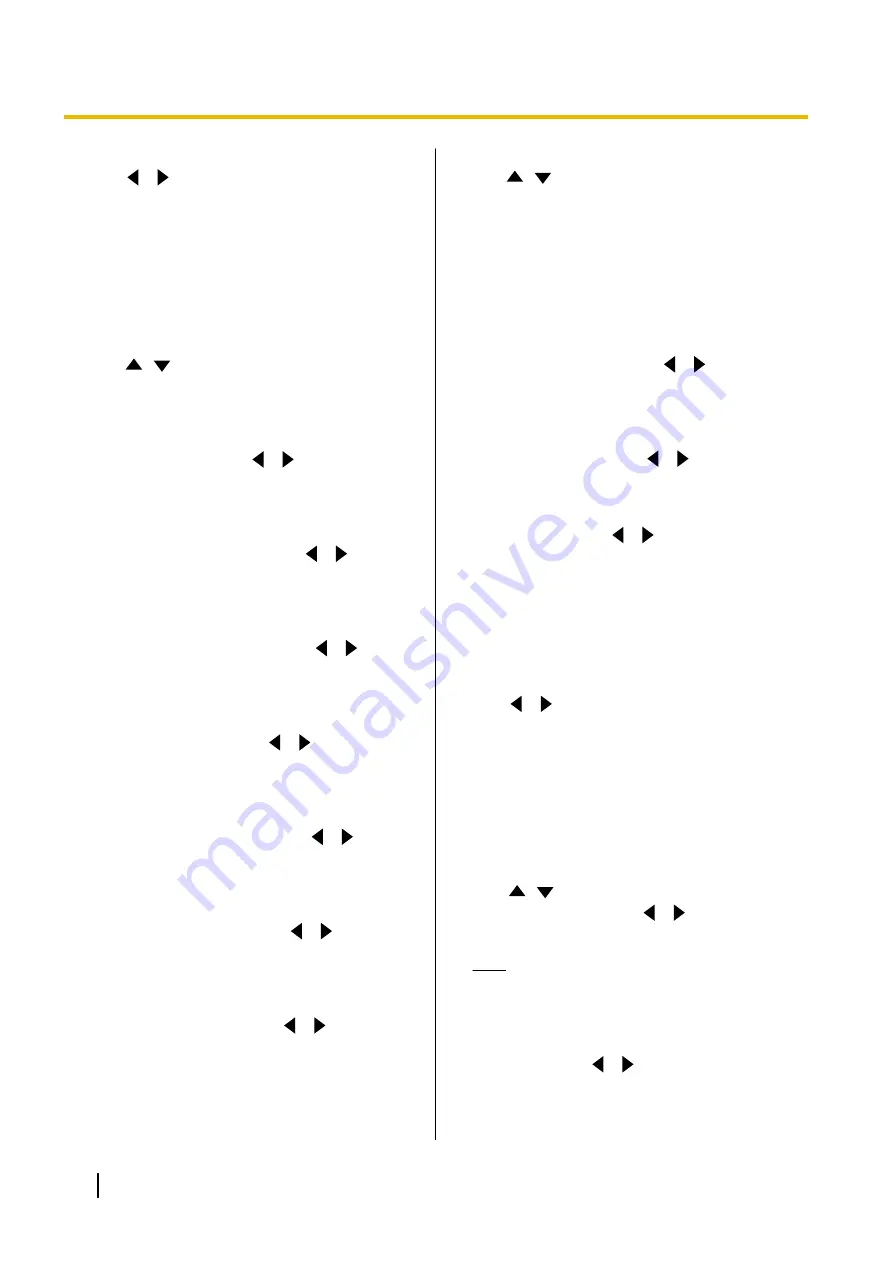
4.
Use
[
][
]
to select
"Yes"
and press
[ENTER]
.
•
The administrator menu screen is displayed.
Making GUI Settings
1.
Select
"GUI Settings"
and press
[ENTER]
.
•
The GUI settings screen is displayed.
2.
Use
[
][
]
to select the following items for input:
•
The following items are displayed over 2 pages.
To view all the items, press
[R]
to move to the
next page, and press
[B]
to move to the
previous page.
"Settings" Menu
: Use
[
][
]
to select
"ON"
(default) or
"OFF"
.
•
If you select
"OFF"
, the settings screen is not
displayed even if you select
"Settings"
in the
menu screen.
"Select local site" Menu
: Use
[
][
]
to select
"ON"
(default) or
"OFF"
.
•
If you select
"OFF"
, the select local site screen
is not displayed even if you select
"Select local
site"
in the menu screen.
"Network Settings" Menu
: Use
[
][
]
to select
"ON"
(default) or
"OFF"
.
•
If you select
"OFF"
, the network settings screen
is not displayed even if you select
"Network
Settings"
in the menu screen.
"Call set up" Menu
: Use
[
][
]
to select
"ON"
(default) or
"OFF"
.
•
If you select
"OFF"
, the connection settings
screen is not displayed even if you select
"Call
set up"
in the menu screen.
"Camera Settings" Menu
: Use
[
][
]
to select
"ON"
(default) or
"OFF"
.
•
If you select
"OFF"
, the video camera setting
screen is not displayed even if you select
"Camera Settings"
in the menu screen.
"MCU Settings" Menu
: Use
[
][
]
to select
"ON"
(default) or
"OFF"
.
•
If you select
"OFF"
, the MCU setting screen is
not displayed even if you select
"MCU
Settings"
in the menu screen.
"Active Home Menu"
: Use
[
][
]
to select
"ON"
(default) or
"OFF"
.
•
If you select
"OFF"
, the guide is not displayed
in the Home screen. Pressing
[FULL
SCREEN]
on the remote control will switch
between displaying/hiding.
"Active Camera control Menu"
: Press
[ENTER]
,
use
[
][
]
to select
"Partially Hide"
(default) or
"Fully Hide"
.
•
This setting determines the result when you
press
[FULL SCREEN]
on the remote control
to hide the guide area while using the camera
control screen during a video conference.
–
"Partially Hide"
: Everything is hidden
except for the control name and the remote
control’s colour button.
–
"Fully Hide"
: All of the guide area is hidden.
"CAM CTRL" Button
: Use
[
][
]
to select
"ON"
(default) or
"OFF"
.
•
When
"OFF"
is selected, the
[CAM CTRL]
button cannot be used during a video
conference call.
"Edit Contact list"
: Use
[
][
]
to select
"ON"
(default) or
"OFF"
.
•
If you select
"OFF"
, items in the contact list
cannot be added, edited, or deleted.
"Edit Profile"
: Use
[
][
]
to select
"ON"
(default) or
"OFF"
.
•
If you select
"OFF"
, items in the profile cannot
be added, edited, or deleted.
3.
Press
[G]
.
•
A dialogue box to confirm the saving of settings
is displayed.
4.
Use
[
][
]
to select
"Yes"
and press
[ENTER]
.
•
The administrator menu screen is displayed.
Making HDMI Settings
1.
Select
"HDMI Settings"
and press
[ENTER]
.
•
The HDMI settings screen is displayed.
2.
Use
[
][
]
to select the following items for input:
"One Touch Play"
: Use
[
][
]
to select
"ON"
or
"OFF"
(default).
Note
•
Normally, select
"OFF"
. Changing this
settings to
"ON"
may cause the image to
change automatically depending on the
model of the connected video camera.
"Standby"
: Use
[
][
]
to select
"ON"
or
"OFF"
(default).
130
User Manual
Document Version 2015-08
Contacts and Settings






























