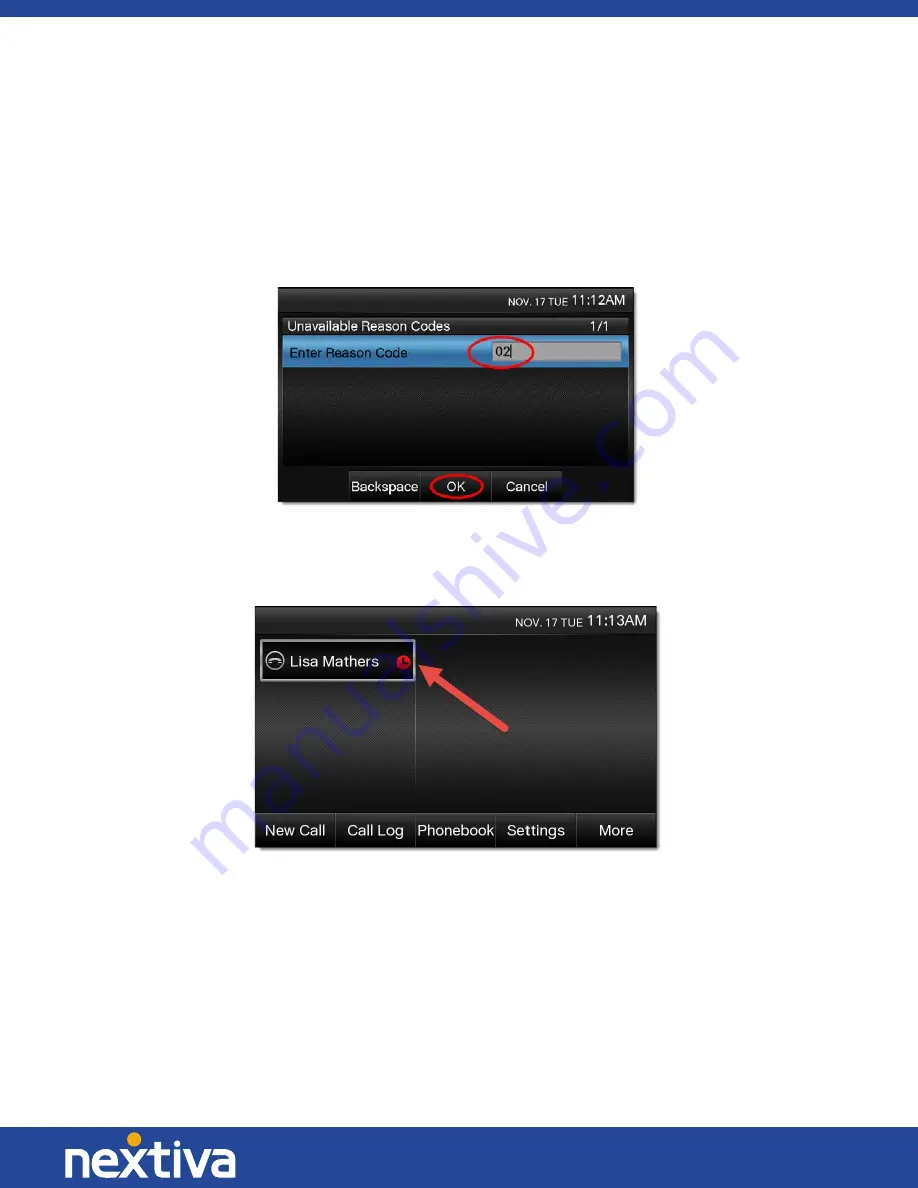
56 | P a g e
© Nextiva, All Rights Reserved
2.
Enter the two-digit reason code for going unavailable, and then press the
OK
softkey at the
bottom of the screen
(Figure 6-4)
.
NOTE:
Reason codes are provided to you by the administrator for your Nextiva account. If you
have not been provided with any reason codes, leave the field blank and press the
OK
softkey
without entering a value.
Figure 6-4: Reason Code
After going unavailable, the screen updates to show a
red clock
next to your name
(Figure 6-5)
.
Figure 6-5: Unavailable Agent

























