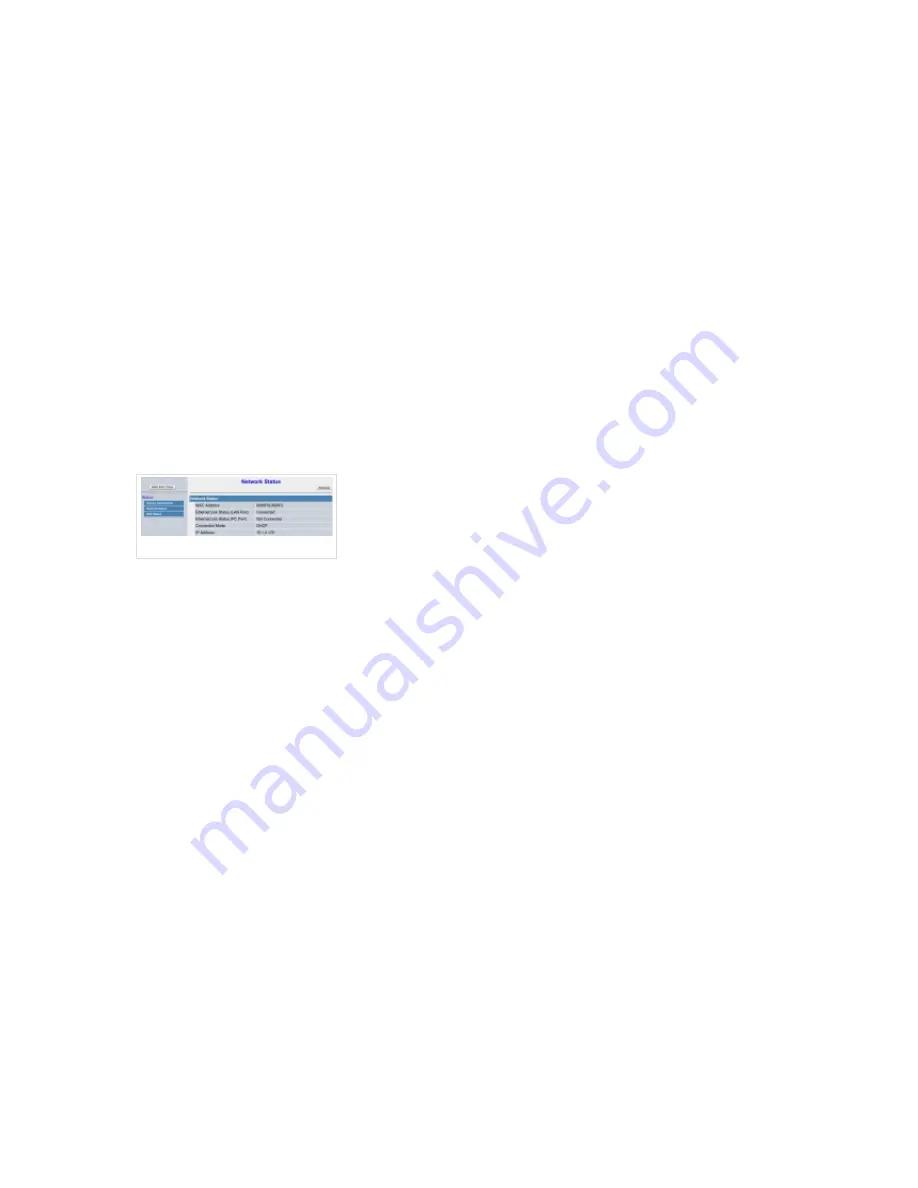
Click on the Next step button.
■
2. Extension values
Enter values into the required field text boxes.
REQUIRED FIELDS:
Name
■
Enter a name for the extension being created. Example: John Smith.
■
Enter the e-mail address associated with this extension. This e-mail address will receive all
system notification messages. Example: [email protected]
Auto Provisioning
■
MAC Address
Make sure Auto Provisioning is set to Yes.
MAC Address
■
Enter Panasonic phone MAC address. Example: 00080F0C8DXXX. MAC address can be
found at the back of the phone or in phones web interface under Network Status.
Click Save button to preserve changes.
■
Registering Phone
1. Login to phone web administration interface
NOTE:
All Panasonic SIP Phones have web interface access disabled by default and in order to
use it to setup your phone, it must be enabled from device itself. However, on each phone reboot
this setting will turn off and in case administrator need to use web interface it will have to be
enabled once more. To enable web interface access on your Panasonic KX-UT series, press
Setup # 5 3 4 and Embedded web setting should be displayed, select On and press Enter
button to apply changes. For KX-HDV series, procedure is somewhat different. To enable web
interface access press MENU, scroll down to Basic Settings and press OK. Now scroll down to
Embedded Web and press OK, select On and press OK. This should allow you to access your
Panasonic settings on web interface.
If there is no DHCP in your network, you can still auto provision your Panasonic phone. Please
refer to your Panasonic User Guide for instruction about setting static IP address. After you
configure your devie phone to use a static IP address, continue with the following steps.









