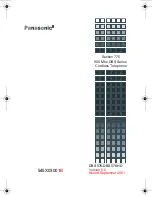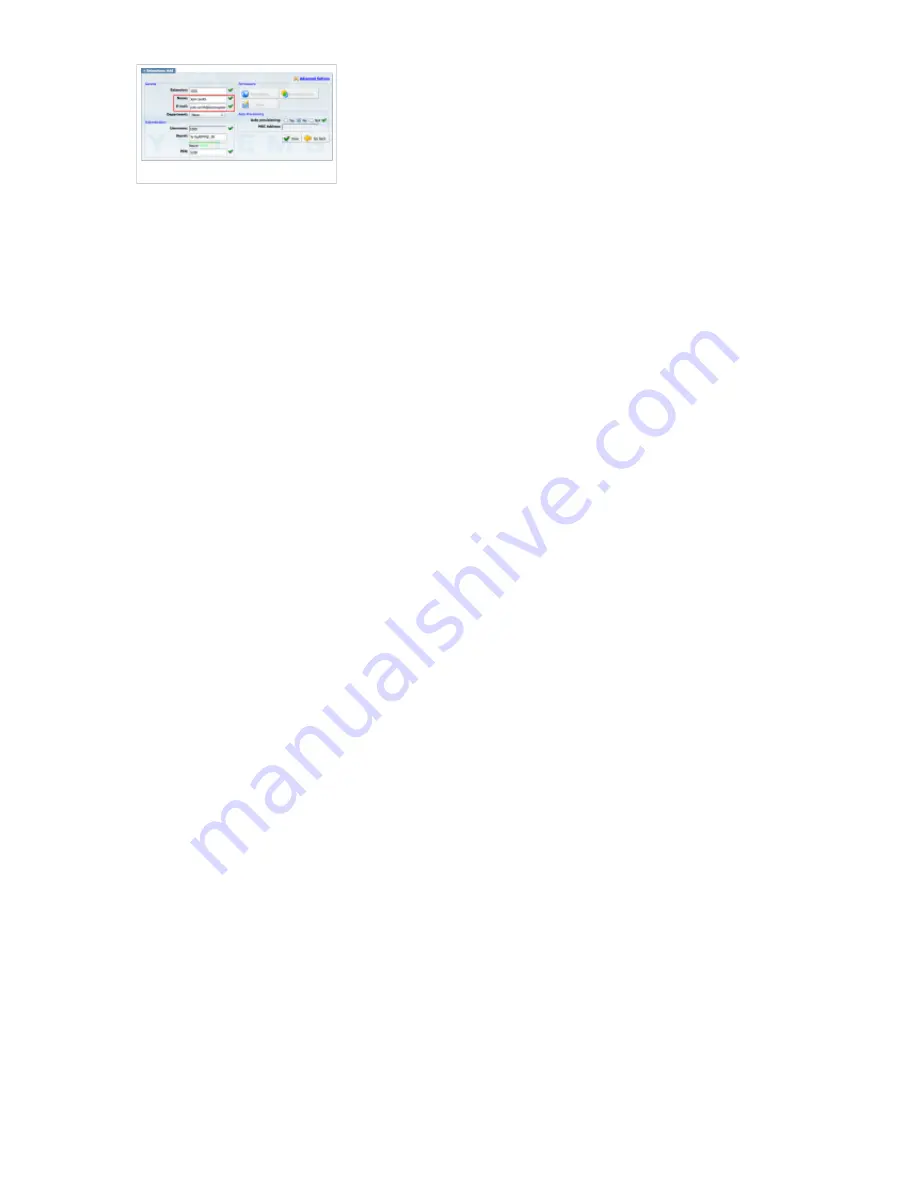
Creating Extension
1. Add Extension
Navigate to Extensions. Click on Add Extension.
■
The standard options window will be shown below.
■
Select Generic SIP from the UAD dropdown list.
■
Select Location: Local or Remote.
■
Local is for all extensions registering from same LAN as PBXware and Remote is for all
extensions registering from remote networks, WAN, Internet etc.
Click on the Next step button.
■
2. Extension values
Enter values into the required field text boxes.
REQUIRED FIELDS:
Name
■
Enter a name for the extension being created. Example: John Smith.
■
Enter the e-mail address associated with this extension. This e-mail address will receive all
system notification messages. Example: [email protected] .
Click on Save button.
■
Registering Phone
This chapter describes how to register Panasonic phone using Hostname or IP Address.
NOTE:
All Panasonic SIP Phones have web interface access disabled by default and in order to
use it to setup your phone, it must be enabled from device itself. However, on each phone reboot
this setting will turn off and in case administrator need to use web interface it will have to be
enabled once more. To enable web interface access on your Panasonic KX-UT series, press
Setup # 5 3 4 and Embedded web setting should be displayed, select On and press Enter
button to apply changes. For KX-HDV series, procedure is somewhat different. To enable web
interface access press MENU, scroll down to Basic Settings and press OK. Now scroll down to
Embedded Web and press OK, select On and press OK. This should allow you to access your
Panasonic settings on web interface.
1. Login to phone web administration interface