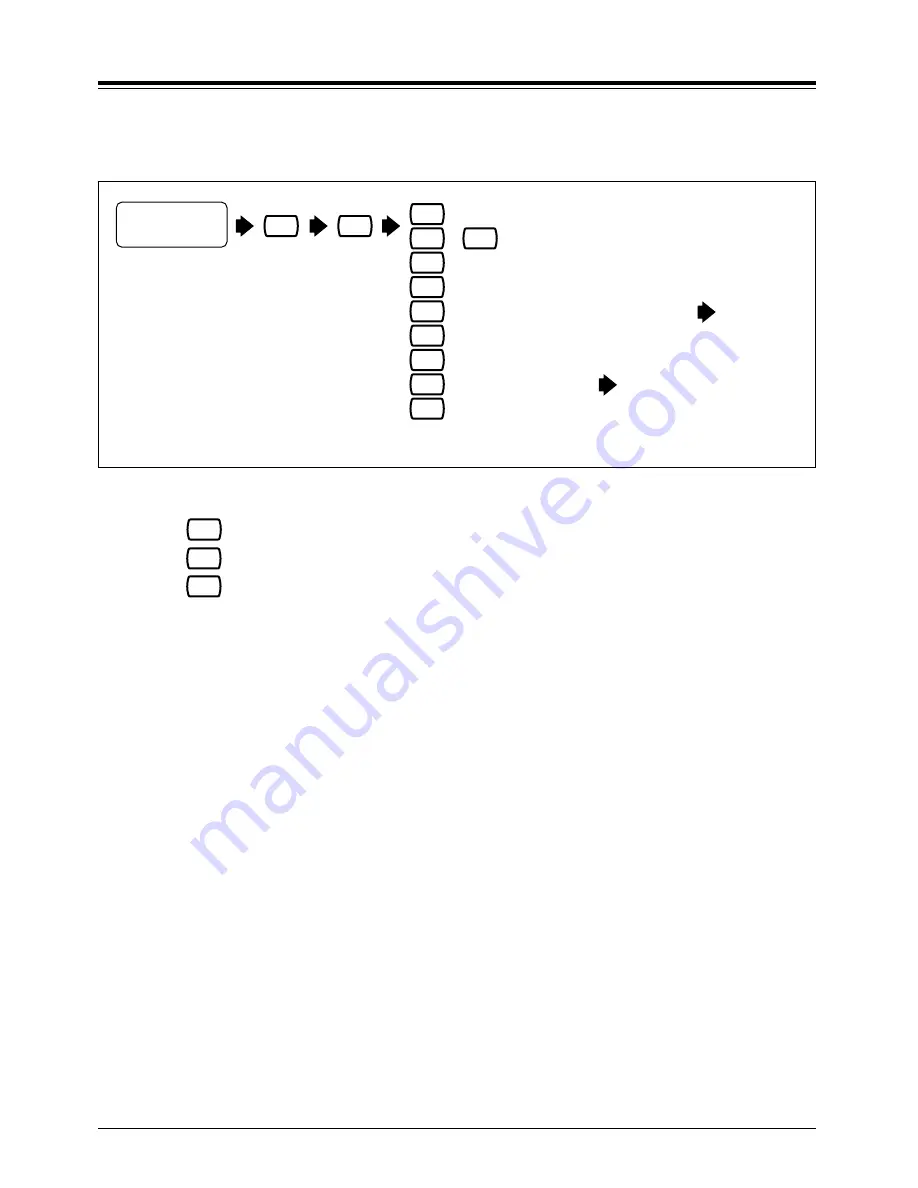
Section 2
Receiving Messages
9
Receiving Messages
2.1
The VPS plays both the new and saved messages that are in your mailbox
along with the date, time, and sender information pertaining to each message.
Log into your
mailbox.
Press 1.
Subscriber’s
Main Menu
1
Press 0.
0
1
3
4
5
6
2
To repeat the message
To replay the previous message
To play the next message
To erase the messages one by one
To reply to the message
To rewind
To fast-forward
7
To transfer
8
To scan messages
Select the appropriate message option.
+
1
1
Go to 2.2
Go to 2.3
• When all messages are scanned, you will have 3 options
To replay the previous message
To play the next message
To play the entire message
Option 3 : “To play the entire message” is only available once.
Selecting this option a second time will erase the message.
• The VPS will automatically erase messages after a specified number of
days. Your System Administrator or System Manager controls the
number of days messages will be maintained.
3
2
1
!!
!!
























