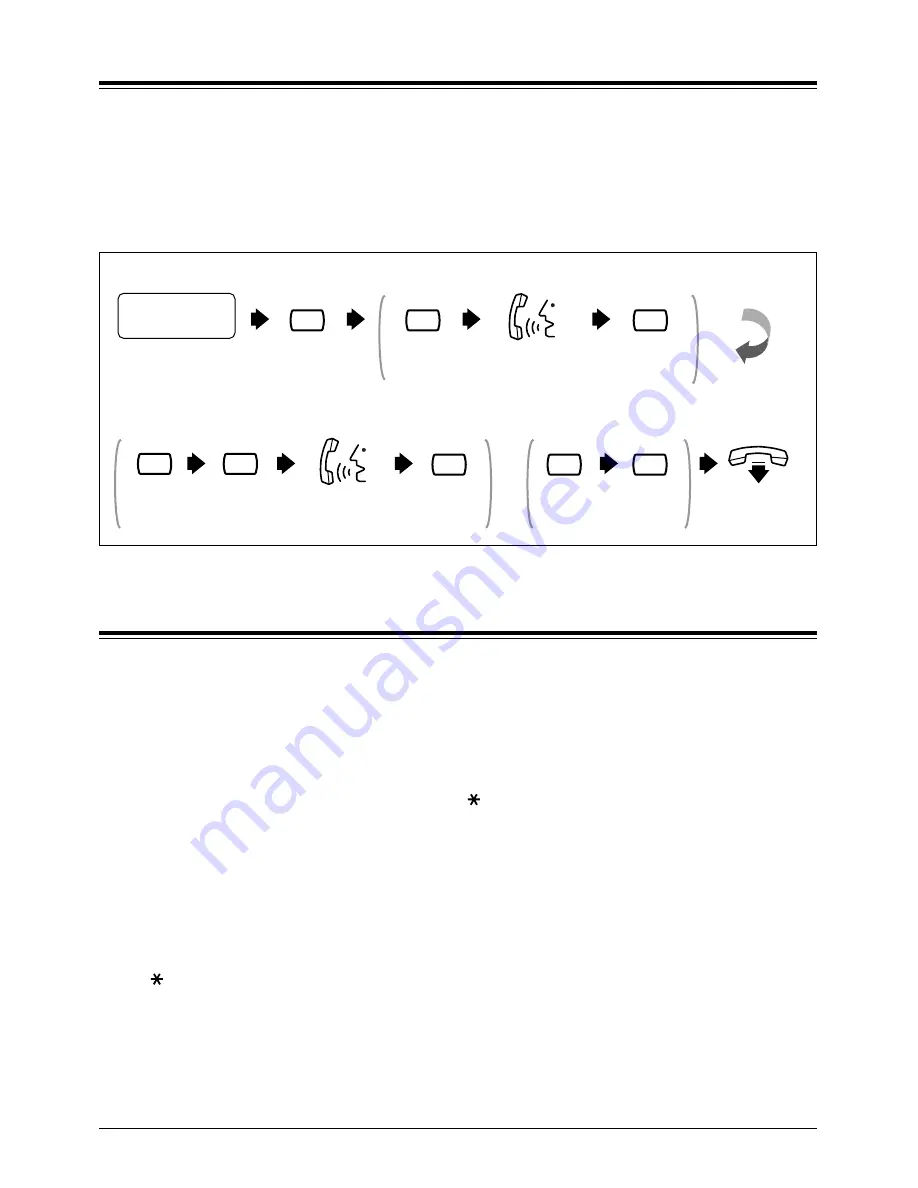
8
Section 1
Mailbox Setup
1.4
Recording Your Name
This recording informs callers that they have reached the correct mailbox (for
example, when transferring a message to a subscriber, they will hear the
subscriber’s name). In addition, if a caller does not know the mailbox number
and specifies the mailbox by entering the first 3 or 4 letters of the owner’s name,
the VPS will announce a series of recorded names which the caller may select.
Log into your
mailbox.
Subscriber’s
Main Menu
5
Press 3.
3
State the name
at the tone.
State the name
at the tone.
Press 2.
2
Press 3.
3
TO CHANGE
Press 1.
1
or
3
TO ERASE
On-hook.
or
FOR THE FIRST TIME
Press 5.
Press 3.
3
Press 3.
2
Press 2.
1.5
Service Access Commands
Before routinely using the VPS, you should familiarise yourself with the Service
Access Commands shown in the Appendix.
The most important ones are the following:
#6 – pressing this during system prompts activates Voice Mail Service. It
prompts you for a mailbox number and then you can record a
message. You can also press
and then your own mailbox number.
In this case, you can log into your mailbox.
#8 – pressing this during system prompts activates Automated Attendant
Service. It prompts you for an extension number and then attempts to
call your party. If he or she cannot take the call, the VPS will take
some suitable action.
Note: If you call the extension directly, the VPS cannot help you.
– pressing this during system prompts takes you to the previous VPS
menu. If you have lost bearings within Subscriber Service, use this
command to get you out.
0
– pressing this lets you listen to the whole menu (for Help).























