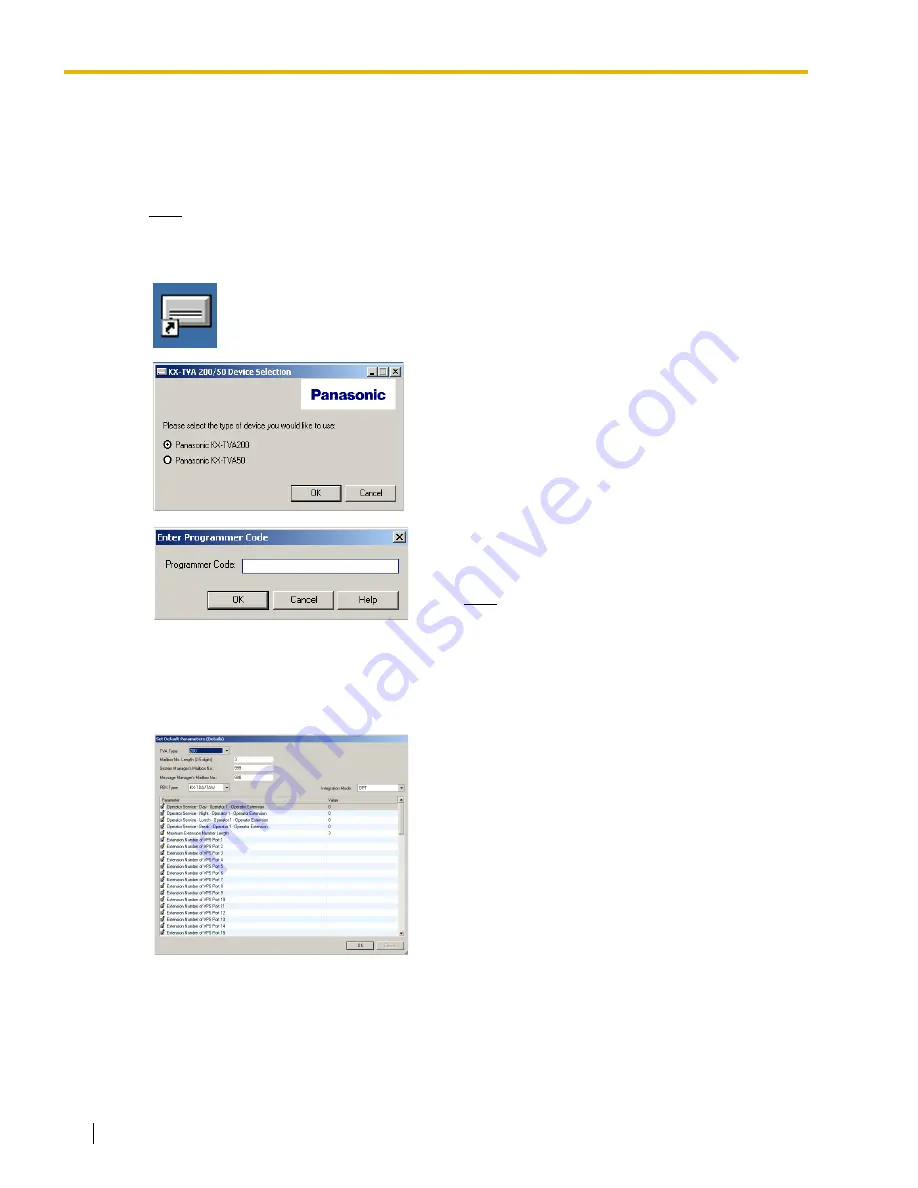
3.3 Starting KX-TVA Maintenance Console
86
Installation Manual
3.3
Starting KX-TVA Maintenance Console
The instructions listed below explain how to start KX-TVA Maintenance Console. These instructions
are for when connecting to the VPS via USB.
Note
•
The screenshots shown here are for reference only, and may differ from the screens
displayed on your PC.
1.
Click the
KX-TVA Maintenance Console
shortcut
icon. Its icon is shown here, on the left.
2.
Select the appropriate VPS model.
3.
The Enter Programmer Code dialog box is
displayed. Enter the programmer code (default:
1234) and click
OK
.
Note
4.
The Set Default Parameters window is displayed the
first you start KX-TVA Maintenance Console. Select
the TVA Type, PBX Type, and Integration Mode.
Change the default parameters listed in the window
if necessary, then click
OK
.
Содержание KX-TVA200
Страница 12: ...12 Installation Manual ...
Страница 28: ...1 3 Specifications 28 Installation Manual ...
Страница 52: ...2 7 Installing Optional Cards KX TVA50 52 Installation Manual 3 Insert and tighten the screw as shown Screw ...
Страница 77: ...2 15 Wall Mounting Installation Manual 77 4 Mount the AC adaptor as shown ...
Страница 80: ...2 15 Wall Mounting 80 Installation Manual ...
Страница 180: ...6 1 Starting Up 180 Installation Manual ...
Страница 185: ...7 2 Backing Up the System Installation Manual 185 7 2 Backing Up the System Click Utility System Back up Make Backup ...
Страница 202: ...202 Installation Manual ...
Страница 203: ...Installation Manual 203 Index ...






























