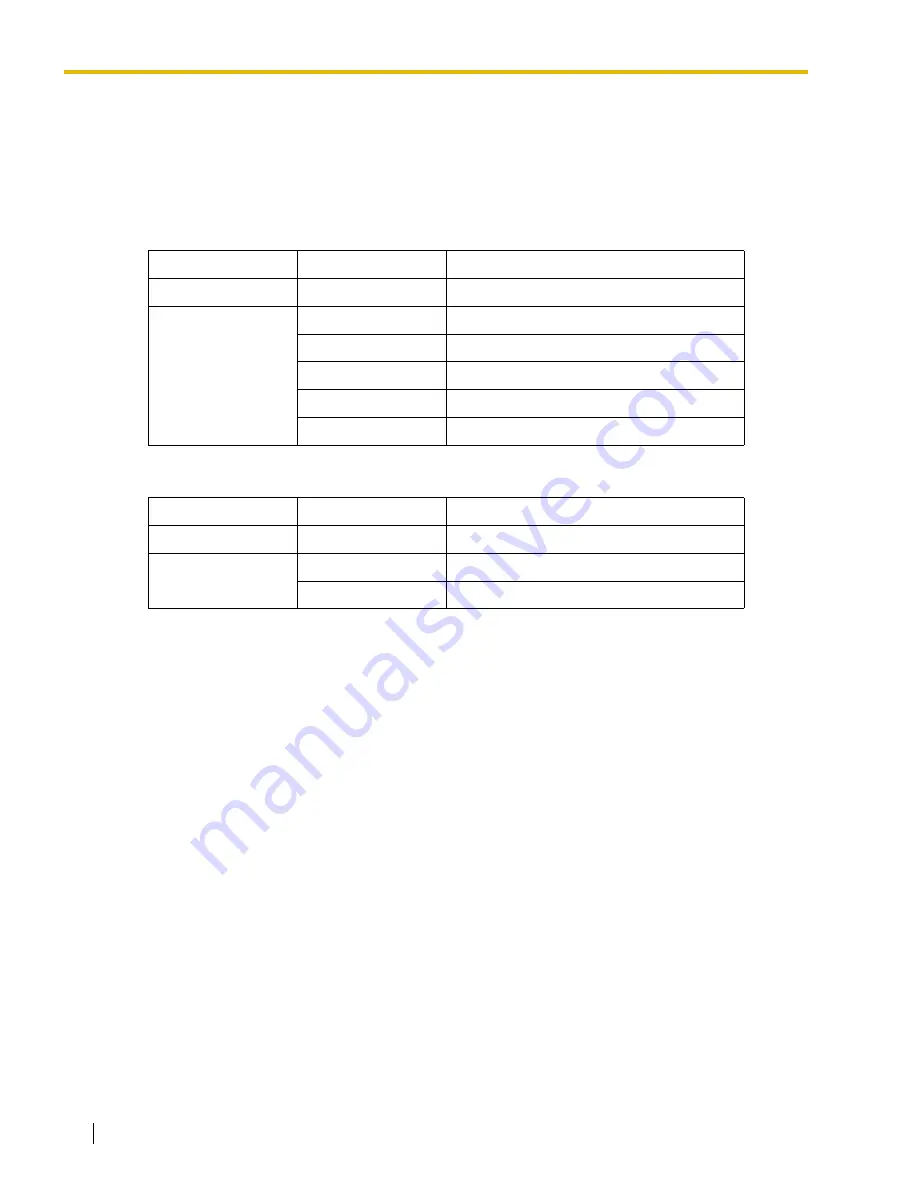
2
Installation Manual
System Components
The Voice Processing System (VPS) consists of the following system components when fully-
equipped with all available optional cards.
KX-TVA50
KX-TVA200
Model
Description
Main Unit
KX-TVA50
Voice Processing System
Optional Cards
KX-TVA502
2-Port Hybrid Expansion Card
KX-TVA503
2-Port Digital Expansion Card
KX-TVA524
Memory Expansion Card
KX-TVA594
LAN Interface Card
KX-TVA296
Modem Card
Model
Description
Main Unit
KX-TVA200
Voice Processing System
Optional Cards
KX-TVA204
4-Port Digital Expansion Card
KX-TVA296
Modem Card
Содержание KX-TVA200
Страница 12: ...12 Installation Manual ...
Страница 28: ...1 3 Specifications 28 Installation Manual ...
Страница 52: ...2 7 Installing Optional Cards KX TVA50 52 Installation Manual 3 Insert and tighten the screw as shown Screw ...
Страница 77: ...2 15 Wall Mounting Installation Manual 77 4 Mount the AC adaptor as shown ...
Страница 80: ...2 15 Wall Mounting 80 Installation Manual ...
Страница 180: ...6 1 Starting Up 180 Installation Manual ...
Страница 185: ...7 2 Backing Up the System Installation Manual 185 7 2 Backing Up the System Click Utility System Back up Make Backup ...
Страница 202: ...202 Installation Manual ...
Страница 203: ...Installation Manual 203 Index ...



















