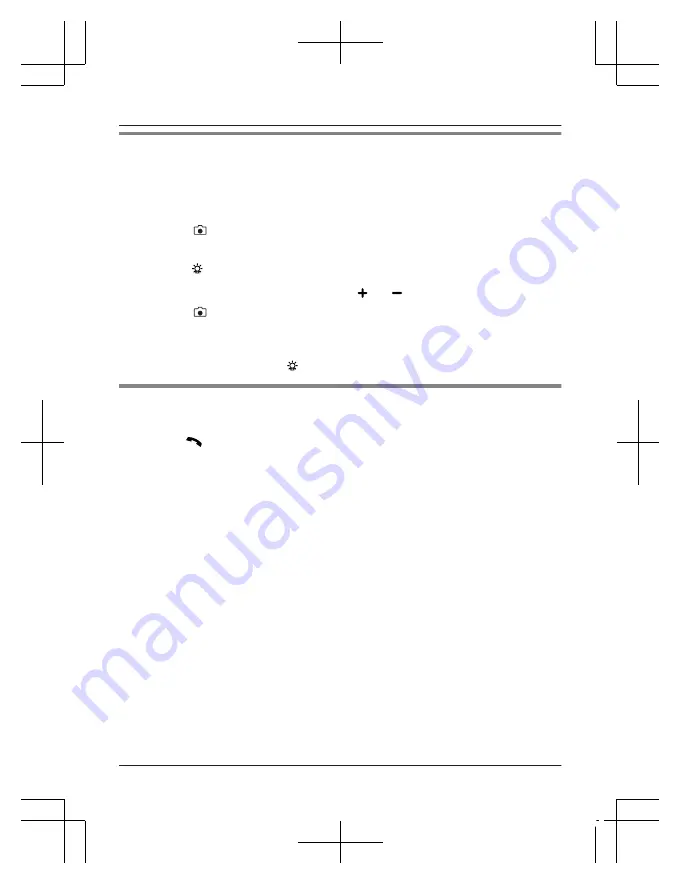
Taking a picture
The phone can capture images and save them in the “Photos”
(Photos) folder in the selected memory location (page 36). For
information about camera settings, see page 44.
1
Press
M N
in standby mode.
2
Aim the camera and hold the phone steady.
R
Press
M
N
to turn the light on when shooting in low light (page 7).
R
To zoom in or zoom out, press and hold
MDN
or
MCN
.
R
To adjust the exposure (brightness), press
M N
or
M N
.
3
Press
M N
to take a picture.
R
The following options are available for 5 seconds after taking a picture.
–
“
Send
”
–
“
Delete
”
R
After taking pictures, press
M
N
again to turn off the light (page 7).
Camera options
While using camera mode, the following options are available by
pressing
M N
:
–
“
Image Viewer
”
: allows you to view saved images.
–
“
Camera Settings
”
: allows you to customise the shutter
sound, exposure (
“
EV
”
), and contrast, or configure a delay timer.
–
“
Image Settings
”
: allows you to set image size and quality.
–
“
White Balance
”
: allows you to change how colours are
captured based on the lighting.
–
“
Scene Mode
”
: offers night mode for shooting in dim light.
–
“
Effect Settings
”
: offers photo effects as greyscale, sepia
tones, or colour invert.
–
“
Storage
”
: must be set to
“
Memory Card
”
if a memory card is
inserted to save the pictures. If not, the pictures are saved to the
phone.
–
“
Restore Default
”
: resets your customised settings except
for
“
Image Viewer
”
settings.
36
Basic Operations
TU329FX(en)_1011_ver210.pdf 36
2016/10/11 14:54:17






























