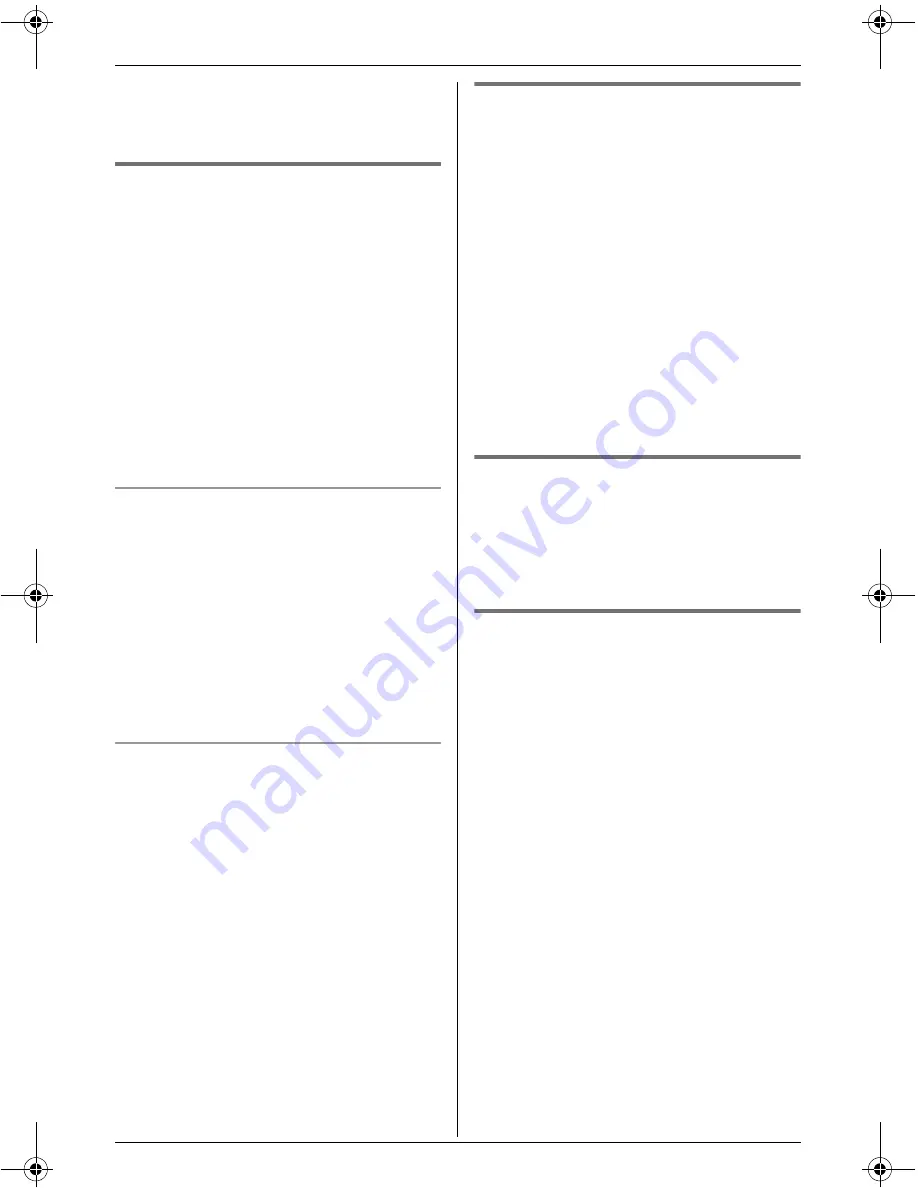
d
Phonebook
22
For assistance, please visit http://www.panasonic.com/phonehelp
Note:
L
Press and hold
{
CLEAR
}
to erase all
characters or numbers.
Finding and calling a handset
phonebook item
Phonebook items can be searched for
alphabetically by scrolling through the
phonebook items or by initial.
Once you have found the desired item,
press
{C}
to dial the phone number.
L
You can also make a call by pressing
{
LINE1
}
or
{
LINE2
}
.
L
If you have registered a cellular phone to
the base unit, you can make a call by
pressing
{
CALL
}
, then pressing
{
LINE1
}
or
{
LINE2
}
.
Searching for a name alphabetically by
scrolling through all items
1
{
MENU
}
(center of joystick)
i
d
i
{
SELECT
}
2
Push
{^}
or
{V}
to select the desired
item.
L
To display further information for the
selected item, push
{
>
}
. To return to
the list, push
{
<
}
.
Searching for a name by initial
1
{
MENU
}
(center of joystick)
i
d
i
{
SELECT
}
2
Press the dialing button (
{
0
}
to
{
9
}
,
{#}
, or
{*}
) that corresponds to the
first letter you are searching for.
Example: “
LISA
”
Press
{
5
}
repeatedly to display the first
phonebook entry starting with the initial
“
L
” and go to step 3.
L
If there is no item corresponding to
the letter you selected, the next item
is displayed.
3
Push
{V}
to select the desired item.
Editing items in the handset
phonebook
1
Find the desired item (page 22).
i
{
EDIT
}
2
Edit the name if necessary (page 21).
i
{
NEXT
}
3
Edit the phone number if necessary.
i
{
NEXT
}
4
Select the desired ringer ID.
i
{
NEXT
}
5
Select the desired light-up ID.
i
{
NEXT
}
i
{
SAVE
}
i
{
OFF
}
Erasing items in the handset
phonebook
1
Find the desired item (page 22).
2
{
CLEAR
}
i
{
YES
}
i
{
OFF
}
Chain dial
This feature allows you to dial phone
numbers in the handset phonebook while
you are on a call. This feature can be used,
for example, to dial a calling card access
number or bank account PIN that you have
stored in the handset phonebook, without
having to dial manually.
1
During an outside call, press
{
MENU
}
(center of joystick).
2
“
Phonebook
”
i
{
SELECT
}
3
Find the desired item (page 22).
i
{
CALL
}
Note:
L
When storing a calling card access
number and your PIN in the phonebook
as one phonebook item, press
{
PAUSE
}
to add pauses after the number and PIN
as necessary (page 17).
THA11.book Page 22 Tuesday, March 7, 2006 5:56 PM
















































