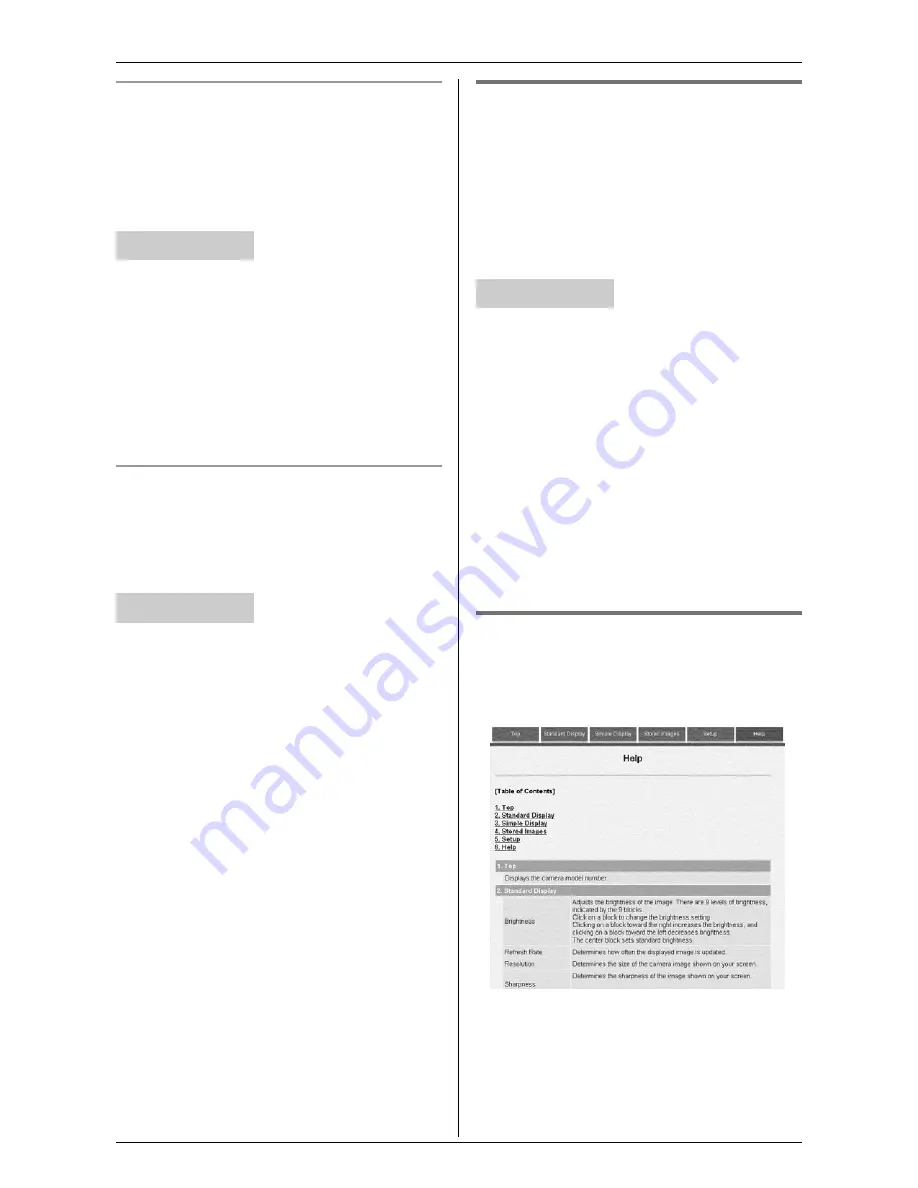
Useful Settings while Monitoring
For assistance, please visit http://www.panasonic.com/phonehelp
37
Selecting the number of images to be
stored in the cordless camera
You can select how many images to be
stored in the cordless camera when the
cordless camera detects motion and/or
sound.
1
Access the cordless camera (page 26).
2
Click
[Setup]
tab at the top of the page.
3
Click
[Sensor Options]
.
4
Select the desired setting for “
No.of
Images to Store
” (Default: “
4
”), then
click
[Save]
.
Selecting the sharpness of images to
be stored by the cordless camera
You can select the desired sharpness of
images that the cordless camera stores at
the time of detection.
1
Access the cordless camera (page 26).
2
Click
[Setup]
tab at the top of the page.
3
Click
[Sensor Options]
.
4
Select the desired sharpness for
“
Sharpness
” (Default: “
Standard
”),
then click
[Save]
.
Settings for your network
Z
Normally you should check “
Auto
”. If you
need to assign a specific IP address and
subnet mask, check “
Static
”, then enter
the IP address and subnet mask you wish
to assign to the cordless camera. Refer to
the “Installation Guide for MULTI TALK V
Software” for IP address setting.
1
Access the cordless camera (page 26).
2
Click
[Setup]
tab at the top of the page.
3
Click
[Network Settings]
.
4
Select the desired setting. (Default:
“
Auto
”)
L
If you check “
Auto
”, skip to step 6.
5
Enter a valid IP address and subnet
mask.
6
Click
[Save]
.
About help page
Z
You can access help information for each
operation by clicking the
[Help]
tab of the
web browser.
Your computer
Your computer
Your computer






























