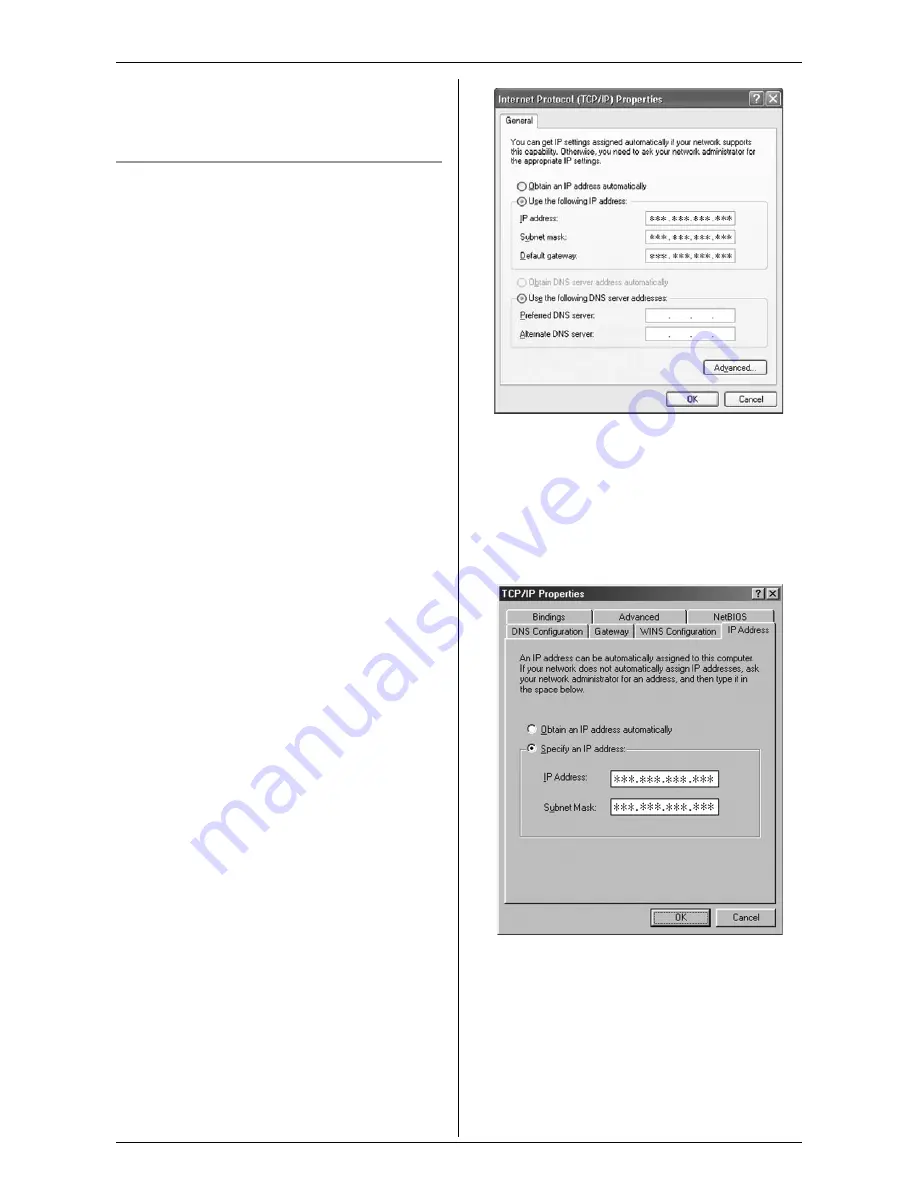
Before Monitoring using your Computer
24
For assistance, please visit http://www.panasonic.com/phonehelp
Note:
L
You can connect to up to 2 cordless
cameras using your browser at a time.
Setting an IP address to the cordless
camera manually (“
Static
”)
If your network uses automatic IP address
assignments (DHCP), you do not need to
change any settings. If your network uses
fixed IP addresses, follow the steps below
to assign an IP address to the cordless
camera manually.
Note:
L
If you were able to access the cordless
camera using the procedure described
in “Accessing images from the cordless
camera”, page 23, the cordless camera
has been assigned an IP address
automatically and you do not need to
change any settings.
1
Display the TCP/IP Properties window.
N
For Windows 2000 and Windows
XP users:
1
Click
[Start]
, click
[Control Panel]
,
under Category View, click
[Network and Internet
Connections]
, then click
[Network
Connections]
.
L
For Windows 2000, click
[Start]
,
point to
[Settings]
, then click
[Network and Dial-up
Connections]
.
2
Right-click
[Local Area
Connection]
in use, then click
[Properties]
.
3
Click
[Internet Protocol (TCP/IP)]
,
then click
[Properties]
.
N
For Windows 98SE and Windows
Me users:
1
Click
[Start]
, point to
[Settings]
,
then click
[Control Panel]
.
2
Double-click
[Network]
.
3
Select
[TCP/IP]
with adaptor in use,
then click
[Properties]
.
2
Make a note of your IP address and
subnet mask for future reference.
3
Select “
Obtain an IP address
automatically
”.






























