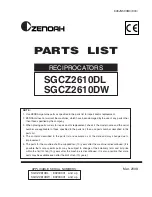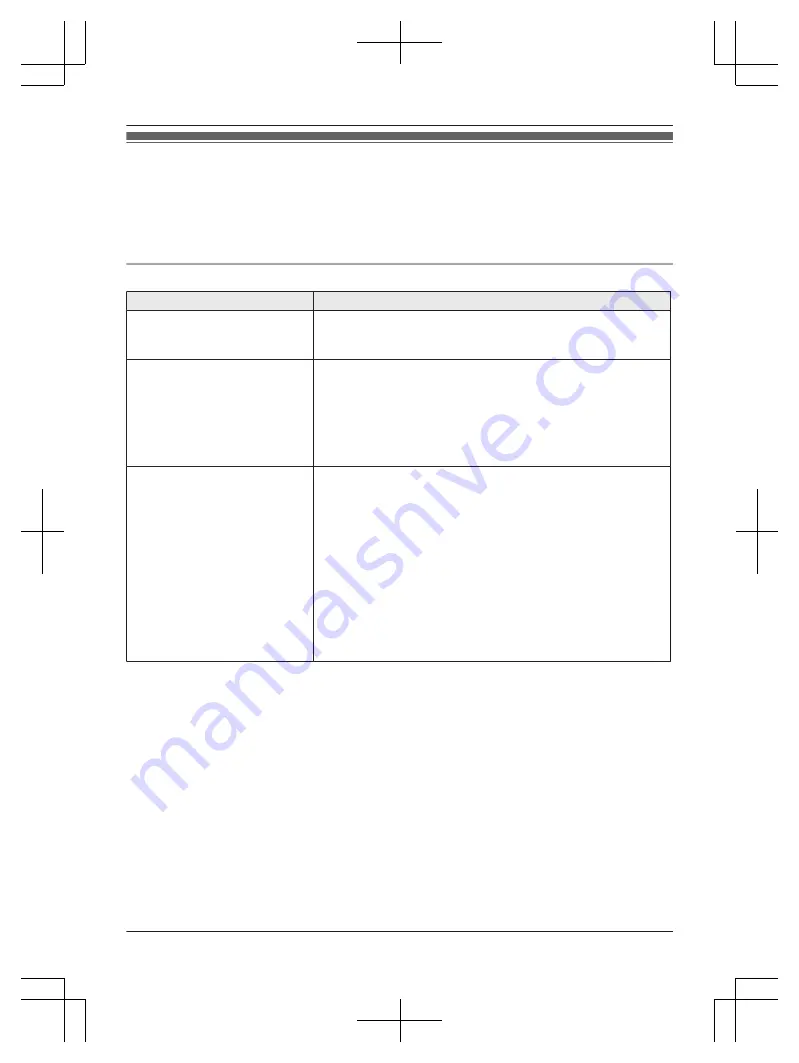
Troubleshooting
If you still have difficulties after following the instructions in this section, disconnect the base unit’s AC
adaptor, then reconnect the base unit’s AC adaptor. Remove the batteries from the handset, and then
insert them into the handset again.
If the base unit batteries for power backup are installed, remove the batteries from the base unit, and
then insert them into the base unit again.
General use
Problem
Cause/solution
The handset does not turn on
even after installing charged
batteries.
R
Place the handset on the charger to turn on the handset.
The unit does not work.
R
Make sure the batteries are installed correctly (page 9).
R
Fully charge the batteries (page 10).
R
Check the connections (page 9).
R
Unplug the base unit’s AC adaptor to reset the unit. Reconnect
the adaptor and try again.
R
The handset has not been registered to the base unit. Register
the handset (page 47).
I cannot pair a mobile phone to
the base unit.
R
Depending on the compatibility of the mobile phone, you may
not be able to pair it to the base unit. Confirm that your mobile
phone supports the hands-free profile (HFP) specification.
R
Confirm that the Bluetooth feature of your mobile phone is
turned on. You may need to turn this feature on depending on
your mobile phone.
R
The Bluetooth technology on your mobile phone may not be
functioning normally. Turn off and on your mobile phone.
R
If your mobile phone is already connected to another Bluetooth
device such as a Bluetooth headset, turn it off or disconnect it
from your mobile phone.
R
Some mobile phones may require you to enter the Bluetooth
PIN to pairing. Confirm that you entered the correct PIN.
69
Useful Information
TGF38xAZ(en)_0319_ver001.pdf 69
2015/03/19 21:57:18