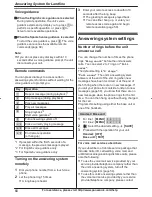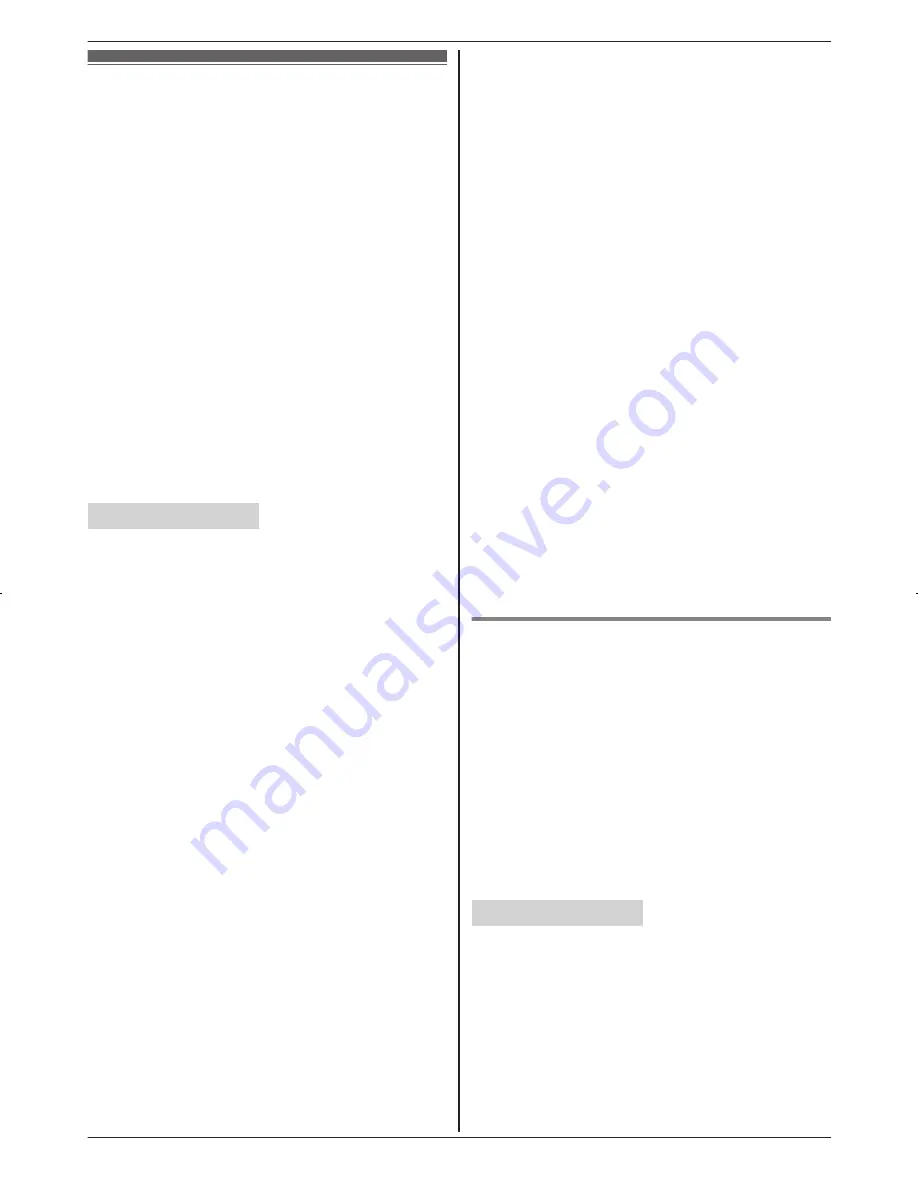
Copying phonebook from a
cellular phone (phonebook
transfer)
You can copy phonebook entries from the paired
cellular phones or other cellular phones (not
paired) to the unit’s phonebook. A cellular phone
must be compatible with Bluetooth wireless
technology.
Important:
R
If a copied entry has 2 or more phone numbers,
each phone number (6 max.) is stored as a
separate entry with the same name.
R
If a phonebook entry includes additional data
such as a picture, that entry may fail to copy to
the base unit.
R
If your cellular phone includes international call
entries, set the conversion codes before
copying (page 50).
Handset / Base unit
1
M
MENU
N#618
2
To copy from paired cellular phones:
MbN
: Select the desired cellular phone.
a
M
SELECT
N
R
Copied items are stored to the group
(
“
Cell 1
”
to
“
Cell 4
”
) which the cellular
phone is paired to.
To copy from other cellular phones (not
paired):
MbN
:
“
Other cell
”
a
M
SELECT
N
a
MbN
:
Select the group you want to copy to.
a
M
SELECT
N
3
When “
Use the cell to transfer
phonebook
” is displayed:
Go to step 4.
When “
Select mode
” menu is displayed:
MbN
: Select
“
Auto
”
or
“
Manual
”
.
a
M
SELECT
N
“
Auto
”
: Download all entries from the cellular
phone automatically. Go to step 5.
“
Manual
”
: Copy entries you selected.
R
“
Select mode
”
menu is displayed only
when the cellular phone supports PBAP
(Phone Book Access Profile) for Bluetooth
connection.
R
Some cellular phones may require you to
perform an operation on the cellular phone
even if you select
“
Auto
”
.
4
Cellular phone:
Follow the instructions of your cellular phone
to copy phonebook entries.
R
For other cellular phones (not paired), you
need to search for and select the base unit.
The base unit PIN (default:
“
0000
”
) may be
required.
R
The entries being copied are displayed on
the handset.
5
Wait until
“
Completed
”
is displayed.
R
You can continue copying other entries if
necessary.
6
Proceed with the operation for your unit.
Handset:
M
OFF
N
Base unit:
M
EXIT
N
Note:
R
Some copied entries may have characters
which do not exist in the character table
(page 32). These characters can be displayed
but cannot be entered when editing an entry.
R
The unit does not support some characters. If a
copied entry includes those characters, they are
replaced with other available characters or “
H
”.
R
If you receive a call while copying phonebook
entries, the copying procedure stops. Try again
after finishing the call.
Setting conversion codes
You must first set the following 3 dialing codes in
the base unit which you want to copy to before
transferring the phonebook from your cellular
phone (each 4 digits max.).
–
“
International
”
: An international prefix
used when you make an international call.
–
“
Country code
”
: Your country code for
international calls.
–
“
Trunk prefix
”
: A trunk prefix; the initial
digit(s) to be dialed in a domestic call, prior to
the area code.
Handset / Base unit
1
M
MENU
N
2
To store
“
International
”
:
#117
To store
“
Country code
”
:
#118
To store
“
Trunk prefix
”
:
#119
3
Enter the desired number.
a
M
SAVE
N
4
Proceed with the operation for your unit.
Handset:
M
OFF
N
Base unit:
M
EXIT
N
50
For assistance, please visit http://www.panasonic.com/help
Using Bluetooth Devices
TG954x(en)_0528_ver011.pdf 50
2013/05/28 11:09:54
Содержание KX-TG9541
Страница 87: ...Speaker 22 27 W Wall mounting 62 87 Index ...