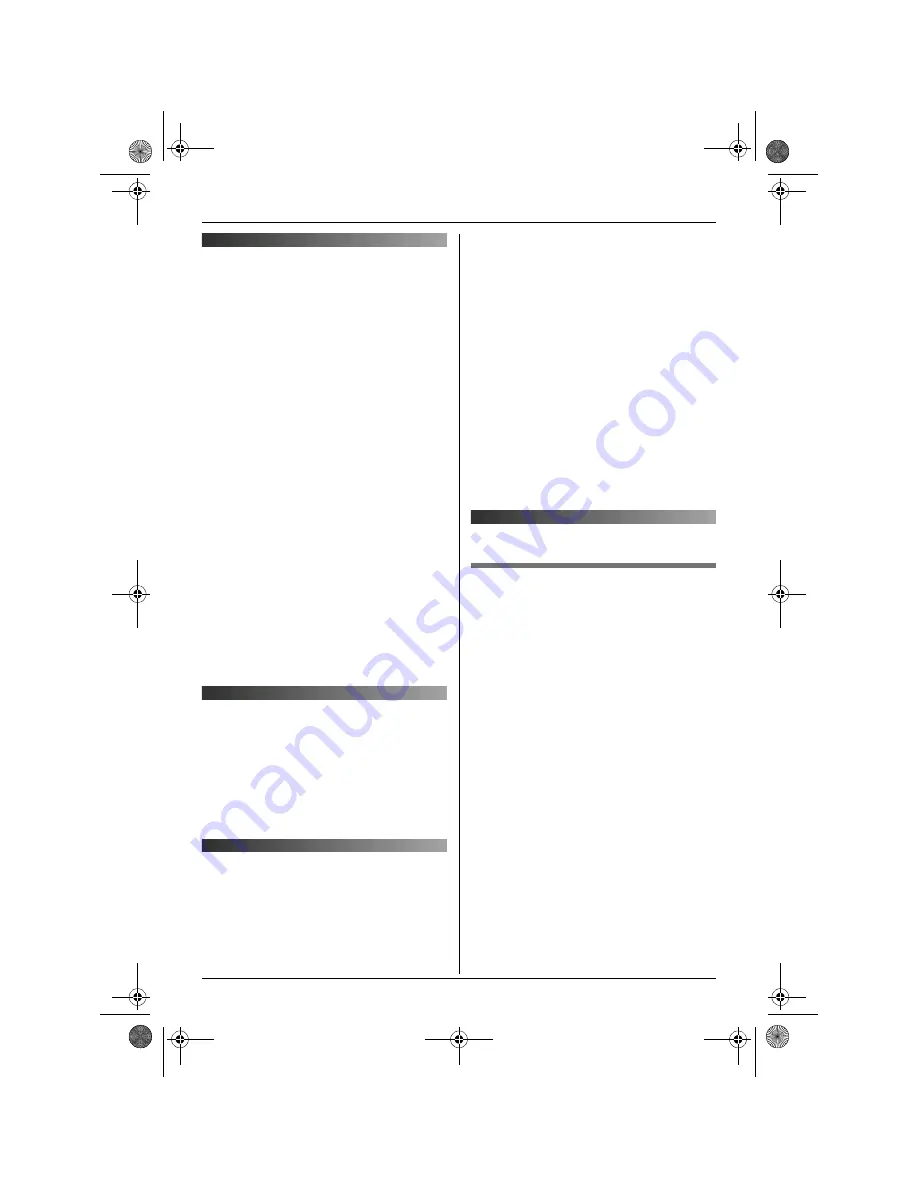
SMS (Short Message Service)
22
Using SMS (Short
Message Service)
SMS allows you to send and receive text
messages between other fixed-line and
mobile phones that support compatible SMS
networks and features.
Important:
L
To use SMS features, you must:
– subscribe to the Caller ID and/or
appropriate service
– confirm SMS is turned on
– confirm the correct message centre
numbers are stored
Consult your service provider/telephone
company for details and availability.
Note:
L
A total of 47 messages (at 160
characters/message) can be saved. Total
number may be more than 47 if length of
messages is less than 160
characters/message.
L
If the unit is connected to a PBX system,
you may not be able to use SMS features.
Turning SMS on/off
1
{j
/OK
}
i
“
SMS
”
i
{
>
}
2
“
Settings
”
i
{
>
}
3
“
SMS On/Off
”
i
{
>
}
4
“
On
”
or
“
Off
”
i
{
>
}
i
{ih}
Storing SMS message
centre numbers
SMS message centre telephone numbers
must be stored in order to send and receive
SMS messages.
L
Consult your service provider/telephone
company for more information.
1
{j
/OK
}
i
“
SMS
”
i
{
>
}
2
“
Settings
”
i
{
>
}
3
“
Message Centre1
”
or
“
Message
Centre2
”
i
{
>
}
4
Edit the number as necessary.
i
{j
/OK
}
5
“
Save
”
i
{
>
}
i
{ih}
Note:
L
If your phone is connected to a PBX, you
need to add the PBX line access number
and a dialling pause to the beginning of
the Message Centre 1 phone number.
Sending a message
Writing and sending a new
message
1
{j
/OK
}
i
“
SMS
”
i
{
>
}
2
“
Create
”
i
{
>
}
3
Enter the message (page 28).
i
{j
/OK
}
4
Enter the destination phone number (20
digits max.).
i
{j
/OK
}
L
Using the handset phonebook:
{k}
i
Select the handset
phonebook entry.
i
{j
/OK
}
2
times
L
Using the caller list:
Press
{^}
or
{V}
to select the party.
i
{j
/OK
}
2 times
L
Using the redial list:
Press
{R}
repeatedly to select the
phone number.
i
{j
/OK
}
2 times
5
To save the message, select
“
Yes
”
.
i
{
>
}
6
To send the message, press
{
>
}
.
TG7100CX(e).book Page 22 Tuesday, May 23, 2006 9:02 AM






























