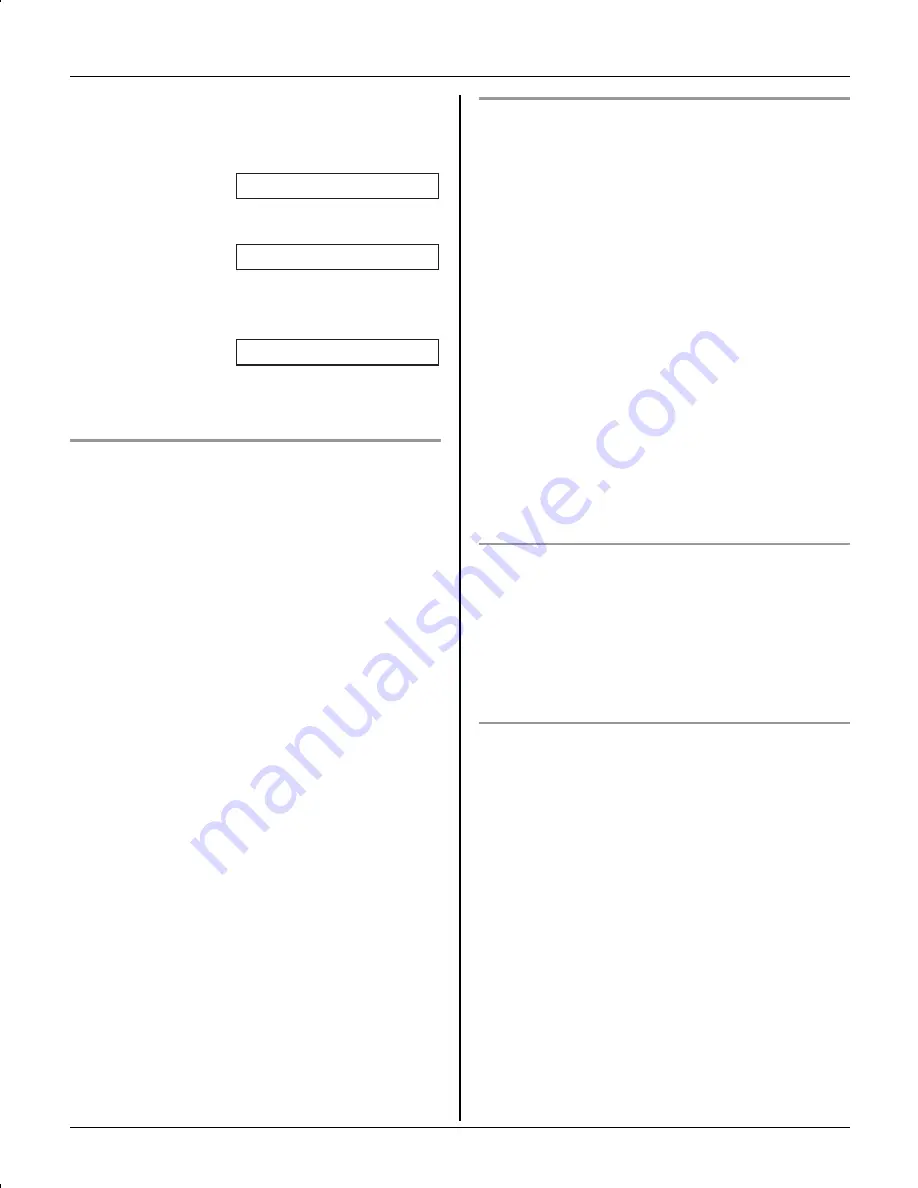
Caller ID Service
For assistance, please visit http://www.panasonic.com/phonehelp
29
3
Press
{
Edit
}
repeatedly until the phone
number is shown in the desired format.
1
Local phone number
2
Area code – Local phone number
3
1 – Area code – Local phone
number
4
{C}
Caller ID number auto edit feature
Once you call back an edited number, the
unit can automatically edit other incoming
phone numbers each time you receive a
call.
For example, you can use this feature to
set the unit to ignore the area code of
callers in your area code, so that you can
call these local numbers using caller
information without dialing the area code.
To activate this feature, you must edit an
item in the caller list, then call that number.
After that, phone numbers from that
caller’s area code are edited automatically.
This feature can be turned on or off (page
32).
Note:
L
Phone numbers from the 4 most recently
edited area codes are automatically
edited.
L
If you move to another area, you can
turn this feature off to erase previously
edited area codes. To use this feature
again, turn it on and reprogram the area
codes you want to edit once again.
Storing caller information into the
phonebook
1
Press
{^}
or
{V}
to enter the caller list.
2
Select the desired item.
i
{
Select
}
L
To edit the number, press
{
Edit
}
repeatedly until the phone number is
shown in the desired format.
3
{
Save
}
L
If there is the name information for
the caller, skip to step 5.
4
Enter the name (see the character
table, page 23).
i
{
Next
}
i
{
Save
}
5
{
OFF
}
Erasing selected caller information
1
Press
{^}
or
{V}
to enter the caller list.
2
Select the desired item.
3
{
Erase
}
i
{
Yes
}
i
{
OFF
}
Erasing all caller information
1
Press
{^}
or
{V}
to enter the caller list.
2
{
All erase
}
i
{
Yes
}
Example:
Example:
Example:
321-5555
555-321-5555
1-555-321-5555
TG5664(e).book Page 29 Monday, March 6, 2006 11:15 AM
















































