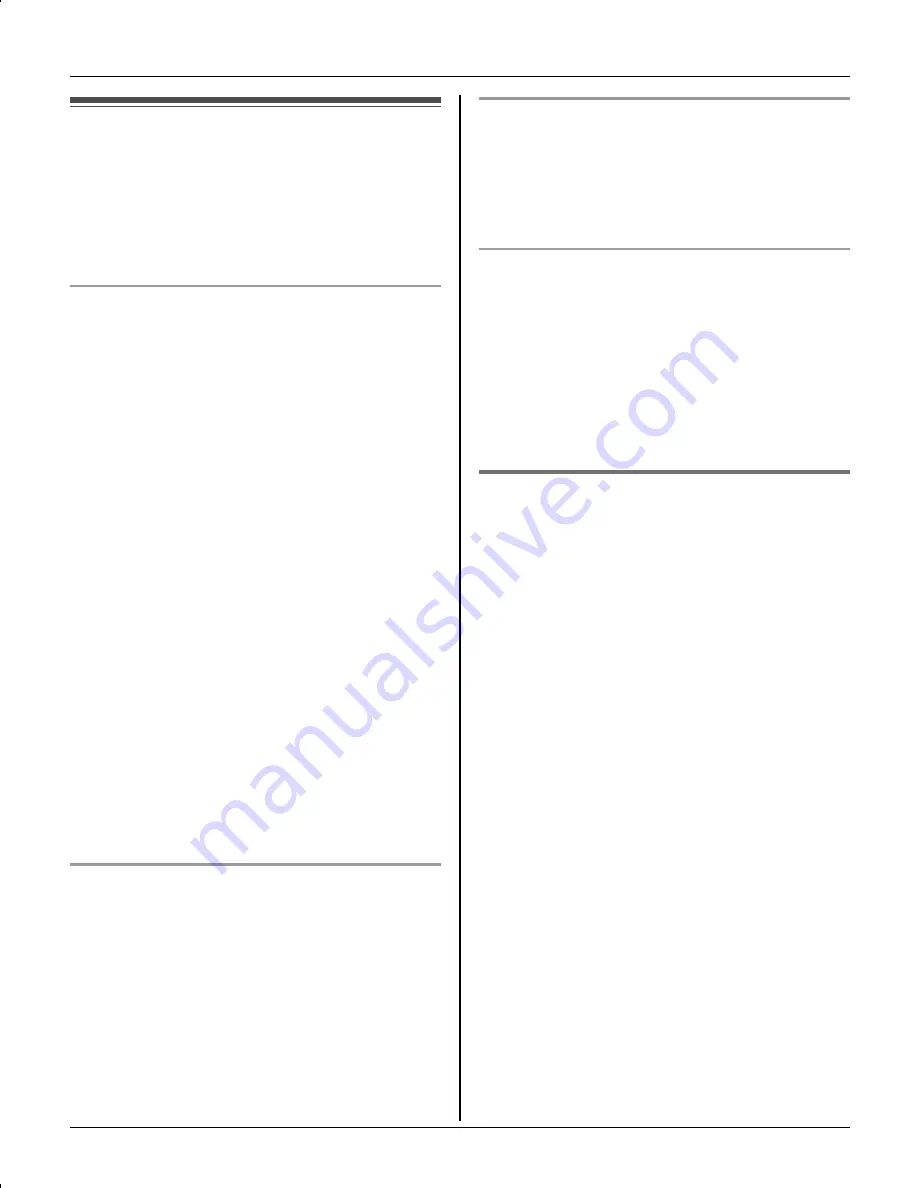
Caller ID Service
For assistance, please visit http://www.panasonic.com/phonehelp
27
Using Caller ID service
This unit is Caller ID compatible. To use
Caller ID features, you must subscribe to
your telephone company’s Caller ID
service.
Caller ID features
When an outside call is being received, the
calling party’s name and telephone
number are displayed.
Caller information for the last 50 different
callers is logged in the caller list by the
most recent call to the oldest.
L
Generally caller information is displayed
from the 2nd ring.
L
If the unit cannot receive caller
information, the following is displayed:
– “
Out of area
”: The caller dialed
from an area which does not provide
Caller ID service.
– “
Private caller
”: The caller
requested not to send caller
information.
– “
Long distance
”: The caller called
you long distance.
L
If the unit is connected to a PBX system,
caller information may not be received
properly. Consult your PBX supplier.
Missed calls
If a call is not answered, the unit treats the
call as a missed call. The number of
missed calls is shown on the handset
display. This lets you know if you should
view the caller list to see who called while
you were out.
L
The number of missed calls can also be
shown on the multiple handsets (page
28).
Private name display
When caller information is received and it
matches a phone number stored in the
phonebook, the stored name is displayed
and logged in the caller list.
Call Waiting Caller ID display
If you subscribe to both Caller ID and Call
Waiting with Caller ID services, the 2nd
caller’s information is displayed after you
hear a Call Waiting tone (page 21). Please
contact your telephone company for
details and availability of this service in
your area.
Ringer ID
This feature can help you identify who is
calling by using different ringers for
different callers stored in the phonebook.
You can assign a different ringer to each
phonebook item. When a call is received
from a caller stored in the phonebook, the
ringer is used after Caller ID information is
displayed.
If you select “
No Ringer ID
”, the
handset uses the ringer tone you selected
on page 33 when a call is received from
that caller. The default setting is “
No
Ringer ID
”.
1
Find the desired item (page 23, 24).
i
{
Option
}
2
“
Ringer ID
”
i
{
Select
}
3
Select the desired ringer tone.
4
{
Save
}
i
{
OFF
}
TG5664(e).book Page 27 Monday, March 6, 2006 11:15 AM
















































