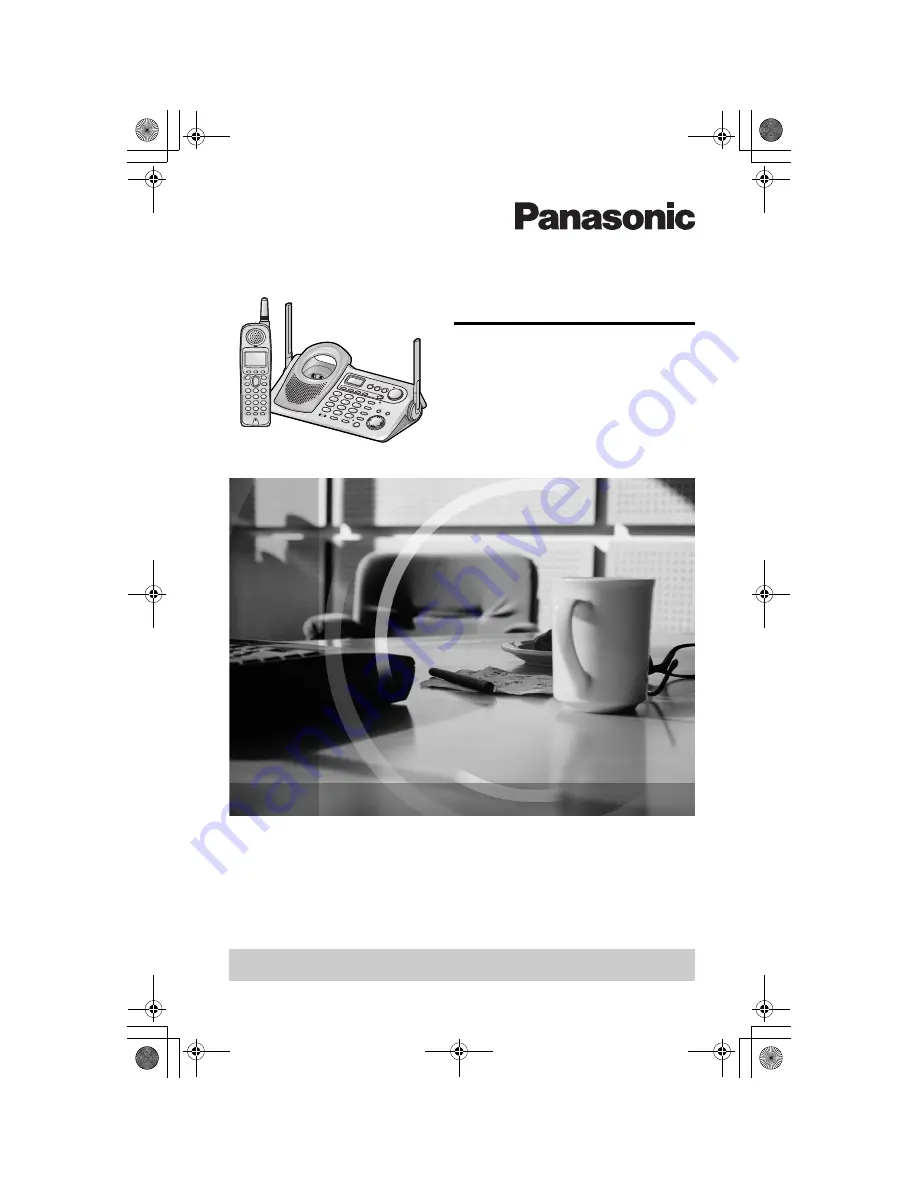
5.8 GHz Expandable Cordless Answering System
Operating Instructions
Model No.
KX-TG5240AL
The unit is Caller ID compatible. To display the caller’s phone number, you must
subscribe to Caller ID service.
PLEASE READ BEFORE USE AND SAVE.
Charge the battery for 6 hours before initial use.
TG5240AL.fm Page 1 Friday, June 11, 2004 5:22 PM


































