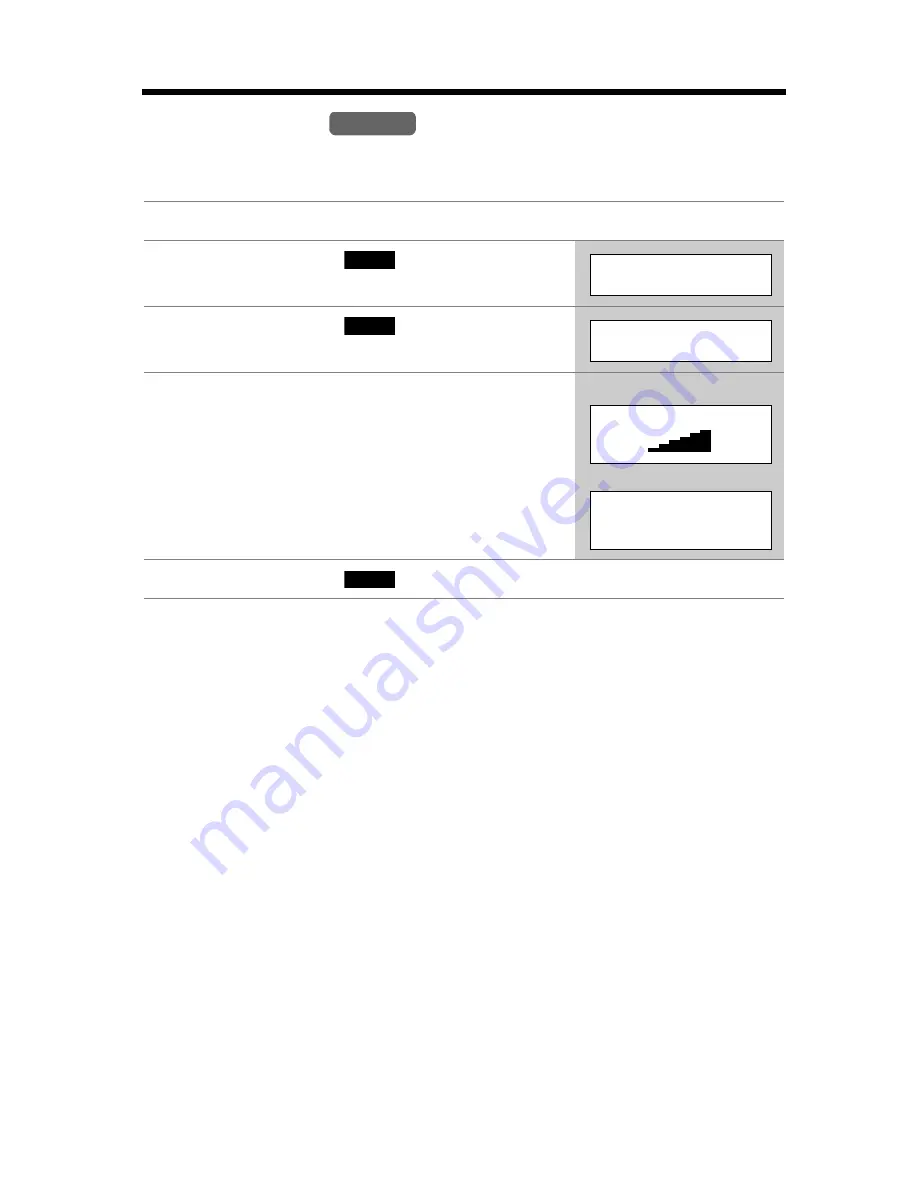
Programmable Settings
16
Ringer Volume
You can set the handset ringer volume to high, medium, low, or off. The factory
preset is HIGH. If set to off, the handset will not ring for outside calls.
•
If the handset ringer is turned off, the handset displays “
Ringer off
” while not in
use. When there are new messages in your voice mailbox (p. 36), “
Ringer off
”
is not displayed.
•
You can also adjust the ringer volume while an outside call is ringing. Press
[
d
]
or
[
B
]
while the handset is ringing.
Temporary ringer off
While the handset is ringing for an outside call, you can turn the ringer off
temporarily by pressing
[OFF]
. The handset will ring again as normal the next time
a call is received.
1
Press
[MENU]
.
2
Press the soft key (
) at “
Ringer
setting
”.
3
Press the soft key (
) at “
Ringer
volume
”.
4
Select the desired volume by pressing
[
d
]
or
[
B
]
.
•
The volume will change and ring.
•
The number of steps indicates the volume level.
• To turn the ringer off
, press
[
d
]
repeatedly until
“
Off ?
” is displayed.
5
Press the soft key (
).
Handset
SELECT
Ringer setting
SELECT
Ringer volume
Ringer volume
Low
High
Ex. High
Ringer volume
Off ?
Ex. Off
SAVE
















































