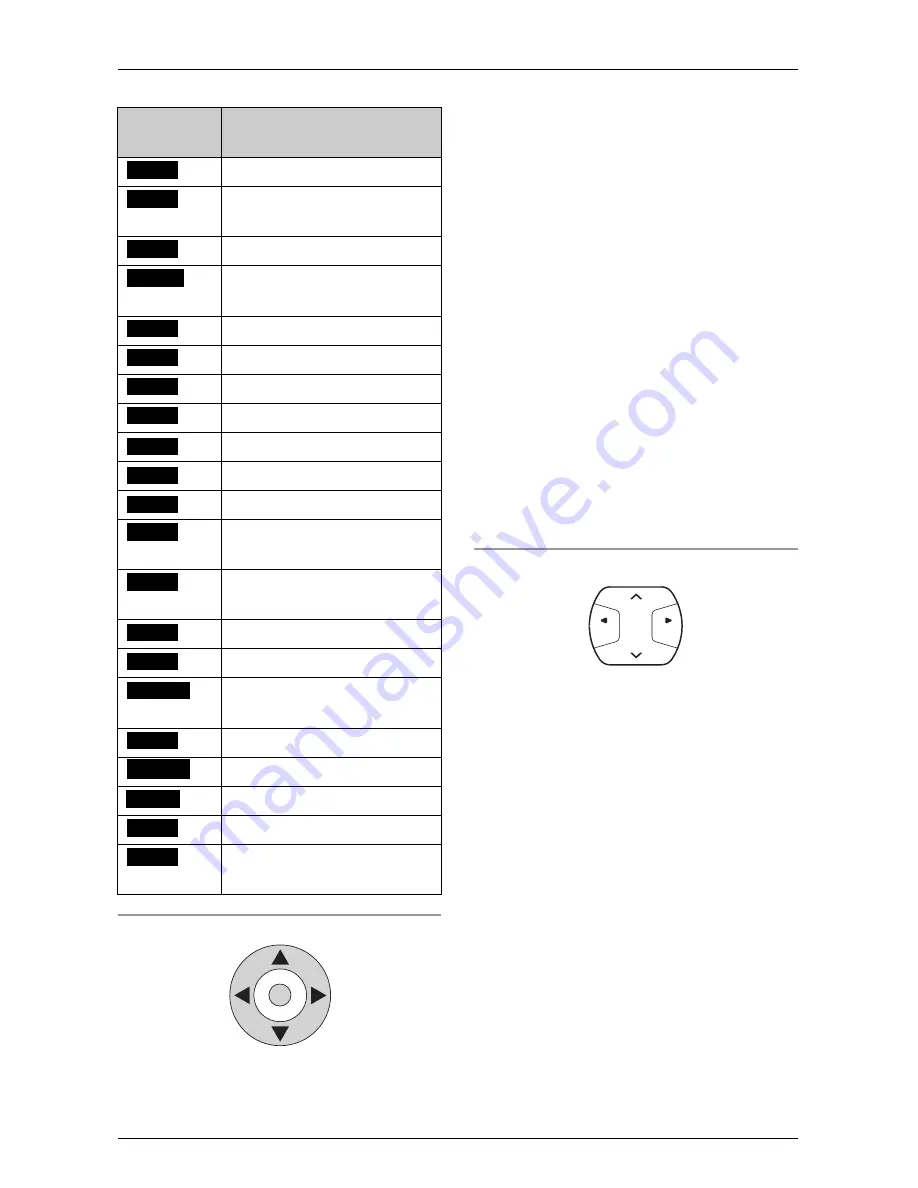
Preparation
22
For assistance, please visit http://www.panasonic.com/phonehelp
The cordless handset’s softkeys:
Using the cordless handset’s joystick
The cordless handset’s joystick can be
used to navigate through menus and
select items shown on the display. Use the
{^}
,
{V}
,
{f}
,
{g}
keys to move the
cursor around the screen, then press the
{
MENU
}
/
{
OK
}
key in the center to select
an item.
The joystick’s up
{^}
and down
{V}
keys
are also used to scroll through the function
menu (page 75), the Caller List (page 48),
and the Phonebook (page 43). The up
{^}
and down
{V}
keys also increase
{^}
and
decrease
{V}
the receiver/speaker
volumes while in talk mode (page 31).
The
{g}
key is used to select an item in
the displayed menu.
The
{f}
and
{g}
keys move the cursor
backwards and forwards when inserting a
Phonebook item.
The
{f}
and
{g}
keys repeat or skip
recorded messages.
The
{f}
key returns you to the previous
screen.
Using the base unit’s navigator key
The
{
>
}
and
{
<
}
keys increase and
decrease the base unit speaker volumes
and increase or decrease the volume while
in talk mode (page 29). The
{
>
}
and
{
<
}
keys also scroll up and down through the
displayed menu, toggle between number
entry and name entry when in Phonebook
number entry mode (page 43), and opens
the Caller List when pressed in standby
mode (page 48).
The
{g}
key selects an item in the
displayed menu.
The
{f}
and
{g}
keys move the cursor
backwards or forwards when inserting a
Phonebook item.
The
{f}
and
{g}
keys repeat or skip
recorded messages.
The
{f}
key returns you to a previous
screen.
Display
function
Action
Adds a new record
Moves to the previous step
in a menu process
Calls the current contact
Changes the current
greeting
Creates a conference call
Edits the current record
Ends recording
Erases the current record
Enters the mailbox
Displays the main menu
Enters the Phonebook
Mutes the conversation
during a call
Moves to the next step in a
menu process
Aborts the current action
Accepts the current option
Displays the available
options
Saves the current record
Searches the records
Selects the current option
Starts recording
Confirms the current
action
Add
Back
Call
Change
Conf
Edit
End
Erase
M.box
Menu
Phb
Mute
Next
No
OK
Option
Save
Search
Select
Start
Yes
LOUD/
SEARCH
FWD
BACK






























