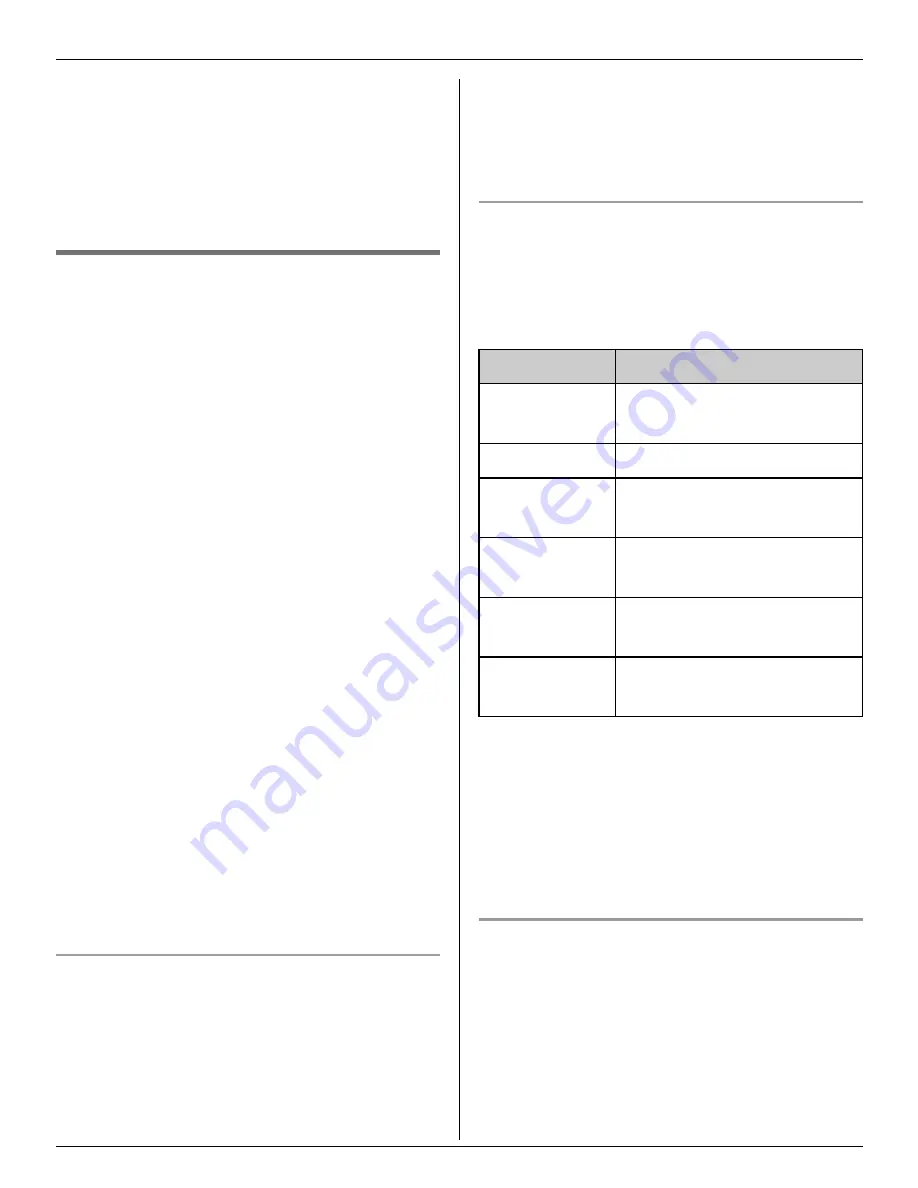
Answering System
For assistance, please visit http://www.panasonic.com/help
23
Important:
L
In order to remotely access the
answering system, you must first set a
remote code (page 24). This code must
be entered each time you operate the
answering system remotely.
Using the answering system
remotely
1
Dial your phone number from a touch
tone phone.
2
After the greeting message starts,
press any dial key (
{
0
}
-
{
9
}
,
{#}
, or
{*}
) to skip the greeting.
3
After the greeting message stops, enter
your 3-digit remote code (page 24).
L
The voice guidance starts.
L
Follow the voice guidance as
necessary.
4
Press a key to select the function you
want.
5
When finished, hang up.
Note:
L
You can ignore the voice guidance and
control the unit using remote commands
(page 23).
L
If you enter the wrong remote code more
than 3 times, the call is disconnected.
Voice guidance
During remote operation, the unit’s voice
guidance prompts you to press the desired
button to perform a specific operation.
Operate the answering system by
following the guidance as necessary.
Note:
L
If you do not press any dial keys within 7
seconds after the voice guidance prompt
is heard, the unit disconnects your call.
Remote commands
You can press dial keys to access certain
answering system functions without
waiting for the voice guidance to prompt
you.
*1 If you press
{
1
}
2 times during playback
or press
{
1
}
once while the unit
announces the message number, the
previous message is played.
*2 When you have no new messages, the
unit plays back all messages.
To stop playing, press
{
2
}
again.
Turning on the answering system
remotely
If the answering system is off, you can turn
it on remotely.
1
Dial your phone number from a touch
tone phone.
Key
Remote command
{
1
}
Repeat message
(during playback)
*1
{
2
}
Play new messages
*2
{
3
}
Skip message
(during playback)
{
4
}
Turn answering system
on/off
{
7
}
Review the remote voice
menu again
{
0
}
Erase currently playing
message




























