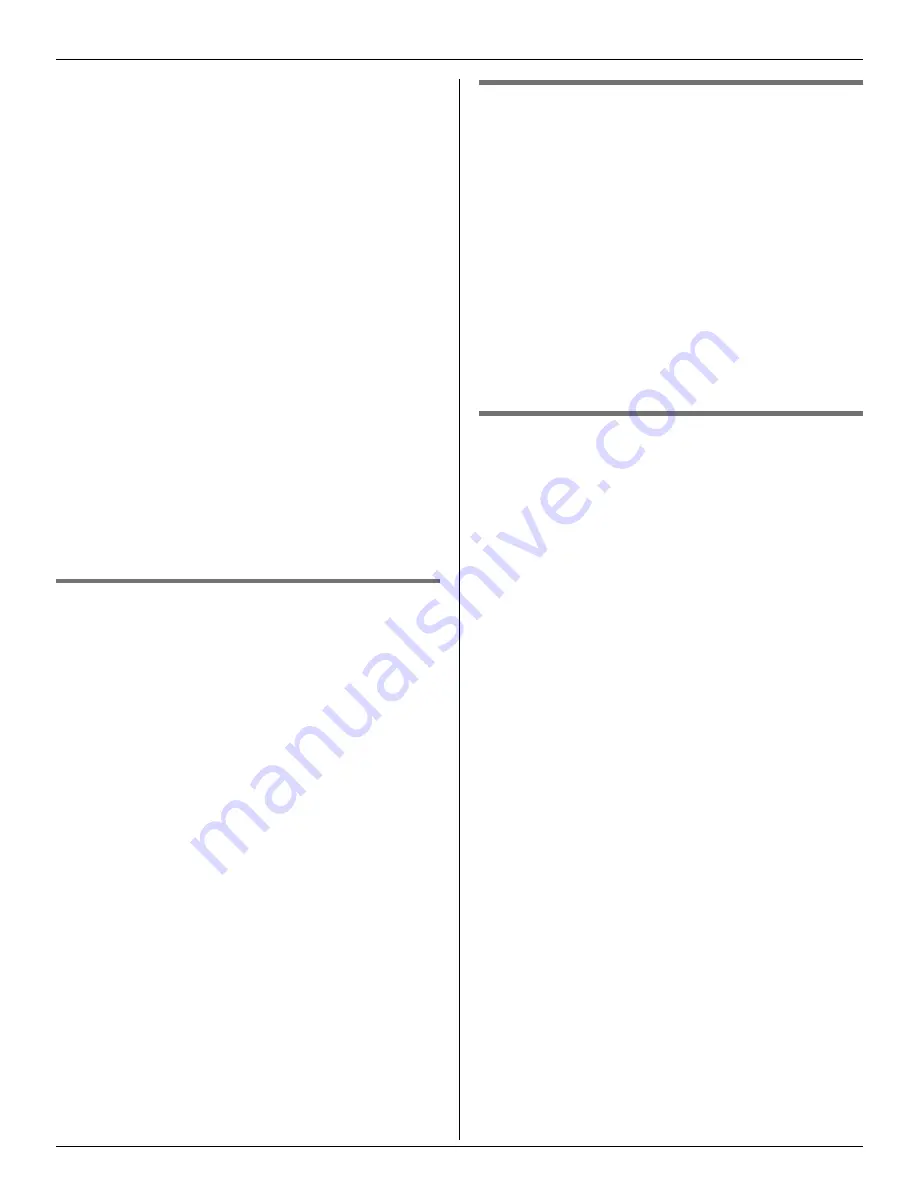
Phonebook
For assistance, please visit http://www.panasonic.com/help
17
3
Press
{^}
to scroll up from the memory
station “
01
”, or
{V}
to scroll down from
the memory station “
10
”.
L
You can also find the items using the
memory station numbers
{
0
}
to
{
9
}
directly.
L
The memory station number
{
1
}
shows “
01
”,
{
0
}
shows “
10
” on the
display.
4
Press
{C}
.
Note:
L
If “
EMPTY
” is displayed in step 2, no item
is stored in the memory station.
L
If the phone number is more than 12
digits, the whole number has not been
shown. The remaining numbers are
displayed alternately.
Editing items in the handset
phonebook
1
Press
{
FUNCTION
}
.
2
Select the desired item by using
{V}
or
{^}
.
L
You can also find the items using the
memory station numbers
{
0
}
to
{
9
}
directly.
3
Press
{
EDIT
}
.
4
Edit the name using the dial key,
{V}
or
{^}
(max. 15 characters).
5
Press
{
EDIT
}
.
6
Edit the phone number using the dial
key,
{V}
or
{^}
(max. 24 digits).
7
Press
{
EDIT
}
.
Erasing an item in the handset
phonebook
1
Press
{
FUNCTION
}
.
2
Select the desired item by using
{V}
or
{^}
.
L
You can also find the items using the
memory station numbers
{
0
}
to
{
9
}
directly.
3
Press
{
CLEAR
}
.
Erasing all items in the handset
phonebook
1
Press
{
FUNCTION
}
.
2
Review phonebook items by using
{V}
or
{^}
.
3
Press and hold
{
CLEAR
}
until “
CLEAR
ALL ?
” is displayed.
4
Press
{
CLEAR
}
.
















































