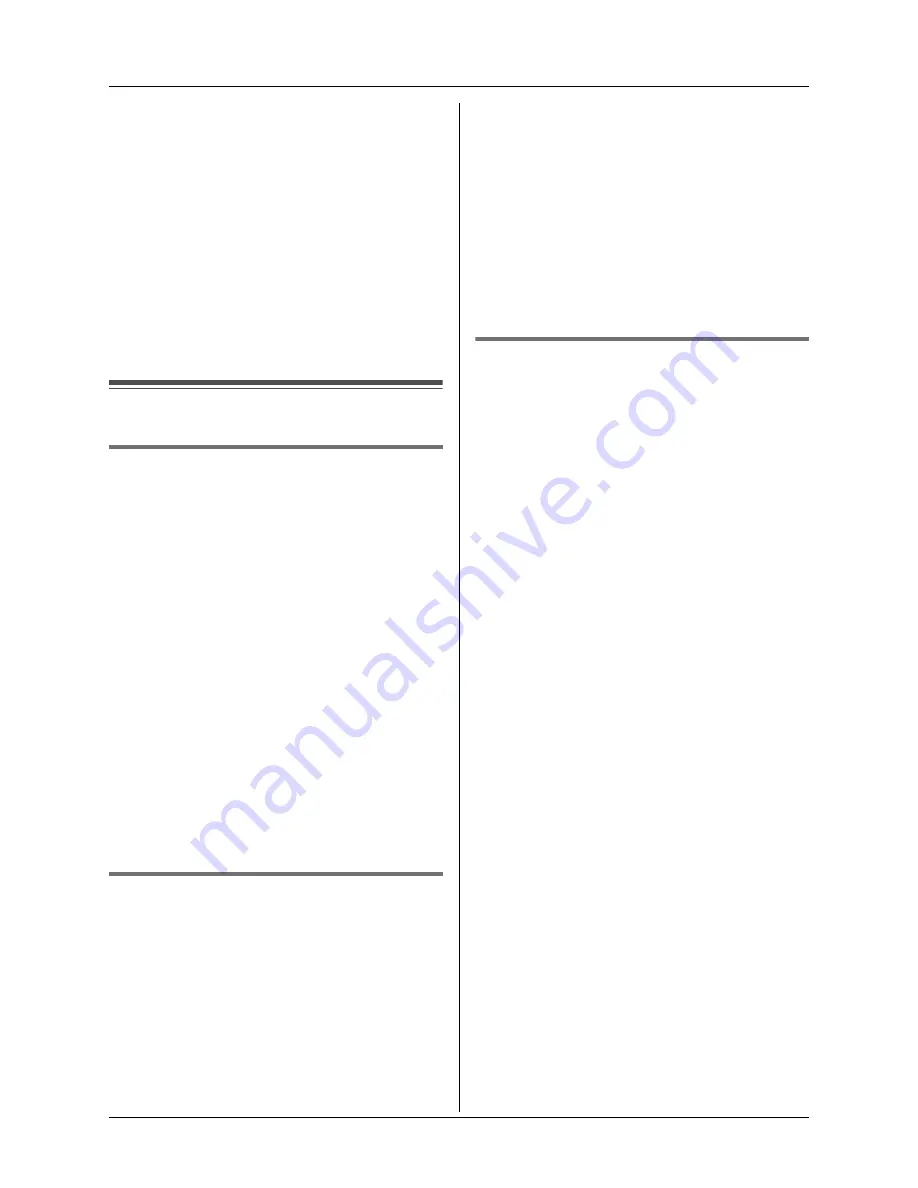
Base Unit Settings
23
3
Enter
“
0000
”
(default base unit PIN).
L
If you changed the PIN, enter it (page
25).
4
Select
“
Ringer Setup
”
, then press
{>}
.
5
Select
“
Night Mode
”
, then press
{>}
.
6
Select
“
Ring Delay
”
, then press
{>}
.
7
Select the desired setting, then press
{>}
.
8
Press
{ih}
.
Call options
Changing the recall time
Change the recall time, if necessary,
depending on the requirements of your
service provider or PBX.
1
Press
{j
/OK
}
.
2
Select
“
Base Unit Setup
”
, then
press
{>}
.
3
Enter
“
0000
”
(default base unit PIN).
L
If you changed the PIN, enter it (page
25).
4
Select
“
Call Options
”
, then press
{>}
.
5
Select
“
Recall
”
, then press
{>}
.
6
Select the desired setting, then press
{>}
.
7
Press
{ih}
.
Setting pause length
Change the pause length, if necessary,
depending on the requirements of your
service provider or PBX.
1
Press
{j
/OK
}
.
2
Select
“
Base Unit Setup
”
, then
press
{>}
.
3
Enter
“
0000
”
(default base unit PIN).
L
If you changed the PIN, enter it (page
25).
4
Select
“
Call Options
”
, then press
{>}
.
5
Select
“
Pause Length
”
, then press
{>}
.
6
Select the desired setting, then press
{>}
.
7
Press
{ih}
.
Storing/changing emergency
numbers
These settings determine which phone
numbers can be dialled while the call bar
feature is on (page 18).
1
Press
{j
/OK
}
.
2
Select
“
Base Unit Setup
”
, then
press
{>}
.
3
Enter
“
0000
”
(default base unit PIN).
L
If you changed the PIN, enter it (page
25).
4
Select
“
Call Options
”
, then press
{>}
.
5
Select
“
Emergency No.
”
, then press
{>}
.
6
Select a memory location, then press
{>}
.
L
If the memory location already
contains an emergency number, the
number is displayed.
7
Enter/edit the number, then press
{j
/OK
}
.
L
To erase an emergency number, press
and hold
{
C/
T
}
.
8
Press
{ih}
.
Note:
L
The default setting for emergency
numbers are stored in the first 3 memory
locations. It is recommended that you do
not overwrite these numbers.
Содержание KX-TG1805NZ
Страница 39: ...39 ...
















































