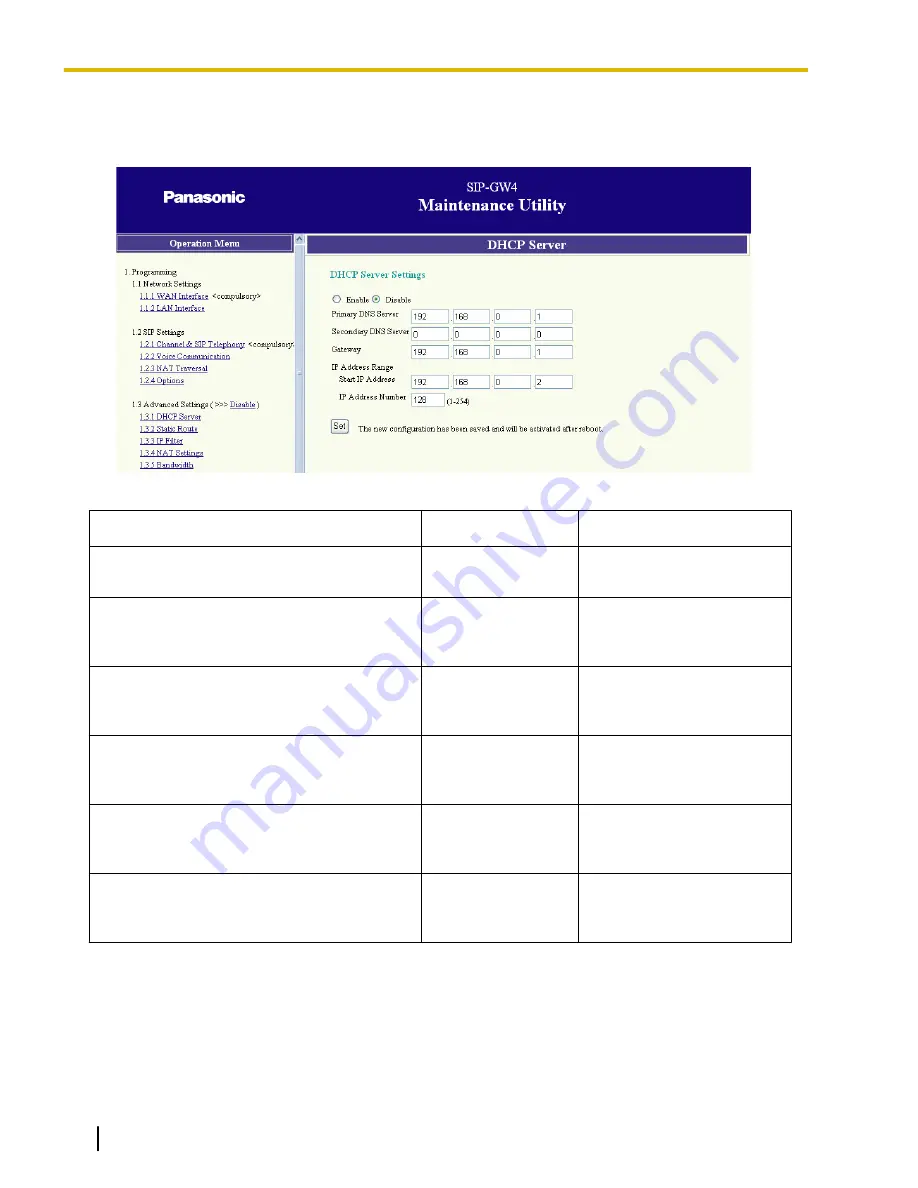
3.5.1 DHCP Server
1.
Click
1.3.1 DHCP Server
in the operation menu
2.
Assign each parameter referring to the descriptions below.
Parameter & Description
Default
Value Range
Enable/Disable
Specifies the use of a DHCP server.
Disable
Enable, Disable
Primary DNS Server
Specifies the IP address of the primary DNS
server.
192.168.0.1
Available IP addresses for the
primary DNS server
Secondary DNS Server
Specifies the IP address of the secondary DNS
server.
0.0.0.0
Available IP addresses for the
secondary DNS server
Gateway
Specifies the default gateway IP address of the
card.
192.168.0.1
Available default gateway IP
addresses for the card
Start IP Address
Specifies the first IP address that the DHCP
server can assign.
192.168.0.2
Available IP addresses
IP Address Number
Specifies the number of IP addresses that the
DHCP server can assign.
128
1–254
3.
Click
Set
.
A confirmation screen is displayed.
4.
The new settings must be followed by a reboot to become effective.
Do one of the following:
–
Click
Reboot Now
to make the changes effective now.
–
Click
Reboot Later
to return to the previous screen.
52
Installation Manual
Document Version 2008-10
3.5.1 DHCP Server
Содержание KX-TDA5450
Страница 4: ...4 Installation Manual Document Version 2008 10 Table of Contents ...
Страница 5: ...Section 1 Overview Document Version 2008 10 Installation Manual 5 ...
Страница 21: ...Section 3 Programming the SIP GW4 Card Document Version 2008 10 Installation Manual 21 ...
Страница 72: ...5 Click Save 72 Installation Manual Document Version 2008 10 3 7 6 Firmware Upgrade ...
Страница 74: ...74 Installation Manual Document Version 2008 10 3 8 1 Reboot ...
Страница 75: ...Section 4 Programming the PBX Document Version 2008 10 Installation Manual 75 ...
Страница 77: ...Appendix A Guidance for VoIP Installation Document Version 2008 10 Installation Manual 77 ...
Страница 80: ...80 Installation Manual Document Version 2008 10 A 1 2 Bandwidth Requirements ...
Страница 81: ...Appendix B Initialization of the SIP GW4 Card Document Version 2008 10 Installation Manual 81 ...
Страница 83: ...Index Document Version 2008 10 Installation Manual 83 ...
Страница 85: ...W WAN Interface 28 WAN Port Connection 19 Document Version 2008 10 Installation Manual 85 Index ...






























