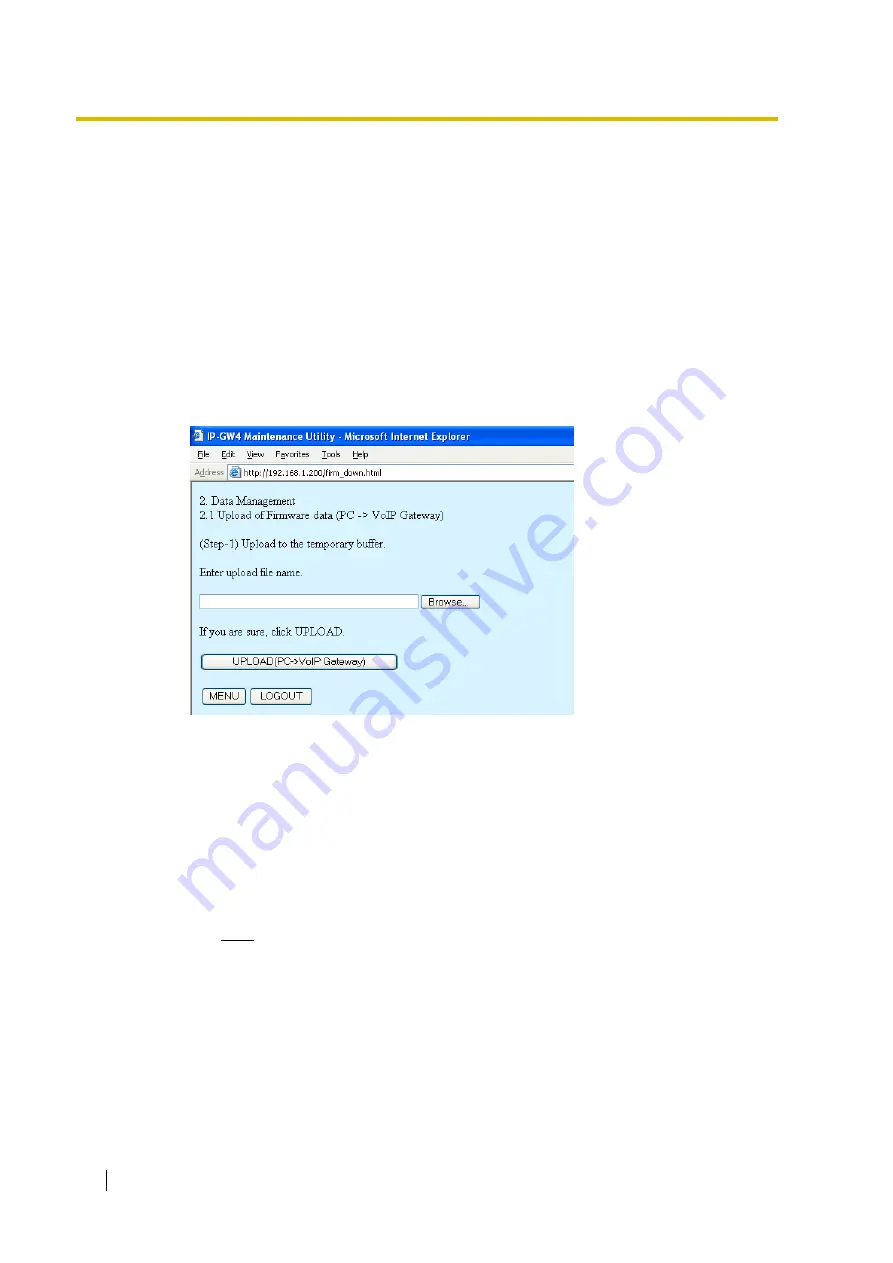
3.3 Data Management
58
Programming Guide
3.3
Data Management
The upload and update operations of the firmware data are closely related. First follow the
procedure as described in "3.3.1 Upload of Firmware Data" to upload new firmware data to the
VoIP Gateway Card, and then go on to "3.3.2 Handling of Firmware Page" to update the card
with the newly uploaded firmware data.
3.3.1
Upload of Firmware Data
Before uploading the data, place the card in the "STOP" status (see "3.2.1 Status Control").
1.
Click
2.1 Upload of Firmware data (PC –> VoIP Gateway)
in the main menu.
2.
Do the following to upload the firmware data to the temporary buffer in the VoIP Gateway
Card:
a.
Click
Browse
and choose a file to upload.
At any time during the session, you can:
•
Click
MENU
to return to the main menu (see "3.1 Main Menu for the Installer").
•
Click
LOGOUT
to log out from the IP-GW4 Maintenance Utility (see "3.4.2 Log
Out").
b.
Click
UPLOAD(PC–>VoIP Gateway)
.
The upload operation starts.
Note
If the upload operation is executed while the card is in the "RUN" status, you will
see an error screen. Click
Change RUN/STOP status Screen
and place the
card in the "STOP" status (see "3.2.1 Status Control"), and then upload the data
again.
Содержание KX-TDA3480
Страница 6: ...1 1 Starting the IP GW4 Maintenance Utility 6 Programming Guide ...
Страница 51: ...2 5 Others Programming Guide 51 2 5 2 Log Out 1 Click LOGOUT in the main menu 2 Click OK to log out ...
Страница 52: ...2 5 Others 52 Programming Guide ...
Страница 64: ...3 4 Others 64 Programming Guide 3 4 2 Log Out 1 Click LOGOUT in the main menu 2 Click OK to log out ...
Страница 65: ...Programming Guide 65 Index ...

























