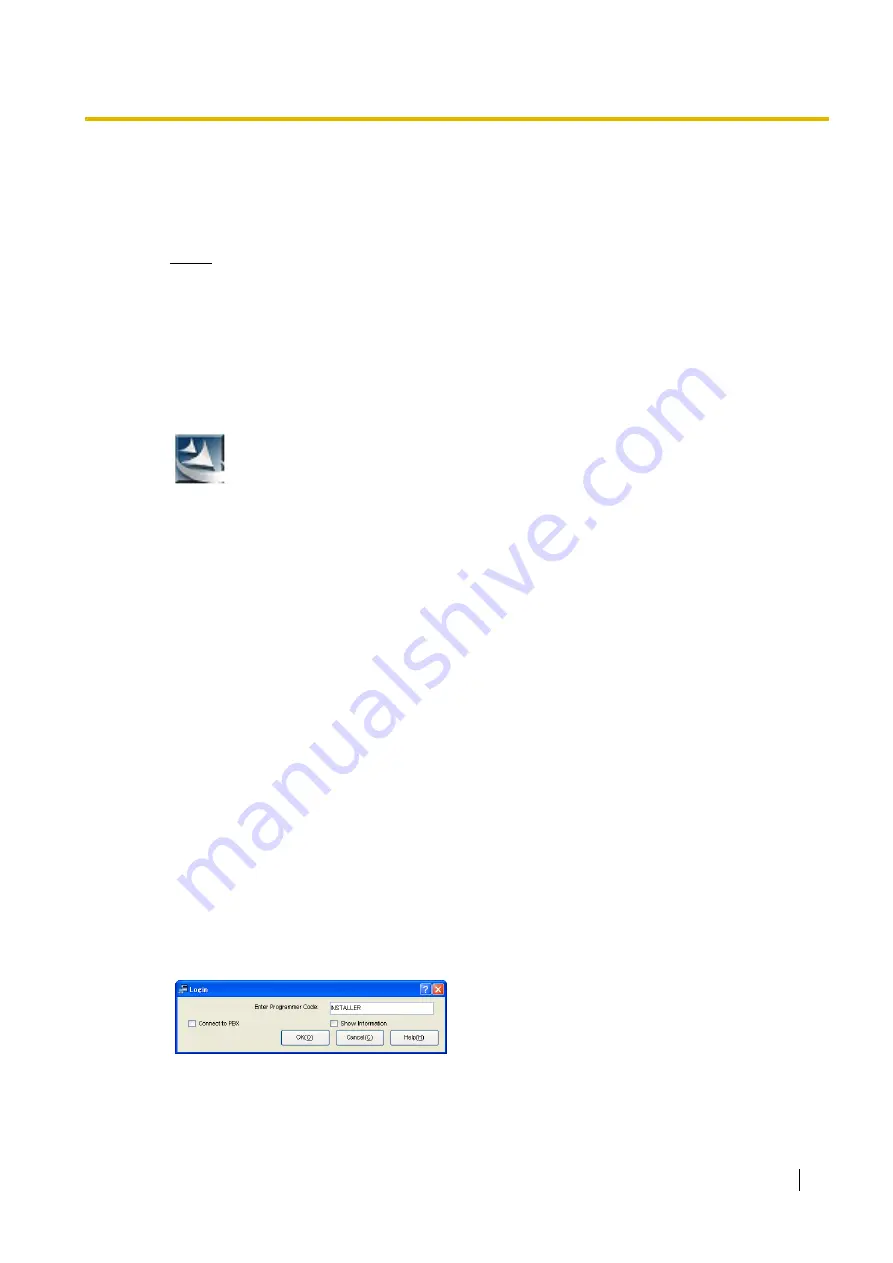
4.2 Installing the KX-TDA30 Maintenance Console
Getting Started
23
4.2
Installing the KX-TDA30 Maintenance Console
Notes
•
Make sure to install and use the latest version of the KX-TDA30 Maintenance Console.
•
To connect the PC to the Hybrid IP-PBX via USB, the KX-TDA USB driver must be installed.
Follow the instructions of the wizard to install the KX-TDA USB driver. When the Hybrid IP-
PBX is first connected to the PC via USB, you may be asked to select the appropriate USB
driver. Browse for and select the KX-TDA USB driver that was installed previously.
•
The contents and design of the software are subject to change without notice.
•
Screen shots reprinted with permission from Microsoft Corporation.
4.3
Programming the Hybrid IP-PBX
Starting the KX-TDA30 Maintenance Console and Assigning the Basic
Items (Quick Setup)
1.
Copy the setup file of the KX-TDA30 Maintenance
Console to your PC. (Its icon is shown here, on the left.)
2.
Double-click the setup file to run the installer.
3.
Follow the on-screen instructions provided by the
installation wizard.
1.
Connect the PC to the Hybrid IP-PBX with a
USB cable or RS-232C.
2.
Start the
KX-TDA30 Maintenance Console
from the Start menu.
3.
"Information before programming" appears.
a.
Carefully read this important additional
information, which includes updates to this
and other manuals.
b.
Click
OK
to close this window.
4.
a.
Enter the Installer Level Programmer Code
(default:
INSTALLER
).
b.
Click
OK
.
Содержание KX-TDA15
Страница 3: ...Getting Started 3 Section 1 Before Installation...
Страница 7: ...Getting Started 7 Section 2 Installation...
Страница 16: ...2 7 Frame Earth Connection 16 Getting Started...
Страница 17: ...Getting Started 17 Section 3 Starting the Hybrid IP PBX...
Страница 20: ...3 1 Starting the Hybrid IP PBX 20 Getting Started...
Страница 21: ...Getting Started 21 Section 4 Customising the Hybrid IP PBX...
Страница 29: ...Getting Started 29 Section 5 Confirming the Connection...
























