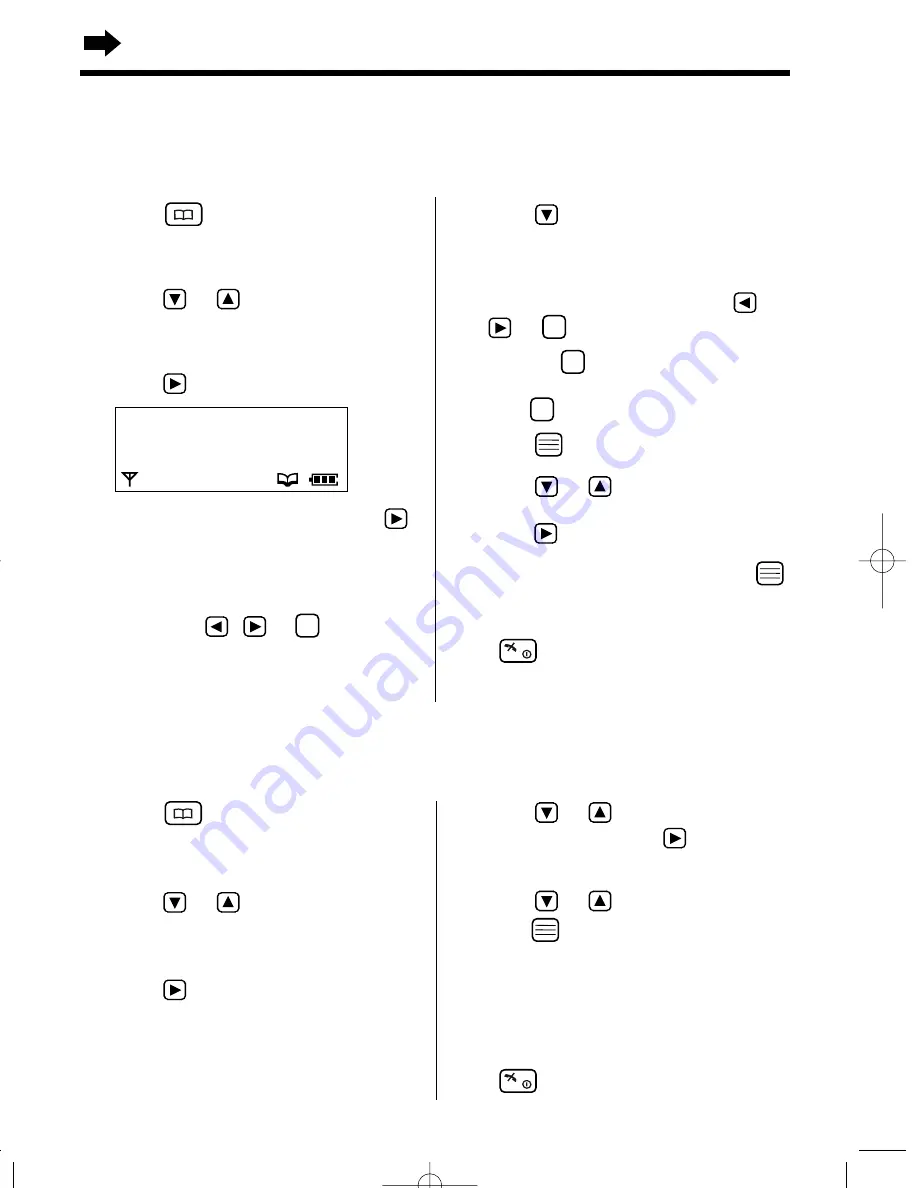
38
1
Press
to enter the handset
phonebook.
•
The first item is displayed.
2
Press
or
until the arrow points
to the item you desire to edit.
•
You can also find a name by initial (p. 39).
3
Press .
4
While “
Edit
” is at the arrow, press
.
•
If you do not need to change the name, go
to step 6.
5
Edit the name up to 16 characters with
the keypad,
,
or
(p. 35).
C
6
Press .
•
If you do not need to change the number,
go to step 8.
7
Edit the number with the keypad
,
or .
•
Pressing
erases the digit to the left of
the cursor. To erase all digits, press and
hold .
8
Press .
9
Press
or
to select the desired
category number 1 to 9 or OFF, then
press .
10
While “
Save
” is at the arrow, press
.
•
A beep sounds and “
Saved
” is displayed.
•
To return to the standby mode, press
or wait for 60 seconds.
C
C
C
with the Handset
Editing an Item in the Handset Phonebook
Make sure that the power is ON (p. 15), and the unit is in the standby mode.
4
Press
or
until the arrow points
to “
Clear
”, then press .
•
“
Clear ?
” is displayed.
5
Press or to
select
“
YES
”, and
press .
•
A beep sounds and
“
CLEARED
”
is
displayed.
•
After a few seconds, the display will show
the next caller information.
•
To return to the standby mode, press
or wait for 60 seconds.
Clearing an Item in the Handset Phonebook
Make sure that the power is ON (p. 15), and the unit is in the standby mode.
1
Press
to enter the handset
phonebook.
•
The first item is displayed.
2
Press
or
until the arrow points
to the item you desire to clear.
•
You can also find a name by initial (p. 39).
3
Press .
H
E d i t
C l e a r
R e g . T o H o t K e y
Phonebook
KX-TCD735ALM(E)-2(32~49) 2002.06.21 5:02 PM Page 38






























